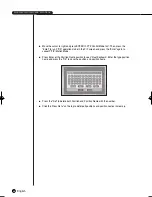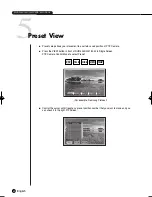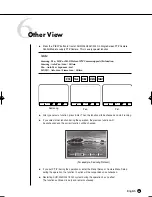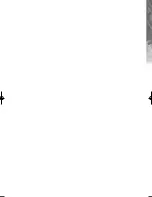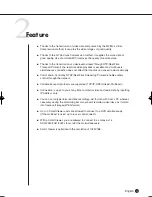English
3
Date/Time Search
8-4
●
Use the Date/Time information to search a video file at the time as you desire. Up to 4
channels can be searched at once.
●
After you select a channel with the
,
, [Enter] button, the checkbox on the right of
selected event number will be checked.
●
Use the
button until you reach the Search Time setup line. Press the [Enter] button to
change the search time. Search Time change will be done by the
Year/Month/Day/Hour/Minute/ Second unit with the
,
, button. For your convenience,
you may hold on a key to change the value continuously.
●
If you want to start the search, use the
button until you reach [START] and press the
[Enter] button. If you want to cancel the search, move to the [CANCEL] and press the
[Enter] button.
●
The time information, 2007-03-10 08:38:58 on the bottom left corner, represents the time
when play starts.
SHR-2040/2041/2042-ENG-1013 10/19/07 10:25 AM Page 8-4
Summary of Contents for Real Time SHR-2041
Page 1: ...Real Time DVR SHR 2040 2041 2042 User s Manual English ...
Page 7: ...Chapter 1 Overview ...
Page 16: ......
Page 17: ...Chapter 2 Installation ...
Page 36: ......
Page 37: ...Chapter 3 Connecting with other device ...
Page 38: ...English 1Connecting the Video Audio and Monitor 3 1 SHR 2040 2041 2042 USER S MANUAL SHR 2040 ...
Page 39: ...English 3 2 SHR 2041 2042 ...
Page 44: ...English SHR 2040 2041 2042 USER S MANUAL 3 7 ALARM IN OUT Connection ...
Page 46: ......
Page 47: ...Chapter 4 Live ...
Page 56: ......
Page 57: ...Chapter 5 Menu Setup ...
Page 92: ......
Page 93: ...Chapter 6 PTZ Camera Control ...
Page 102: ......
Page 103: ...Chapter 7 Recording ...
Page 107: ...Chapter 8 Search and Play ...
Page 118: ......
Page 119: ...Chapter 9 Smart Viewer ...
Page 182: ......
Page 183: ...Appendix ...
Page 187: ...10 4 English 2Outline Drawings SHR 2040 SHR 2041 ...
Page 188: ...SHR 2040 2041 2042 USER S MANUAL 10 5 English SHR 2042 ...