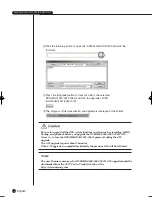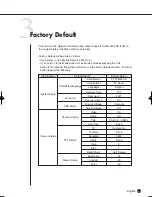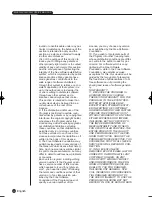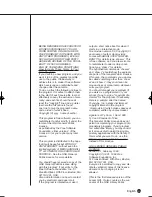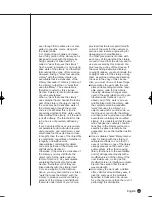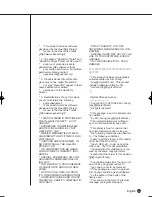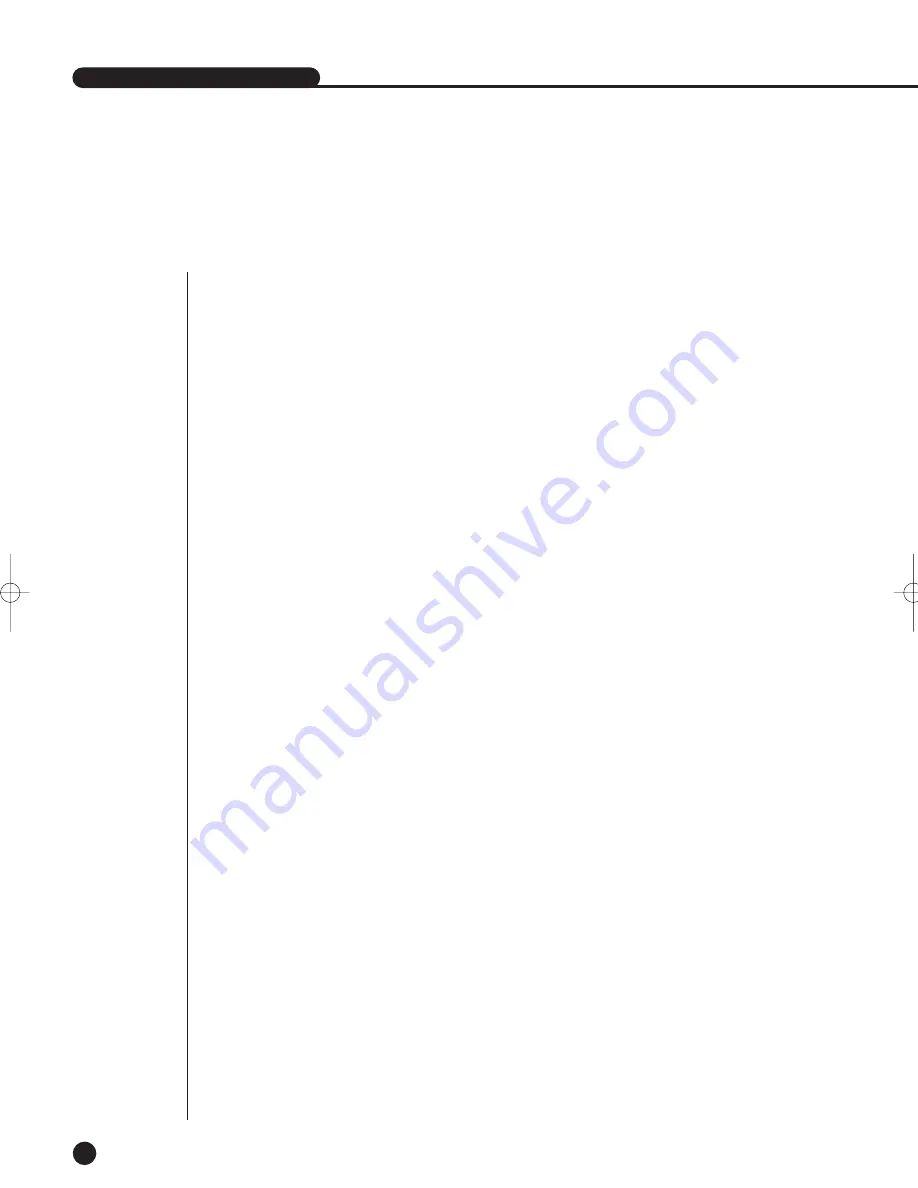
SHR-2040/2041/2042 USER’S MANUAL
10-11
English
5
Troubleshooting(FAQ)
1. The system power is dead and LED in front of the system does not operate at all.
- Please check the power connection.
- Check the power voltage.
- If all your efforts like above end up with nothing, check or exchange the power
supply.
2. Video data remains in the system but some channels displays no video data but
turns all blue.
- Check the image of the camera connected to the system. Improper input of
camera input may cause this symptom.
- Check the camera power supply.
- Sometimes, you see this symptom when the video data is connected with
multisystems and the video signal from the video data distributor in use feels
weak. If it’s the case, you shall connect the camera images with
SHR-2040/2041/2042 DVR directly to check or improve such a symptom.
3. The REC button in front has no effect on turning on REC LED or recording process.
- Please check the HDD space.
- Please check the Record Mode setup in MENU. It should be On.
4.
All the front LEDs are in operation but the monitor remains black.
- Video out may come out differently with the connected monitor. In short, Video
Out is set to Composite Output but connected to VGA Input Monitor or vice
versa. Then, keep pressing both the “MODE” button and the “1” button on the left
for 5 seconds to change the Video Out mode.
5. The front LED blinks and the logo screen repeatedly appears.
- This symptom may be resulted from failure of HDD connection inside
SHR-2040/2041/2042 DVR. Take off the cover and check HDD connection
status. If HDD connection has no problem, please consult with the shop where
you bought SHR-2040/2041/2042 DVR.
6. You cannot enter MENU by forgotten password.
- If you forget the password, you shall reset SHR-2040/2041/2042 DVR to the
values set at the factory. Keep pressing both the “MODE” button and the “2”
button on the left for 5 seconds The password default is “4321”.
7. The channel button does not operate in Live.
- If the current screen is Event Monitoring, the channel button does not operate.
Then, press the Alarm button to terminate the current screen and select a channel.
SHR-2040/2041/2042-ENG-2 10/19/07 10:37 AM Page 10-11
Summary of Contents for Real Time SHR-2041
Page 1: ...Real Time DVR SHR 2040 2041 2042 User s Manual English ...
Page 7: ...Chapter 1 Overview ...
Page 16: ......
Page 17: ...Chapter 2 Installation ...
Page 36: ......
Page 37: ...Chapter 3 Connecting with other device ...
Page 38: ...English 1Connecting the Video Audio and Monitor 3 1 SHR 2040 2041 2042 USER S MANUAL SHR 2040 ...
Page 39: ...English 3 2 SHR 2041 2042 ...
Page 44: ...English SHR 2040 2041 2042 USER S MANUAL 3 7 ALARM IN OUT Connection ...
Page 46: ......
Page 47: ...Chapter 4 Live ...
Page 56: ......
Page 57: ...Chapter 5 Menu Setup ...
Page 92: ......
Page 93: ...Chapter 6 PTZ Camera Control ...
Page 102: ......
Page 103: ...Chapter 7 Recording ...
Page 107: ...Chapter 8 Search and Play ...
Page 118: ......
Page 119: ...Chapter 9 Smart Viewer ...
Page 182: ......
Page 183: ...Appendix ...
Page 187: ...10 4 English 2Outline Drawings SHR 2040 SHR 2041 ...
Page 188: ...SHR 2040 2041 2042 USER S MANUAL 10 5 English SHR 2042 ...