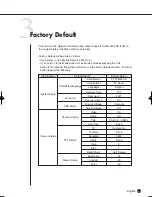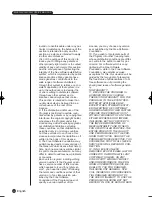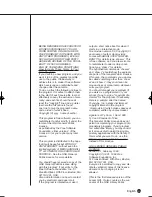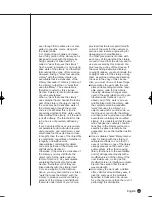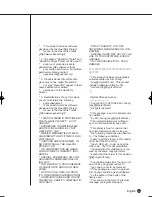SHR-2040/2041/2042 USER’S MANUAL
10-13
English
14. Smart Viewer in operation is disconnected.
- If you change time, network setup, HDD format, Default Setup, or HDD
attachment or detachment for SHR-2040/2041/2042 DVR, the current Smart
Viewer will be automatically disconnected.
- Check network connection. Smart Viewer, if disconnected from Network, will try
reconnection up to 5 times. If it remains unconnected after 5 time trial, it will
automatically give up connection.
- As far as SHR-2040/2041/2042 DVR is connected to the ADSL network, you may
be disconnected from Smart Viewer when the network conditions goes bad.
15. The Audio icon of Smart Viewer is left inactivated in the Live mode. Setting Audio
to On in the Camera menu of SHR-2040/2041/2042 DVR will make no difference.
- If your PC has no Audio driver or has some problem with Audio play of an Audio
driver, the Audio icon will be inactivated. Please check Audio driver installation
status.
16. When selecting the channel which PTZ Camera is connected to in the Live mode
of Smart Viewer, click the “Menu Control” button among PTZ setup buttons to
enter the Function Menu mode in PTZ Camera, and return from the other channel,
the PTZ related buttons have been initialized.
- PTZ control is available in both Smart Viewer and SHR-2040/2041/2042 DVR.
Other user might control PTZ for SHR-2040/2041/2042 DVR to terminate the
PTZ Camera Menu or Auto Pan/Scan/Pattern motions while you select the other
channel. This may cause the initialization.
17. No Time Bar in the Search
- Time Line can be converted into 2 modes, General(24 Hour Display) and
Extension(2 Hour Display). In the Extension mode, Time Bar may not be seen in
the current time. Please enter the General mode or click the LEFT or RIGHT
button to search Time Bar.
18. “NO HDD” icon and error message pops up.
- Please check the HDD connection status. If this problem persist without connec-
tion failure, contact the technical support for checking hard disk.
19. DVR device does not show what has been upgraded after adding a hard disk.
- Make sure that the additional external HDD installed is one of the devices listed
on the compatibility list of HDDs. The list of the compatible devices with
Samsung DVR can be obtained from your vendor.
20. The connection status is not shown after connecting the external storage device,
USB memory, USB HDD and such.
- Make sure that the external storage device installed is one of the storage devices
listed on the compatibility list of storage devices. The list of the compatible
devices with Samsung DVR can be obtained from your vendor.
SHR-2040/2041/2042-ENG-2 10/19/07 10:37 AM Page 10-13
Summary of Contents for Real Time SHR-2041
Page 1: ...Real Time DVR SHR 2040 2041 2042 User s Manual English ...
Page 7: ...Chapter 1 Overview ...
Page 16: ......
Page 17: ...Chapter 2 Installation ...
Page 36: ......
Page 37: ...Chapter 3 Connecting with other device ...
Page 38: ...English 1Connecting the Video Audio and Monitor 3 1 SHR 2040 2041 2042 USER S MANUAL SHR 2040 ...
Page 39: ...English 3 2 SHR 2041 2042 ...
Page 44: ...English SHR 2040 2041 2042 USER S MANUAL 3 7 ALARM IN OUT Connection ...
Page 46: ......
Page 47: ...Chapter 4 Live ...
Page 56: ......
Page 57: ...Chapter 5 Menu Setup ...
Page 92: ......
Page 93: ...Chapter 6 PTZ Camera Control ...
Page 102: ......
Page 103: ...Chapter 7 Recording ...
Page 107: ...Chapter 8 Search and Play ...
Page 118: ......
Page 119: ...Chapter 9 Smart Viewer ...
Page 182: ......
Page 183: ...Appendix ...
Page 187: ...10 4 English 2Outline Drawings SHR 2040 SHR 2041 ...
Page 188: ...SHR 2040 2041 2042 USER S MANUAL 10 5 English SHR 2042 ...