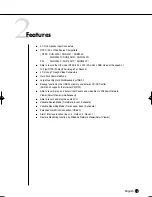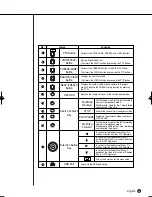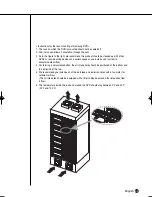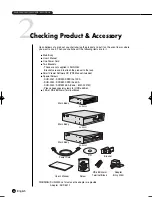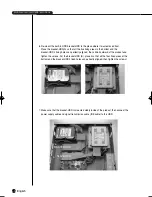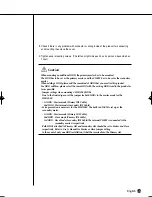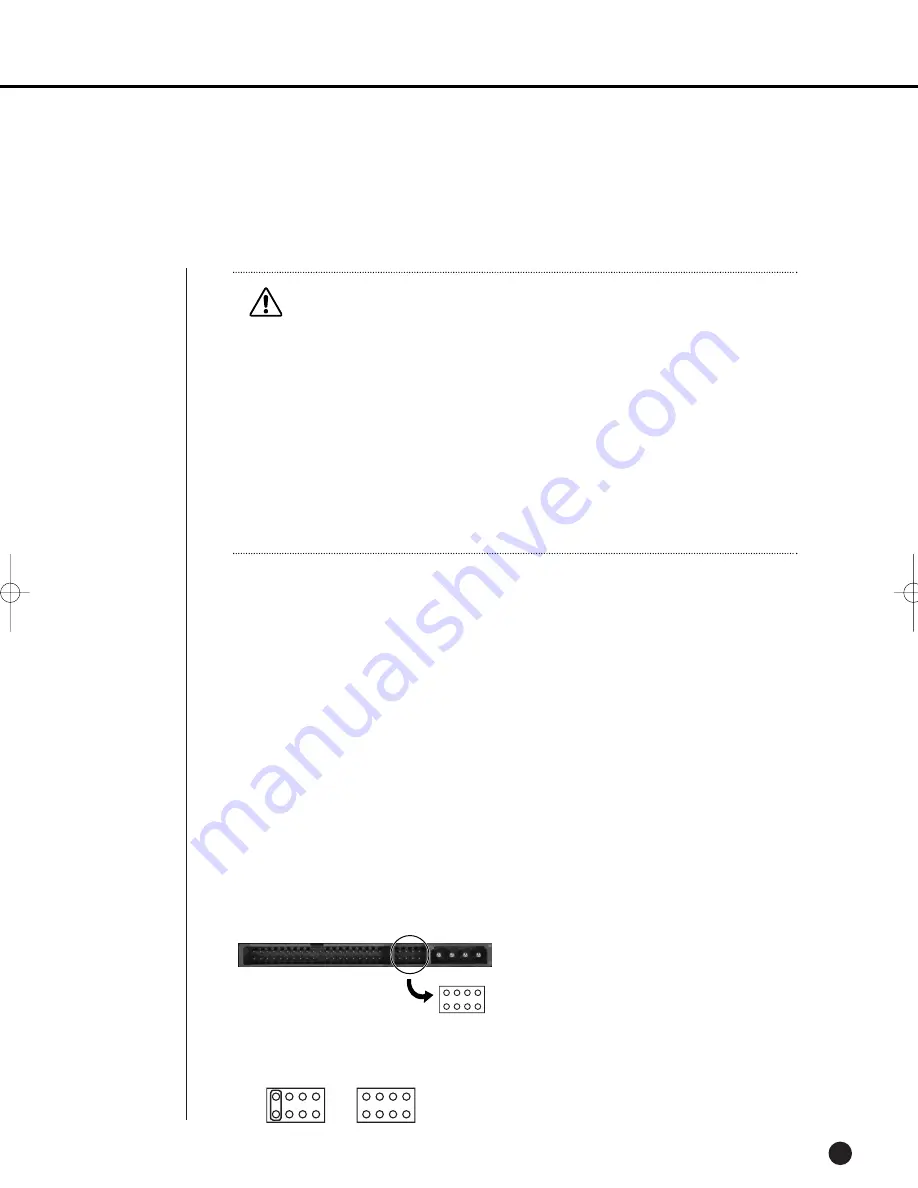
2-4
English
3
HDD Addition
SHR-2040 HDD ADDITION
The user can add 1 HDD to this product. However, there are many factors that can cause elec-
trical shock, accidents, and malfunctioning of the device inside of the product. When the user
does not correctly install or apply the proper settings, the device may not recognize the HDD or
the device will not run. Therefore, before adding any HDDs, it is recommended that the user
contacts a specialist where they purchased the product.
[Caution when adding a HDD]
■
When adding HDDs, pay attention so that the cable doesn’t get caught between unsuitable places
or the cable’s insulation doesn’t come off. (This may cause a malfunction or fire.)
■
When adding HDDs, be careful not to receive any injury from the pointed edges inside the product.
■
Pay attention so as not to lose the disassembled screws or accessories.
If the screws or accessories are not put together, the product will either malfunction or won’t be
able to operate.
■
Check the compatibility list of HDDs before installing additional HDDs. The list of the compatible
devices with Samsung DVR can be obtained from your vendor.
■
If you contact the RTC battery while adding hard disks, the battery failure may happen. In this
case, you will encounter failures when setting the time and operating DVR.
■
If you don’t connect fan power cables after adding hard disks, the fan failure message appears on
the screen. This can cause operation failures because it raises the temperature inside your DVR.
[Setting the Jumper]
The jumper setting method is illustrated on the surface of the purchased HDD.
Using SAMSUNG hard disk, the jumper setting method is as follows:
• HDD jumper for Primary Master and Primary Slave.
Caution
Caution
[Checking HDD Data]
Please, pay attention to Following information to minimize the chance of losing HDD data.
- Remember that you should protect HDD from any impact or misuse as this may cause damaged.
- The Manufacturer is not responsible for missing data or defects caused by the user’s mishandling.
Note: Adding Extra HDD. Check in advance that the HDD is compatible with the manufacturer’s DVR.
Examples that can cause loss of data or damage HDD.
- Any outside Impact on the case which could happen whilst disassembling or setting up the DVR.
- Power cut or incorrect shutdown whilst the DVR is operating.
- Refer to page 5-11 : how to turn off DVR
- Moving or causing any impact on the DVR during operation. Please, back up events as soon as possible to minimize
disappointment should HDD data be lost.
SHR-2040/2041/2042-ENG-1013 10/19/07 10:23 AM Page 2-4
Summary of Contents for Real Time SHR-2041
Page 1: ...Real Time DVR SHR 2040 2041 2042 User s Manual English ...
Page 7: ...Chapter 1 Overview ...
Page 16: ......
Page 17: ...Chapter 2 Installation ...
Page 36: ......
Page 37: ...Chapter 3 Connecting with other device ...
Page 38: ...English 1Connecting the Video Audio and Monitor 3 1 SHR 2040 2041 2042 USER S MANUAL SHR 2040 ...
Page 39: ...English 3 2 SHR 2041 2042 ...
Page 44: ...English SHR 2040 2041 2042 USER S MANUAL 3 7 ALARM IN OUT Connection ...
Page 46: ......
Page 47: ...Chapter 4 Live ...
Page 56: ......
Page 57: ...Chapter 5 Menu Setup ...
Page 92: ......
Page 93: ...Chapter 6 PTZ Camera Control ...
Page 102: ......
Page 103: ...Chapter 7 Recording ...
Page 107: ...Chapter 8 Search and Play ...
Page 118: ......
Page 119: ...Chapter 9 Smart Viewer ...
Page 182: ......
Page 183: ...Appendix ...
Page 187: ...10 4 English 2Outline Drawings SHR 2040 SHR 2041 ...
Page 188: ...SHR 2040 2041 2042 USER S MANUAL 10 5 English SHR 2042 ...