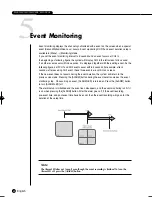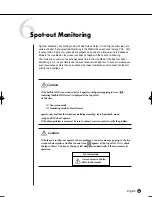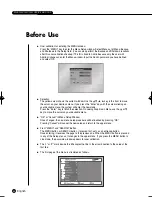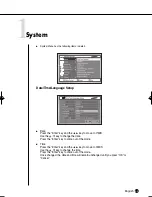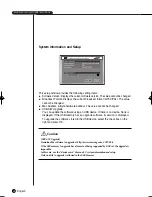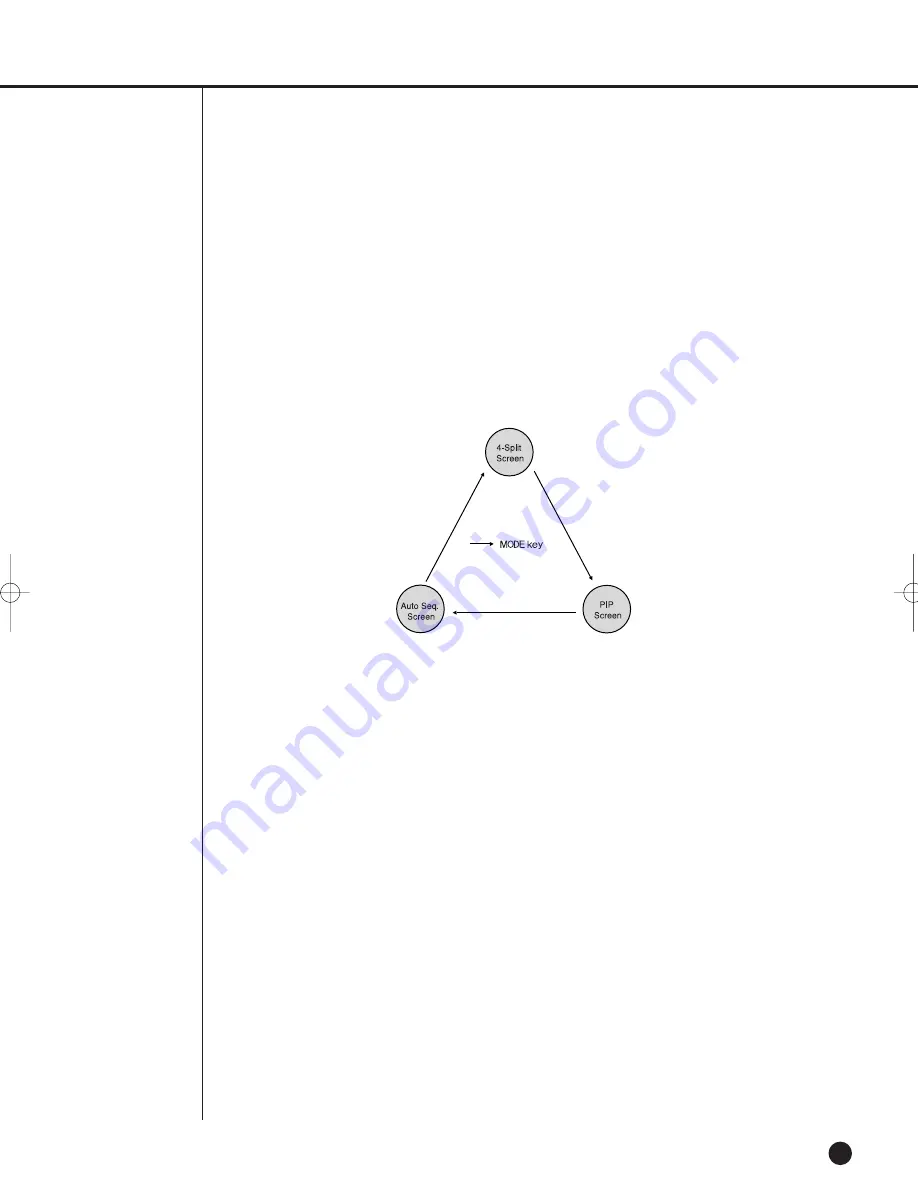
English
4-4
Selecting Live Screen Mode
Each mode may be selected by [MODE Button] and [CH1 ~ CH4 Button].
The following figure shows Live Mode after converted.
●
The default setup is 4 Split Screen Mode.
●
You are able to choose other modes than Full Screen Mode by the [MODE] button in
sequence. Whenever you press the [MODE] button, the system will change [4Split]
➝
[PIP]
➝
[auto sequence]
➝
[4 Split] in sequence.
●
If you press [CH1~CH4 button], you will be able to see the full screen of each channel.
●
The MODE button is used to return to the previous split mode screen from a full screen
mode.
SHR-2040/2041/2042-ENG-1013 10/19/07 10:23 AM Page 4-4
Summary of Contents for Real Time SHR-2041
Page 1: ...Real Time DVR SHR 2040 2041 2042 User s Manual English ...
Page 7: ...Chapter 1 Overview ...
Page 16: ......
Page 17: ...Chapter 2 Installation ...
Page 36: ......
Page 37: ...Chapter 3 Connecting with other device ...
Page 38: ...English 1Connecting the Video Audio and Monitor 3 1 SHR 2040 2041 2042 USER S MANUAL SHR 2040 ...
Page 39: ...English 3 2 SHR 2041 2042 ...
Page 44: ...English SHR 2040 2041 2042 USER S MANUAL 3 7 ALARM IN OUT Connection ...
Page 46: ......
Page 47: ...Chapter 4 Live ...
Page 56: ......
Page 57: ...Chapter 5 Menu Setup ...
Page 92: ......
Page 93: ...Chapter 6 PTZ Camera Control ...
Page 102: ......
Page 103: ...Chapter 7 Recording ...
Page 107: ...Chapter 8 Search and Play ...
Page 118: ......
Page 119: ...Chapter 9 Smart Viewer ...
Page 182: ......
Page 183: ...Appendix ...
Page 187: ...10 4 English 2Outline Drawings SHR 2040 SHR 2041 ...
Page 188: ...SHR 2040 2041 2042 USER S MANUAL 10 5 English SHR 2042 ...