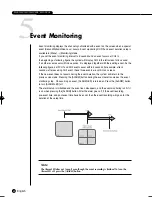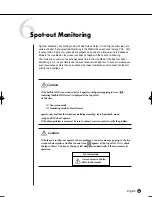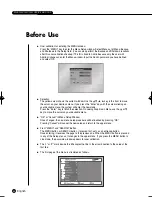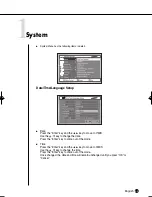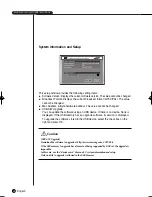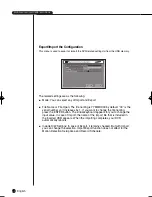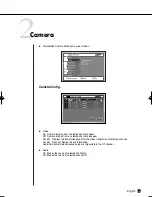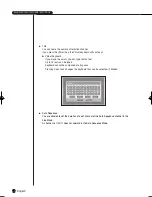English
Before Use
5-1
●
Selection
The yellow cursor shows the current window. Use the
,
,
¦
,
key in the front to move
the cursor on your desirous menu. If you press the “Enter” key with the cursor clicking on
your desirable menu, the system will enter the new mode.
Press the “Enter” key to finish the selection. On seeing Drop Down Menu, use the
or
key to move the cursor on your desirable menu.
●
“OK” or “Cancel” in Menu Setup Window
Once changed, the new menu setup procedure will be finalized by pressing “OK”.
Pressing “Cancel” will cancel the new setup and return to the upper menu.
●
Front “MENU” and “SEARCH” Button
The MENU button or SEARCH button, if pressed first, acts as an entrance button.
Once entering, it reverses the page to the previous one. When the MENU button is pressed
in any of the Setup menus, it changes to the upper menu. If you press the MENU button in
Live mode, the password window appears for user validation.
●
The “>” or “V” mark beside the title copies the line in the arrow direction to the value of the
first line.
●
The first page of the menu is structured as follows.
●
User validation for entering the MENU window
Press the “MENU” key to enter the Menu Setup window. Select Menu out of Menu, Backup,
and Shutdown in the Setup field. (You can also perform the Backup and Shutdown functions
after this user validation checkup.) The ID is fixed to Admin because only the user with
Admin privilege can enter the Menu window. Input the Admin password you have defined
and select OK.
SHR-2040/2041/2042 USER’S MANUAL
SHR-2040/2041/2042-ENG-1013 10/19/07 10:23 AM Page 5-1
Summary of Contents for Real Time SHR-2041
Page 1: ...Real Time DVR SHR 2040 2041 2042 User s Manual English ...
Page 7: ...Chapter 1 Overview ...
Page 16: ......
Page 17: ...Chapter 2 Installation ...
Page 36: ......
Page 37: ...Chapter 3 Connecting with other device ...
Page 38: ...English 1Connecting the Video Audio and Monitor 3 1 SHR 2040 2041 2042 USER S MANUAL SHR 2040 ...
Page 39: ...English 3 2 SHR 2041 2042 ...
Page 44: ...English SHR 2040 2041 2042 USER S MANUAL 3 7 ALARM IN OUT Connection ...
Page 46: ......
Page 47: ...Chapter 4 Live ...
Page 56: ......
Page 57: ...Chapter 5 Menu Setup ...
Page 92: ......
Page 93: ...Chapter 6 PTZ Camera Control ...
Page 102: ......
Page 103: ...Chapter 7 Recording ...
Page 107: ...Chapter 8 Search and Play ...
Page 118: ......
Page 119: ...Chapter 9 Smart Viewer ...
Page 182: ......
Page 183: ...Appendix ...
Page 187: ...10 4 English 2Outline Drawings SHR 2040 SHR 2041 ...
Page 188: ...SHR 2040 2041 2042 USER S MANUAL 10 5 English SHR 2042 ...