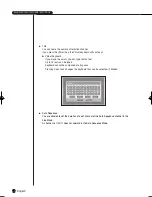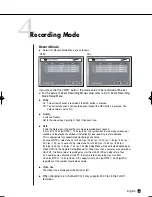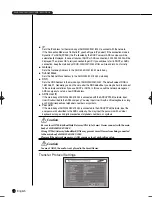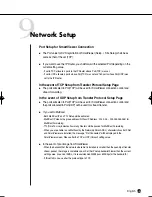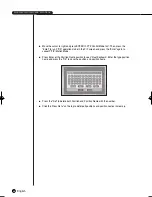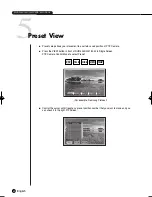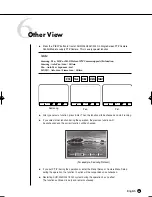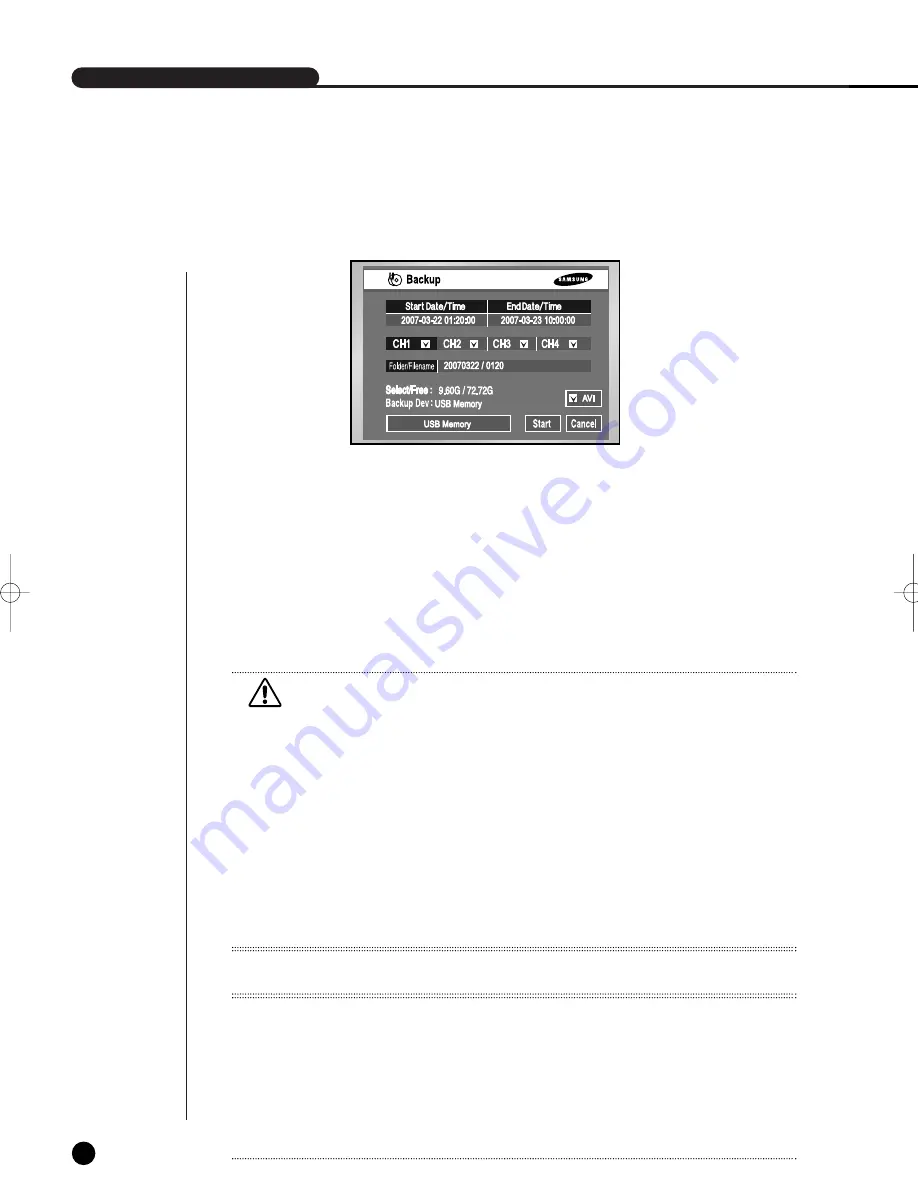
English
SHR-2040/2041/2042 USER’S MANUAL
5-29
7
Backup
●
If there is a device, the free space and the backup device is displayed.
●
Select a date, time, and camera No. to backup, and press “Start”.
●
When you change Start Date/Time or End Date/Time, free space keeps updated in the Free Space zone.
But the Select/Free values are displayed when you have marked the Check box.
●
A file name is composed of Folder/File Name. A folder is composed of the backup
date(YYYYMMDD) while a file name is composed of the time(HHMM). A file may be renamed by the
virtual keyboard. It can display up to 4 letters for a file name.
●
When there is no file name, the default name is hhmm.
The backup menu’s virtual keyboard does not support special keys or the space bar.
●
If there is no backup device, Warning sign pops up. Select and connect Backup Device in 5-8.HDD
Setup and proceed the backup.
●
Press the “Stop” to stop the backup.
●
Pressing Cancel during the Backup returns to the upper menu but this does not affect the backup process.
●
A USB CD/DVD and built-in CD can only set up AVI. You can play back an AVI backup in a PC.
The USB memory can be set up for AVI check.
Caution
Caution
[In Backup Process]
If you press Exit while the backup is in progress, the screen goes to the upper menu but it does not affect the backup process. Press “Stop”
to stop the backup. The speed of the set may down during the backup.
- When backing up to USB CD/DVD or memory, you must use a smaller capacity than the device’s true capacity. (Part of the capacity
is used for the system)
- It doesn’t support backing up with memory cards, flash cards, and memory sticks such as SD, CF, MMC, etc. Also, it doesn’t support
USB backup with the adapters of the devices listed above.
- A USB CD/DVD and built-in CD can only set up AVI. You can play back an AVI backup in a PC.
- The USB memory can be set up for AVI check.
When there is no file name, the default name is hhmm.
The back up menu’s virtual keyboard does not support special keys or the space bar.
- The file name is created with the start time of backup data. (YYYYMMDD)/(HHMM+ four digits of the serial number)
The backup file can be separated in the following conditions:
- Different units in file size (1GB for DVD, 2GB for others)
- Change in recording conditions
- Discontinuous recording data
- When the CD or DVD is malfunctioning, the USB CD/DVD or built-in CD tray opens and closes, the backup will fail. In this case
when the backup fails due to media malfunction, try to backup again after changing to a new media.
Note
Note
- SHR-2042 supports the internal CD-R/W.
- In case of AVI backup, the backup playback is available in the PC, but it is not available in the DVR.
Codec is required to play an AVI backup file, which is also copied along with the installation file in the AVI backup process. Run a codec setup file,
“MP4Codec.exe”, to install the codec on the PC.
"INDEX.xml" is included in the AVI backup file, which enables you to check and enjoy a desired file at your convenient time.
- In case of USB external HDD and USB Flash Memory, the backup is available only with formatting FAT32 partition.
To format FAT32, Format the device as FAT32 in the PC or erase the device in the Storage Setup menu, which enable to backup files.
- In case of back-up devices, please check the compatibility list of the storage devices. The list of the compatible devices with Samsung DVR can be
obtained from your vendor.
- The backup of the AVI format may take longer depend on a number of the channel and the DVR operation environment (e.g. recording, network)
W
W
arning
arning
The backup data could be damaged by the state of writing surface of disk in the case of CD/DVD backup.
SHR-2040/2041/2042-ENG-1013 10/19/07 10:23 AM Page 5-29
Summary of Contents for Real Time SHR-2041
Page 1: ...Real Time DVR SHR 2040 2041 2042 User s Manual English ...
Page 7: ...Chapter 1 Overview ...
Page 16: ......
Page 17: ...Chapter 2 Installation ...
Page 36: ......
Page 37: ...Chapter 3 Connecting with other device ...
Page 38: ...English 1Connecting the Video Audio and Monitor 3 1 SHR 2040 2041 2042 USER S MANUAL SHR 2040 ...
Page 39: ...English 3 2 SHR 2041 2042 ...
Page 44: ...English SHR 2040 2041 2042 USER S MANUAL 3 7 ALARM IN OUT Connection ...
Page 46: ......
Page 47: ...Chapter 4 Live ...
Page 56: ......
Page 57: ...Chapter 5 Menu Setup ...
Page 92: ......
Page 93: ...Chapter 6 PTZ Camera Control ...
Page 102: ......
Page 103: ...Chapter 7 Recording ...
Page 107: ...Chapter 8 Search and Play ...
Page 118: ......
Page 119: ...Chapter 9 Smart Viewer ...
Page 182: ......
Page 183: ...Appendix ...
Page 187: ...10 4 English 2Outline Drawings SHR 2040 SHR 2041 ...
Page 188: ...SHR 2040 2041 2042 USER S MANUAL 10 5 English SHR 2042 ...