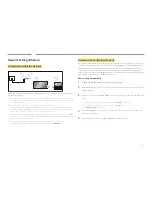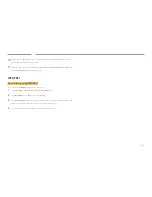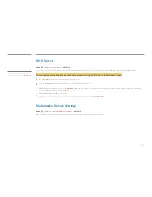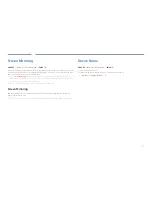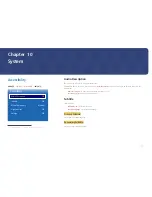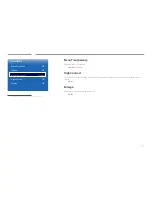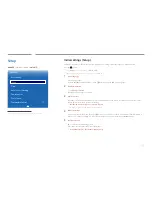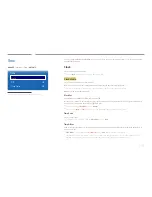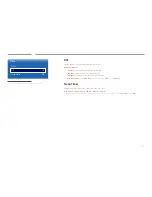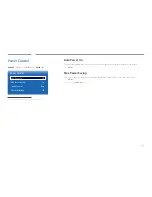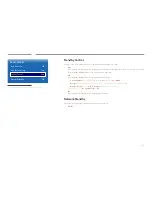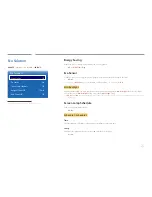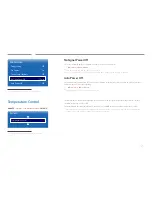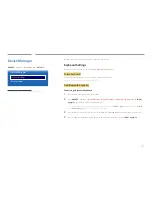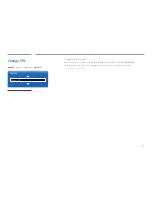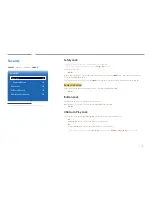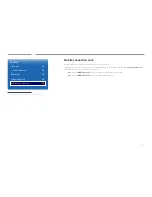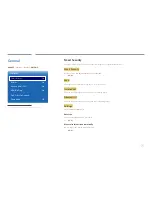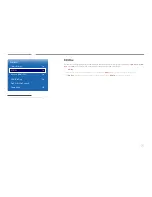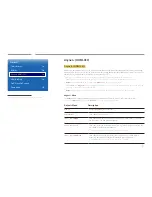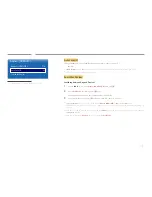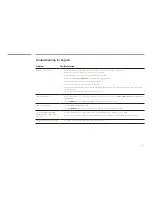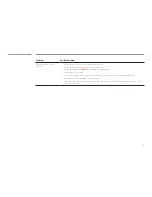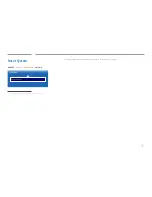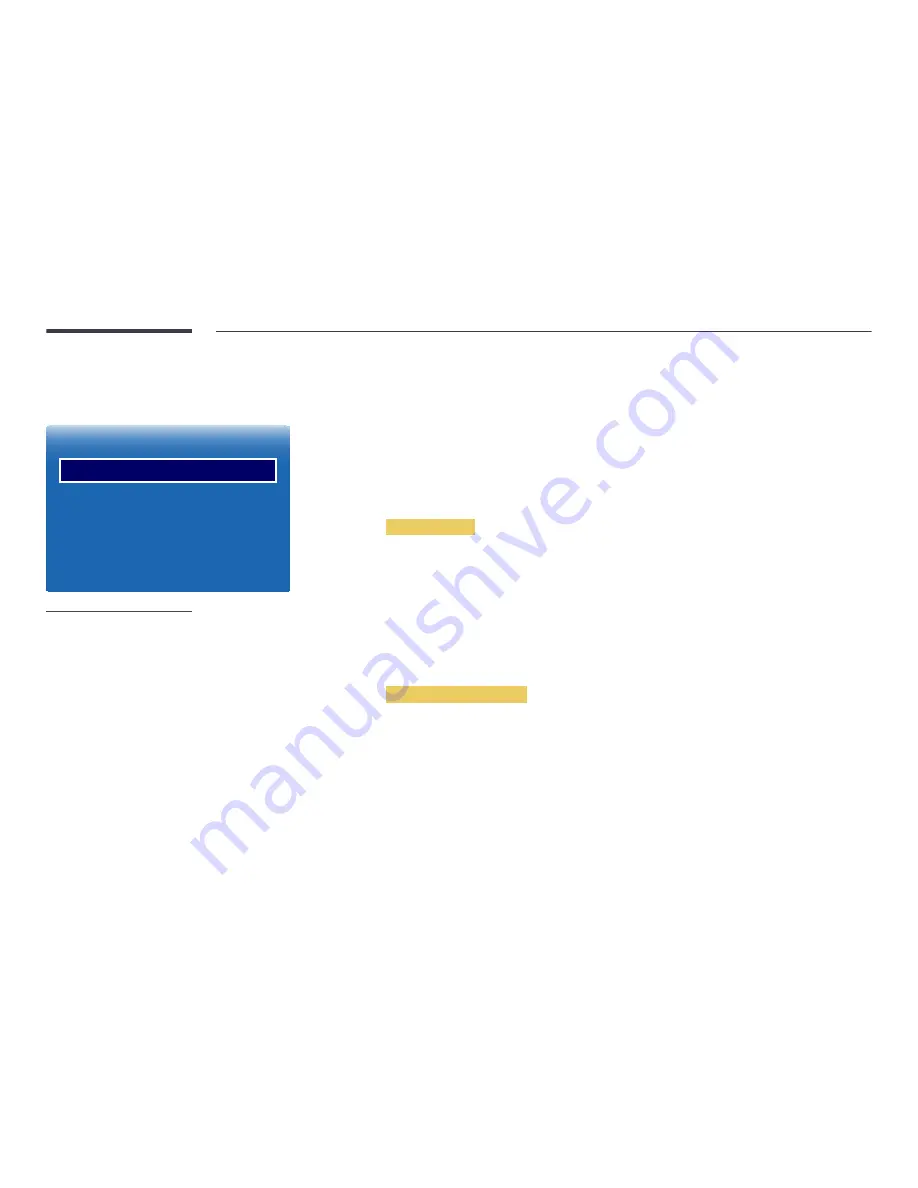
120
Eco Solution
MENU
m
→
System
→
Eco Solution
→
ENTER
E
Eco Solution
Energy Saving
Eco Sensor
Screen Lamp Schedule
No Signal Power Off
Auto Power Off
Off
On
Off
15 min
Off
-
The displayed image may differ depending on the model.
Energy Saving
Reduce the power consumption by adjusting the screen brightness.
•
Off
/
Low
/
Medium
/
High
Eco Sensor
To enhance your power savings, the picture settings will automatically adapt to the light in the room.
•
Off
/
On
―
Adjusting the
Backlight
setting under
Picture
while
Eco Sensor
is on will disable the
Off
.
Min. Backlight
When
Eco Sensor
is
On
, you can manually adjust the minimum screen brightness.
Min. Backlight
is the darkest backlight
mode. Make sure the
Min. Backlight
setting is lower than the
Backlight
setting.
―
If
Eco Sensor
is
On
, the display brightness may change (become slightly darker or brighter) depending on the surrounding
light intensity.
Screen Lamp Schedule
Enable or disable the lamp schedule.
•
Off
/
On
Schedule 1, Schedule 2
Time
The panel brightness will change to the brightness set in
Time
at a specified time.
Lamp
Adjust the panel brightness. A value closer to 100 makes the panel brighter.
•
0
~
100