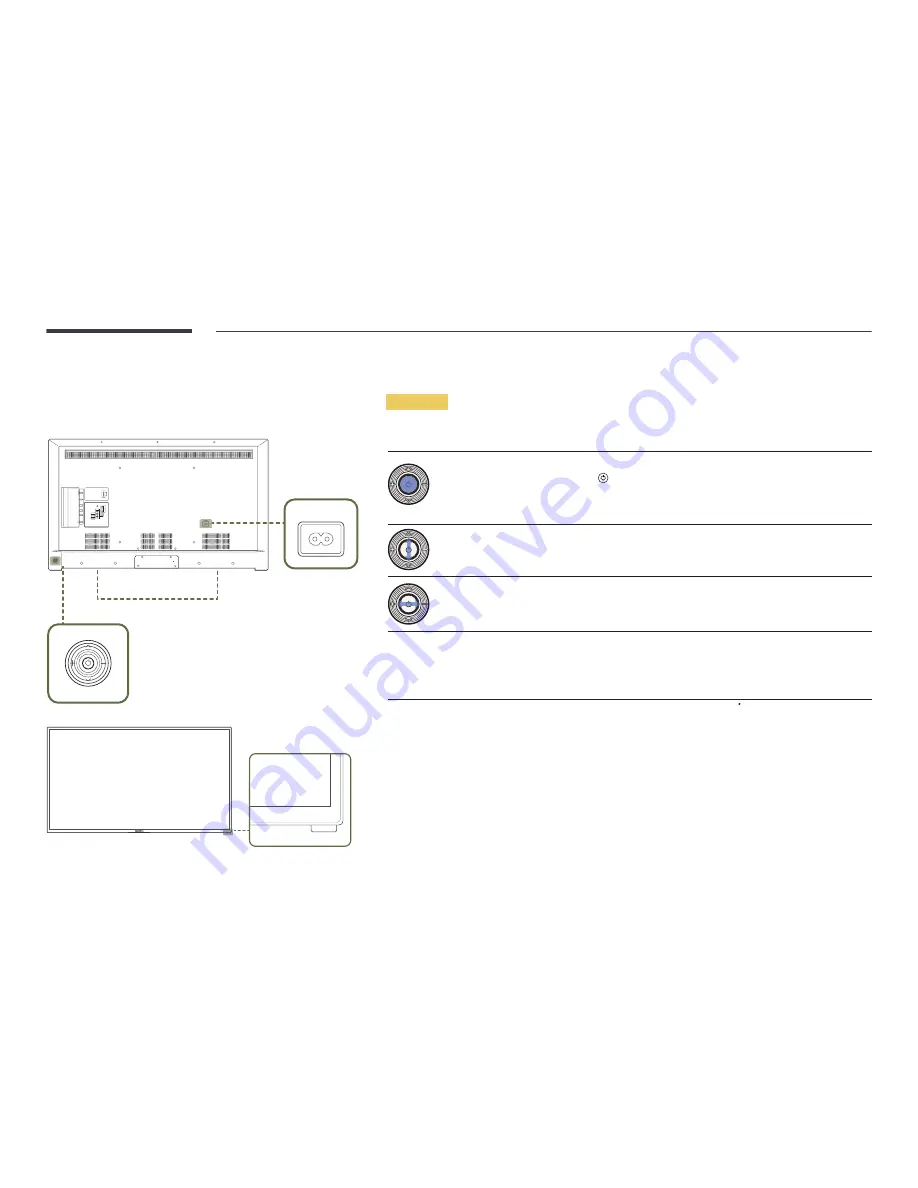
17
Parts
Control Panel
PC IN
LAN
USB
(0.5A)
USB
(1.0A)
HDMI 1
ANT IN
HDMI 2
(ARC)
HDMI 3
AV IN
PC
AUDIO
IN
AUDIO
OUT
RS232C IN
VIDEO
AUDIO
R
L
Panel Key
Speaker
POWER
Remote sensor
―
The colour and shape of parts may differ from what is shown. Specifications are subject to change without notice to
improve quality.
Panel Key
Buttons
Description
Power on the product.
If you press the button when the product is turned on, the control menu will be
displayed.
―
To exit the OSD menu, press and hold the panel key for at least one second.
Move to the upper or lower menu. You can also adjust the value of an option.
―
Change the channel in
TV
mode.
Move to the left or right menu.
―
You can adjust the volume by moving the panel key left or right when the control
menu is not displayed.
Remote sensor
Press a button on the remote control pointing at the sensor on the front of the
product to perform the corresponding function.
―
Using other display devices in the same space as the remote control of this
product can cause the other display devices to be inadvertently controlled.
Use the remote control within 7 m to 10 m from the sensor on the product at an angle of 30 from the left and right.
―
Store used batteries out of reach of children and recycle.
―
Do not use a new and used battery together. Replace both batteries at the same time.
―
Remove batteries when the remote control is not to be used for an extended period of time.
















































