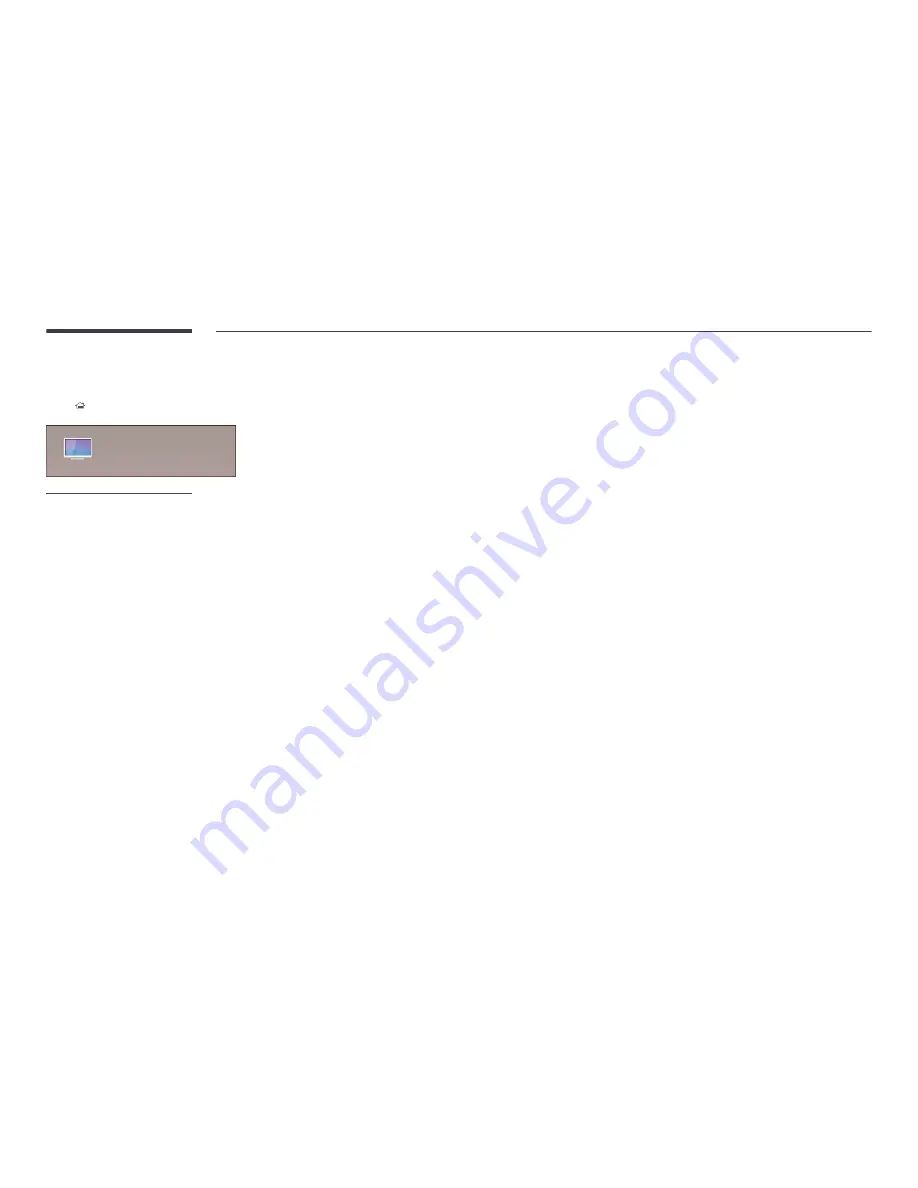
51
Picture Mode
HOME
→
Picture Mode
→
ENTER
E
Picture Mode
-
The displayed image may differ depending on the model.
Select a picture mode (
Picture Mode
) suitable for the environment where the product will be used.
Videos/Images
mode improves the picture quality of the video device.
Text
mode improves the picture quality of the
computer.
•
Shops & Shopping Centres
Suitable for shopping malls.
-
Select either
Videos/Images
or
Text
depending on the picture mode.
•
Offices & Schools
Suitable for offices and schools.
-
Select either
Videos/Images
or
Text
depending on the picture mode.
•
Terminals & Stations
Suitable for bus terminals and train stations.
-
Select either
Videos/Images
or
Text
depending on the picture mode.
•
Video Wall
Suitable for environments where videowall display are used.
-
Select either
Videos/Images
or
Text
depending on the picture mode.
•
Calibration
In this mode, the brightness, colour, gamma and uniformity settings customized using the colour calibration programme
Advanced Color Management
are applied.
-
To apply the
Calibration
mode properly, make sure you configure the picture quality settings, such as brightness,
colour, gamma and uniformity, using the colour calibration programme
Advanced Color Management
.
-
To download the
Advanced Color Management
programme, visit www.samsung.com/displaysolutions.
•
BD Wise
Provides the optimal picture quality for Samsung DVD, Blu-ray and Home Theatre products which support
BD Wise
.
When
BD Wise
is turned
On
, the picture mode is automatically changed to the optimal resolution.
-
Available when you connect Samsung products that support
BD Wise
through an HDMI cable to the product.
-
The
BD Wise
function is enabled only when a source device with the
BD Wise
function is connected.
















































