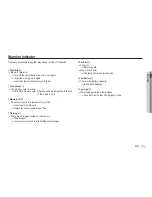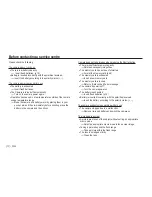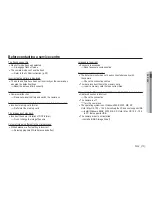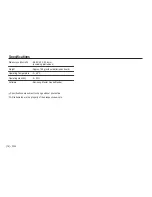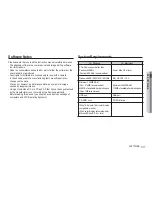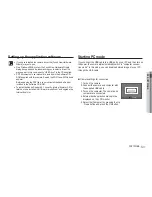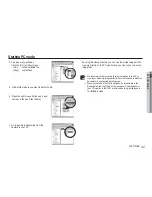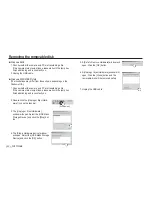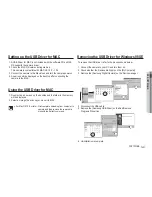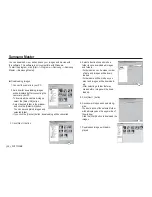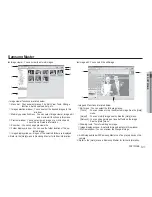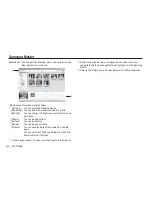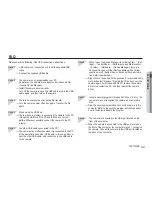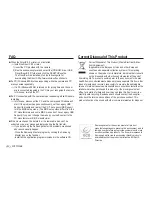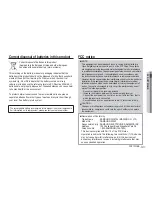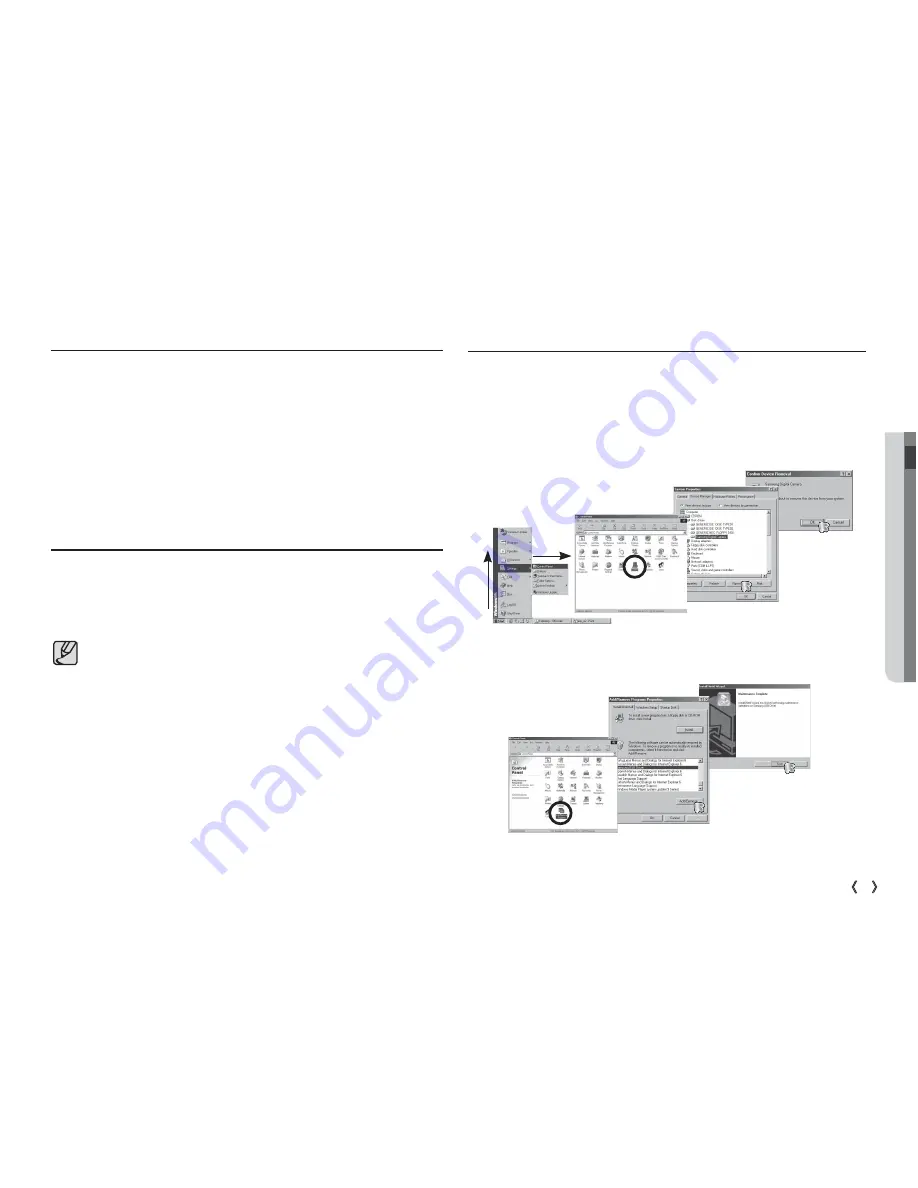
05 SOFTWARE
85
SOFTWARE_
Setting up the USB Driver for MAC
Removing the USB Driver for Windows 98SE
Using the USB Driver for MAC
1. A USB Driver for MAC is not included with the software CD as MAC
OS supports the camera driver.
2. Check the MAC OS version during start-up.
This camera is compatible with MAC OS 10.0 ~ 10.4.
3. Connect the camera to the Macintosh and turn the camera power on.
4. A new icon will be displayed on the desktop after connecting the
camera to the MAC.
1. Double click a new icon on the desktop and the folder in the memory
will be displayed.
2. Select an image file and copy or move it to MAC.
For Mac OS 10.0 or later : First complete uploading from computer to
camera and then remove the removable
disk with the Extract command.
To remove the USB driver, refer to the process shown below.
4. Disconnect the USB cable.
5. Remove the [Samsung USB Driver] on the Add/Remove
Programs Properties.
1. Connect the camera to your PC and turn them on.
2. Check whether the Removable Disk is on the [My Computer].
3. Remove the [Samsung Digital Camera] on the Device manager.
6. Uninstallation is complete.