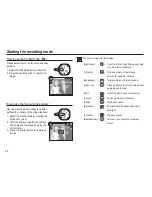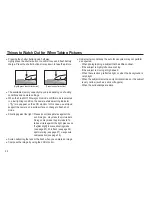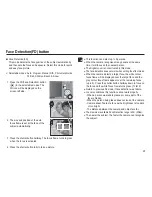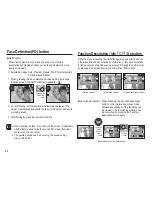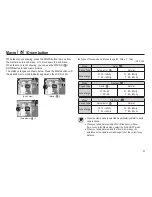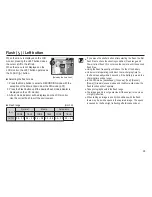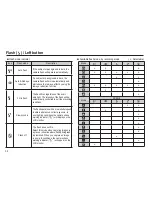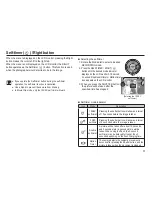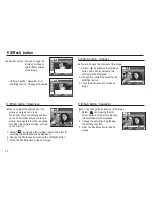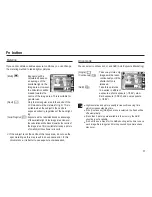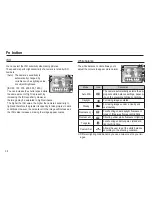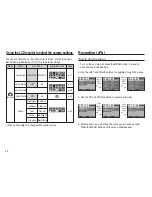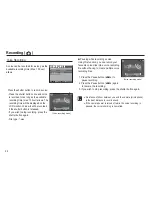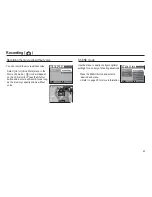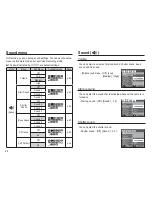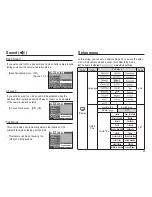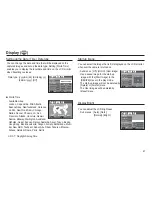34
Custom colour : You can change the
R (Red), G (Green)
and B (Blue) values
of the image.
- Up/Down button : Selects R, G, B
- Left/Right button : Changes the values
E (Effect) button
E (Effect) button : Sharpness
You can adjust the sharpness of the
picture you are about to take.
You cannot check the sharpness effect
on the LCD monitor before you take a
picture, because this function is applied
only when the captured image is stored
on the memory.
E (Effect) button : Contrast
You can change the contrast of the image.
1. Select (
"
) by pressing the Up/Down
button and a bar for selecting the
contrast will be displayed.
2. Change the contrast by pressing the
Left/Right button.
3. Press the Shutter button to take an
image.
Sharpness
Move
Set
OK
Contrast
Move
Set
OK
1. Select (
) by pressing the Up/Down button and a bar for
selecting the sharpness will be displayed.
2. Change the Sharpness by pressing the Left/Right button.
3. Press the Shutter button to take an image.
You can change the saturation of the image.
1. Select (
) by pressing the Up/
Down button and a bar for selecting
the saturation will be displayed.
2. Change the saturation by pressing
the Left/Right button.
3. Press the Shutter button to take an
image.
E (Effect) button : Saturation
Saturation
Move
Set
OK
Custom Color
Move
Set
OK
Custom Color
Move
Set
OK