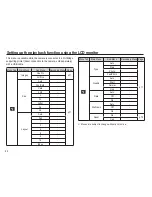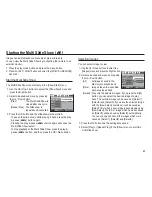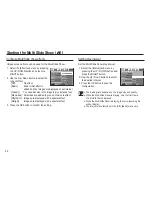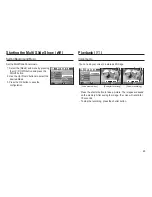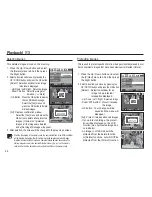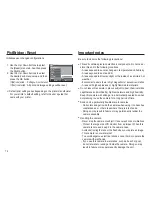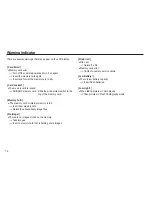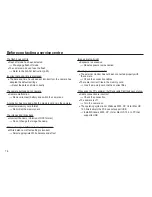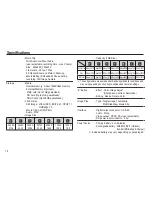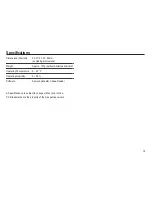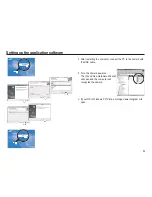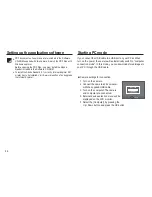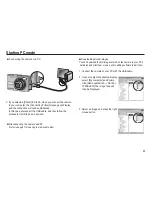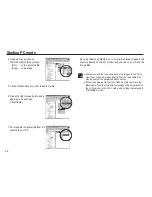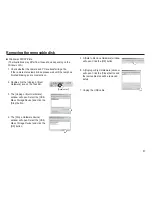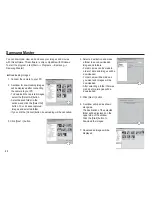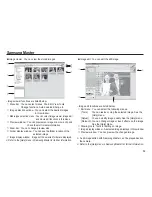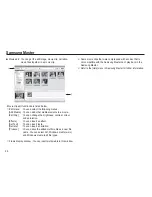75
Before contacting a service centre
The camera doesn’t switch on
There is low battery capacity
!
Insert fresh batteries. (p.13)
Battery is inserted incorrectly with the polarities reversed.
!
Insert the battery according to the polarity marks (+, -).
The camera power ceases while in use
The battery is exhausted
!
Insert fresh batteries.
The Camera is turned off automatically
!
Turn on the camera power again.
Operation has ceased in a low temperature outside of the camera
usage temperature range.
!
Make the camera and battery warm by placing them in your
pocket, etc. and then immediately before shooting, place the
battery in the camera and then shoot.
Please check the following
Camera does not take images when pressing the Shutter button
There is insufficient memory capacity
!
Delete unnecessary image files
The memory card has not been formatted
!
Format the memory card (p.48)
The memory card is exhausted
!
Insert a new memory card
The memory card is locked
!
Refer to [Card Locked!] error message
The camera's power is off
!
Turn the camera power on
The battery is exhausted
!
Insert fresh batteries (p.13)
Battery is inserted incorrectly with the polarities reversed.
!
Insert the battery according to the polarity marks (+, -)
The camera suddenly stops working while in use
The camera stopped due to a malfunction
!
Remove /re-insert battery and switch the camera on
The images are unclear
A picture was taken of the subject without setting an appropriate
macro mode
!
Select an appropriate macro mode to take a clear image.
Taking a picture beyond the flash range
!
Take a picture within the flash range
The lens is smudged or dirty
!
Clean the lens