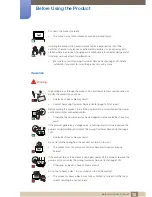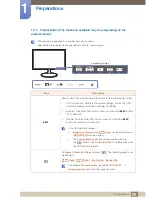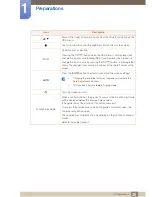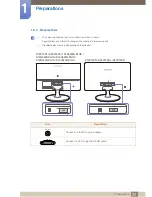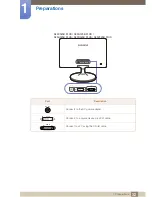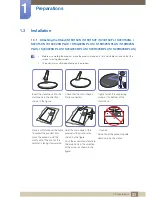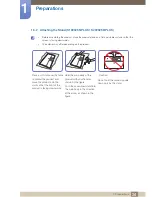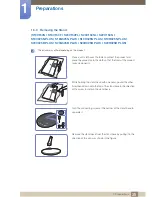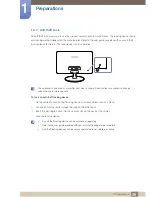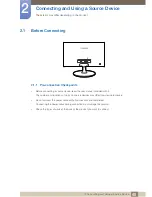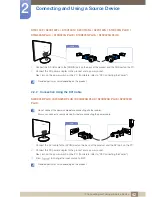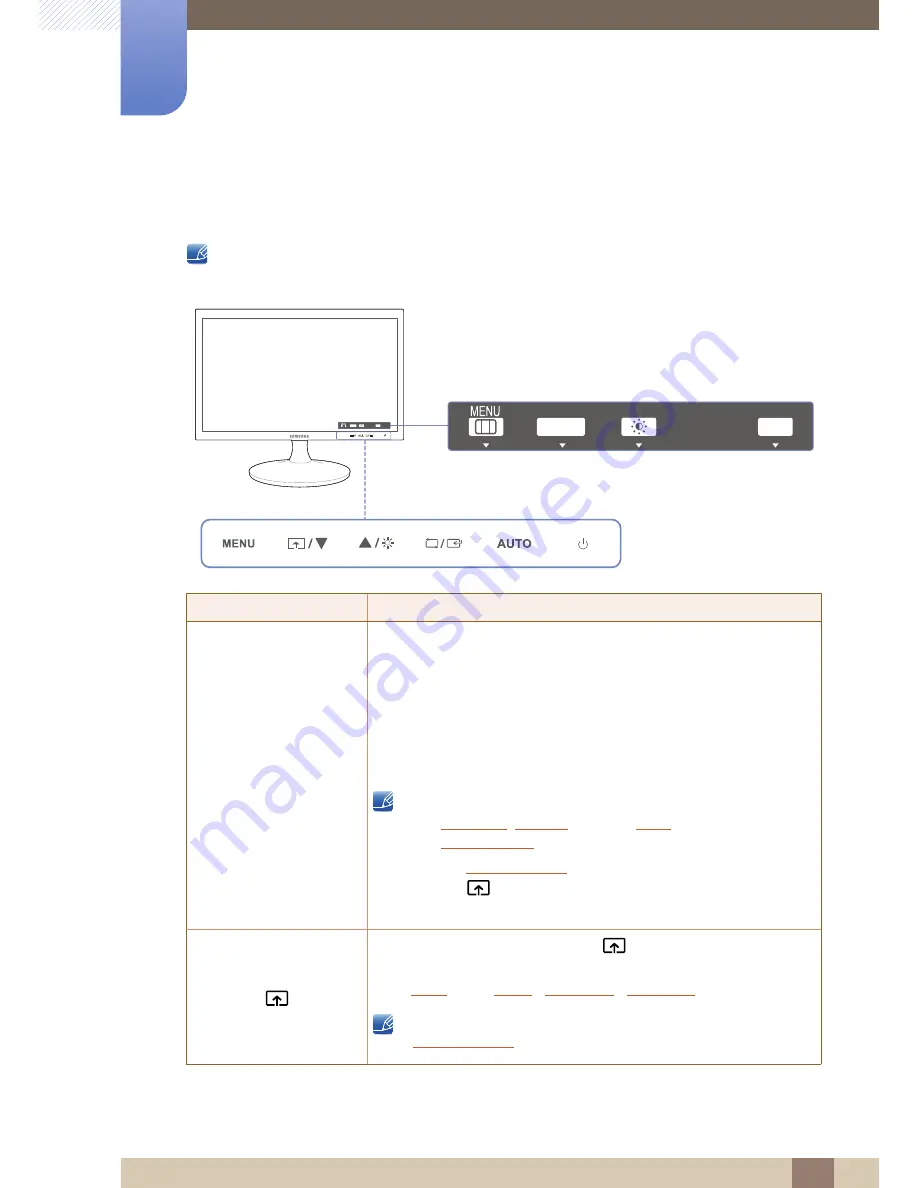
27
Preparations
1
1 Preparations
1.2.2
Frontal Button (The functions available may vary depending on the
product model.)
The color and shape of parts may differ from what is shown.
Specifications are subject to change without notice to improve quality.
Icons
Description
Open or close the onscreen display (OSD) menu, or return to the parent menu.
OSD control lock: Maintain the current settings, or lock the OSD
control to prevent unintended changes to settings.
Enable: To lock the OSD control, press and hold the [
]
button for 10 seconds.
Disable: To unlock the OSD control, press and hold the [
]
button for more than 10 seconds.
If the OSD control is locked,
Brightness
,
Contrast
and
Angle
can be adjusted, and
INFORMATION
can be viewed.
The
Customized Key
function can be used by pressing
the [
] button. (The
Customized Key
is available even when
the OSD control is locked.)
Configure
Customized Key
and press [
]. The following options will be
enabled.
Angle
-
Bright
-
Eco Saving
-
Image Size
To configure
Customized Key
, go to
SETUP & RESET
Customized Key
and select the mode you want.
MENU
AUTO
Function Key Guide
SAMSUNG
MAGIC
ANGLE
AUTO
SAMSUNG
MAGIC
ANGLE
AUTO
MENU
MENU
MENU
SAMSUNG
MAGIC
SAMSUNG
MAGIC
SAMSUNG
MAGIC
→