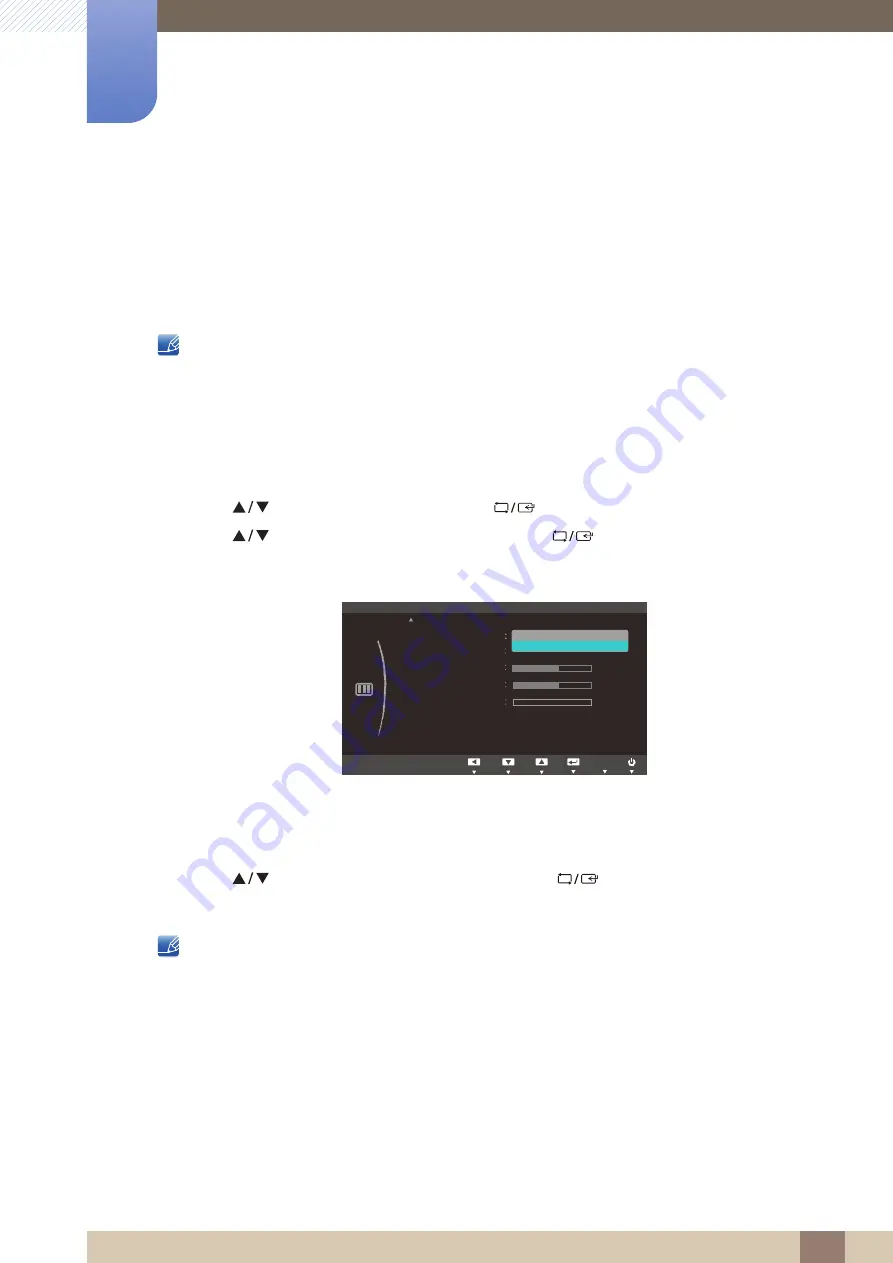
Great user manuals database on
80
Screen Setup (S22C300H / S24C300H /
S24C300HL)
5
5 Screen Setup (S22C300H / S24C300H / S24C300HL)
5.8
HDMI Black Level
If a DVD player or set-top box is connected to the product via HDMI, image quality degradation (contrast/
color degradation, black level, etc.) may occur, depending on the connected source device. If this is the
case, correct the degraded picture quality using
HDMI Black Level
.
This function is only available in
HDMI
mode.
5.8.1
Configuring the HDMI Black Level Settings
1
Press any button on the front of the product to display the Function Key Guide.
Next, press [
] to display the corresponding menu screen.
2
Press [
] to move to
PICTURE
and press [
] on the product.
3
Press [
] to move to
HDMI Black Level
and press [
] on the product.
The following screen will appear.
Normal
: Select this mode when there is no contrast ratio degradation.
Low
: Select this mode to reduce the black level and increase the white level when there is a
contrast ratio degradation.
4
Press [
] to move to the option you want and press [
].
5
The selected option will be applied.
HDMI Black Level
may not be compatible with some source devices.
MENU
PICTURE
0
H-Position
V-Position
Coarse
Fine
2160
50
Move
Enter
Return
HDMI Black Level
Normal
Low
Adjust
Enter
Return
AUTO
AUTO
AUTO
AUTO
AUTO
















































