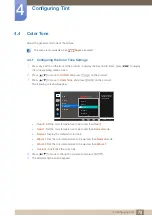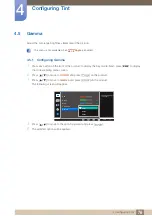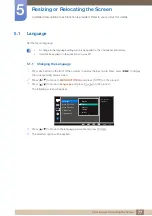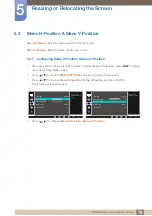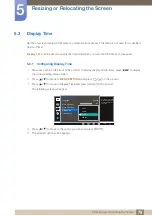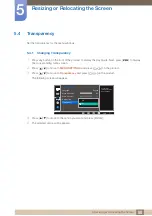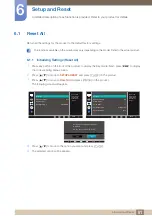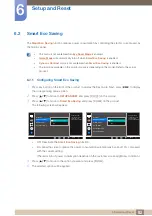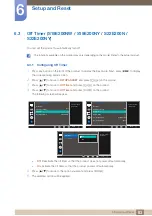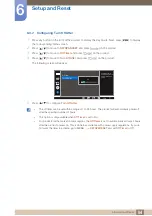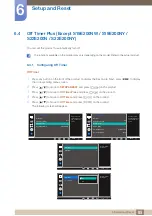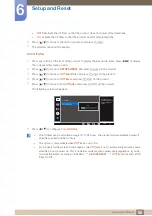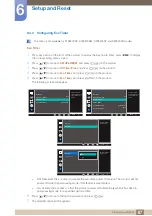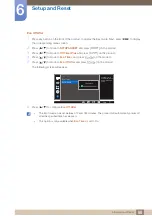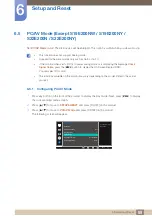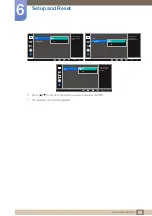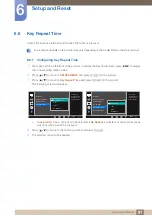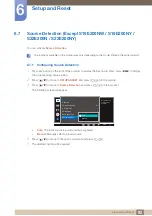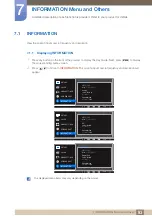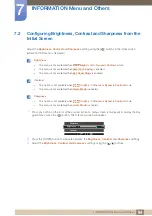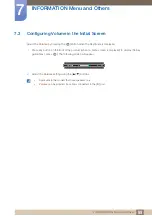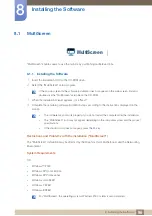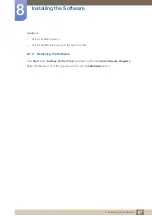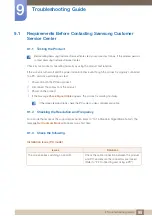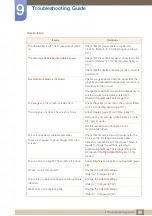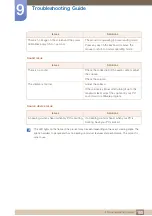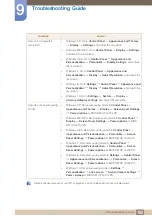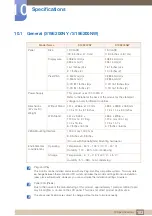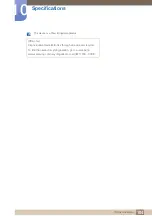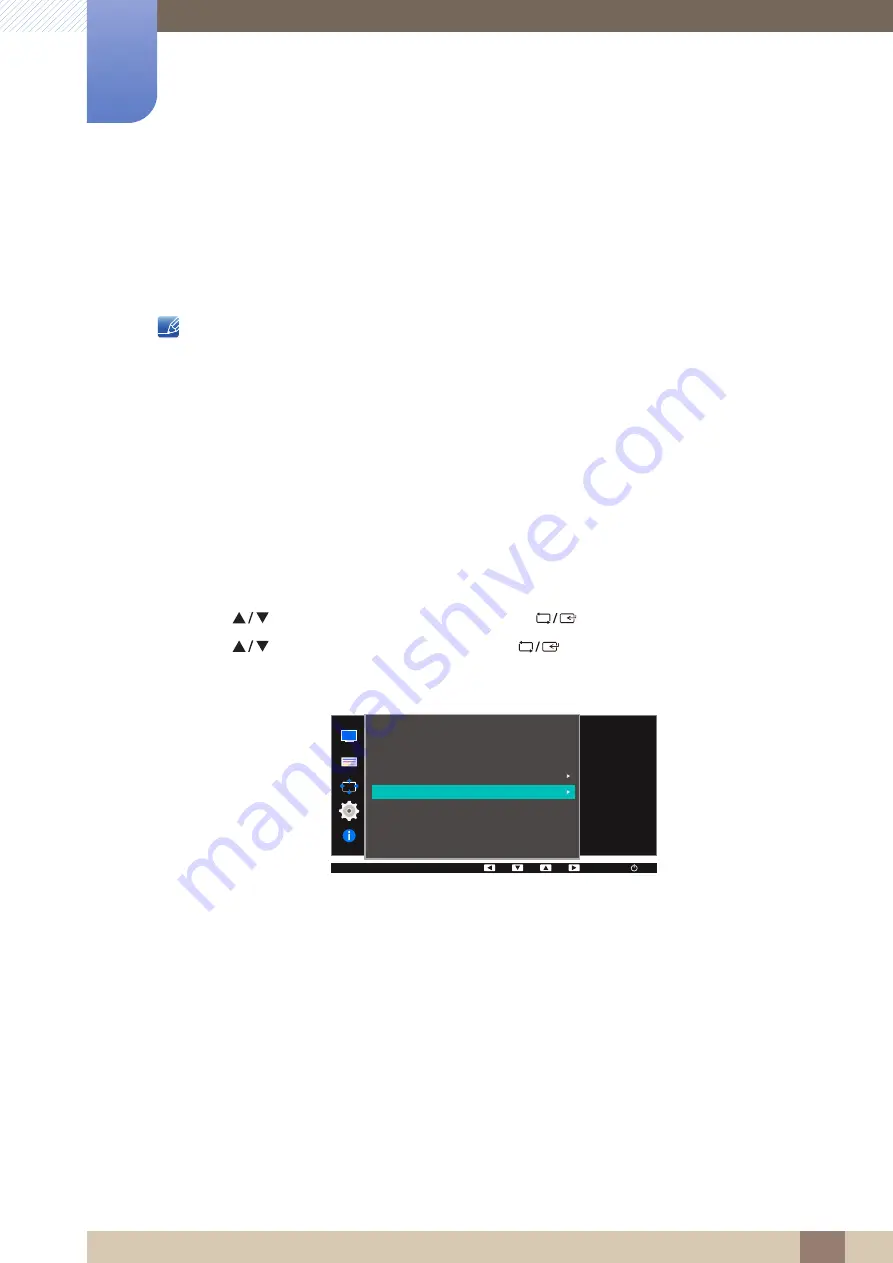
89
Setup and Reset
6
6 Setup and Reset
6.5
PC/AV Mode (Except S19E200NW / S19E200NY /
S22E200N / S22E200NY)
Set
PC/AV Mode
to
AV
. The picture size will be enlarged. This option is useful when you view a movie.
This function does not support Analog mode.
Supplied for the wide models only such as 16:9 or 16:10.
If the monitor (when set to DVI) is in power saving mode or is displaying the message
Check
Signal Cable
, press the [
] button to display the On Screen Display (OSD).
You can select
PC
or
AV
.
The functions available on the monitor may vary depending on the model. Refer to the actual
product.
6.5.1
Configuring PC/AV Mode
1
Press any button on the front of the product to display the Key Guide. Next, press [
] to display
the corresponding menu screen.
2
Press [
] to move to
SETUP&RESET
and press [
] on the product.
3
Press [
] to move to
PC/AV Mode
and press [
] on the product.
The following screen will appear.
MENU
MENU
AUTO
SETUP&RESET
Set to AV to enlarge
the picture.
Reset All
Smart Eco Saving
Off Timer Plus
PC/AV Mode
Key Repeat Time
Source Detection
Off
Acceleration
Auto
AUTO
AUTO
AUTO
AUTO
AUTO