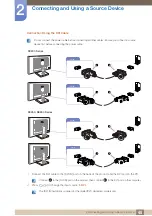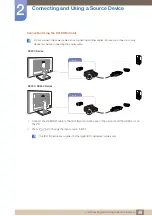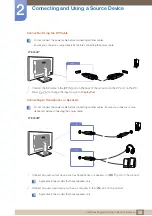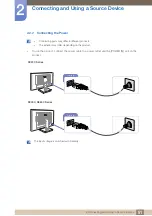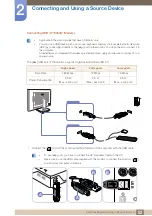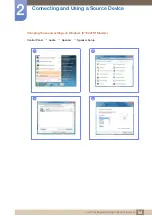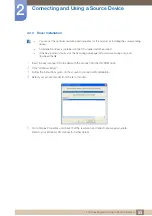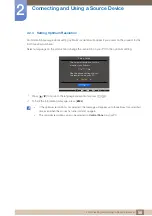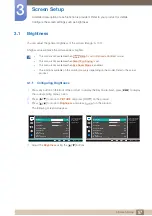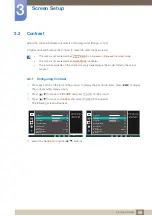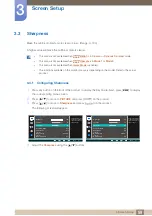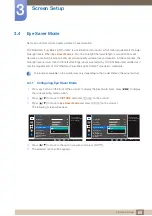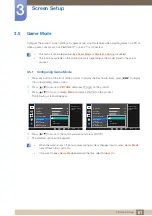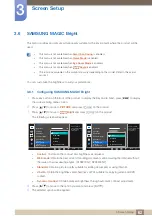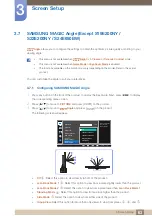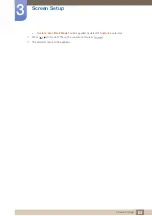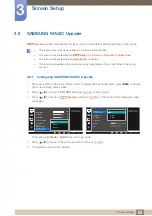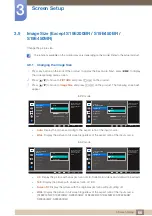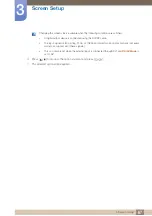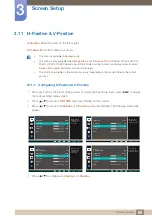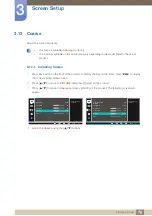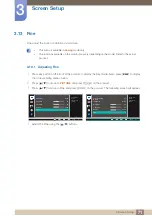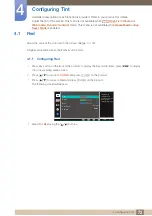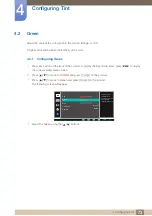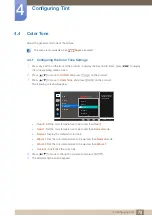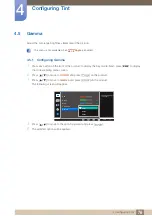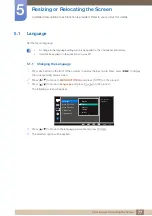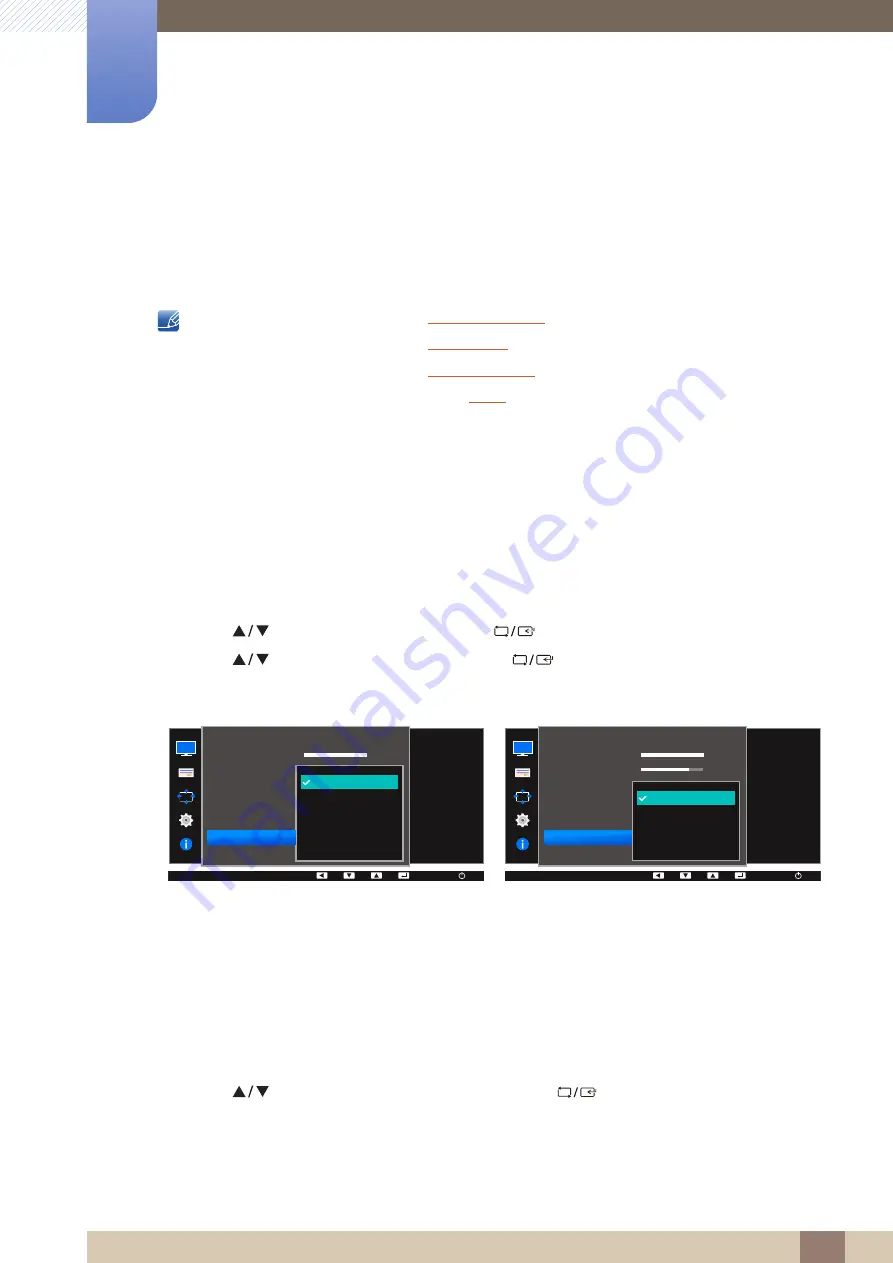
62
Screen Setup
3
3 Screen Setup
3.6
SAMSUNG MAGIC Bright
This menu provides an optimum picture quality suitable for the environment where the product will be
used.
This menu is not available when
This menu is not available when
is enabled.
This menu is not available when
This menu is not available when
is enabled.
The functions available on the monitor may vary depending on the model. Refer to the actual
product.
You can customize the brightness to suit your preferences.
3.6.1
Configuring SAMSUNG MAGIC Bright
1
Press any button on the front of the product to display the Key Guide. Next, press [
] to display
the corresponding menu screen.
2
Press [
] to move to
PICTURE
and press [
] on the product.
3
Press [
] to move to
Bright
and press [
] on the product.
The following screen will appear.
Custom
: Customize the contrast and brightness as required.
Web mode
: Obtain the best screen for editing documents and browsing the Internet without
the issue of narrow viewing angles. (S19E200NY, S22E200NY)
Standard
: Obtain a picture quality suitable for editing documents or using Internet.
Cinema
: Obtain the brightness and sharpness of TVs suitable for enjoying video and DVD
content.
Dynamic Contrast
: Obtain balanced brightness through automatic contrast adjustment.
4
Press [
] to move to the option you want and press [
].
5
The selected option will be applied.
SAMSUNG
MENU
SAMSUNG
MAGIC
100
75
60
50
50
2200
0
PICTURE
100
Set to an optimum
picture quality suitable
for the working
environment.
AUTO
Custom
Web mode
Standard
Cinema
Dynamic Contrast
Brightness
Contrast
Sharpness
Eye Saver Mode
Game Mode
SAMSUNG
M A G I CBright
SAMSUNG
M A G I CUpscale
AUTO
AUTO
100
75
60
50
50
2200
0
100
75
60
Custom
Off
Off
Wide
Set to an optimum
picture quality suitable
for the working
environment.
AUTO
Custom
Standard
Cinema
Dynamic Contrast
Brightness
Contrast
Sharpness
Eye Saver Mode
Game Mode
SAMSUNG
M A G I CBright
SAMSUNG
M A G I CAngle
PICTURE
AUTO
AUTO