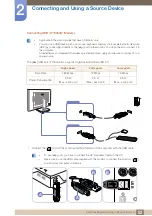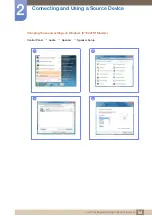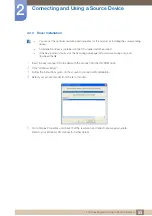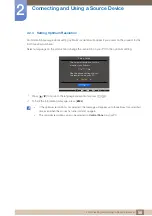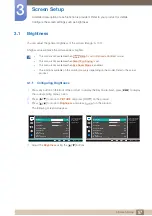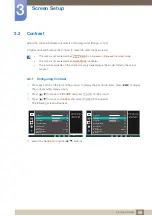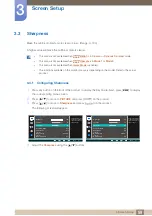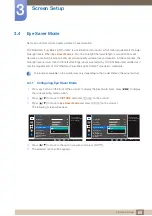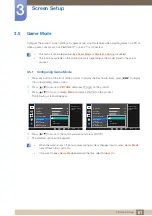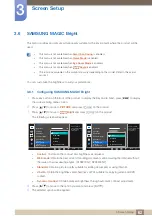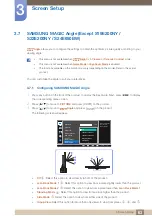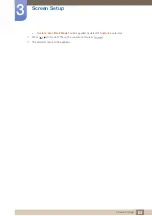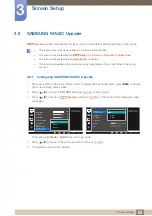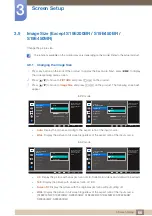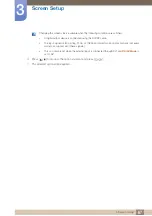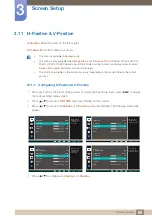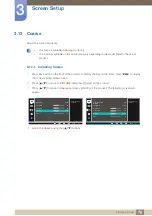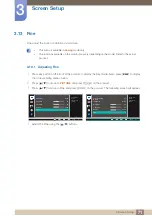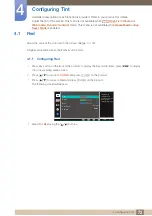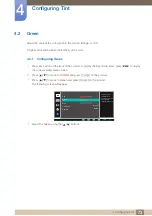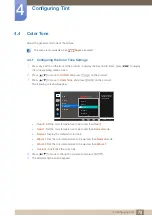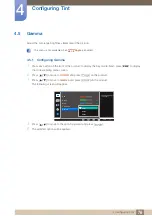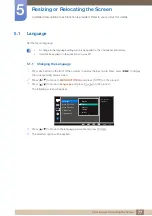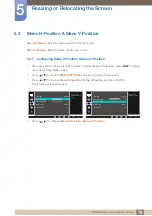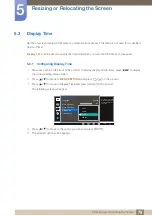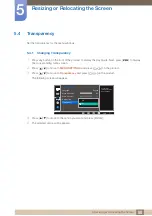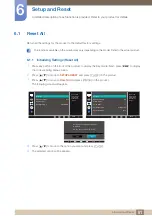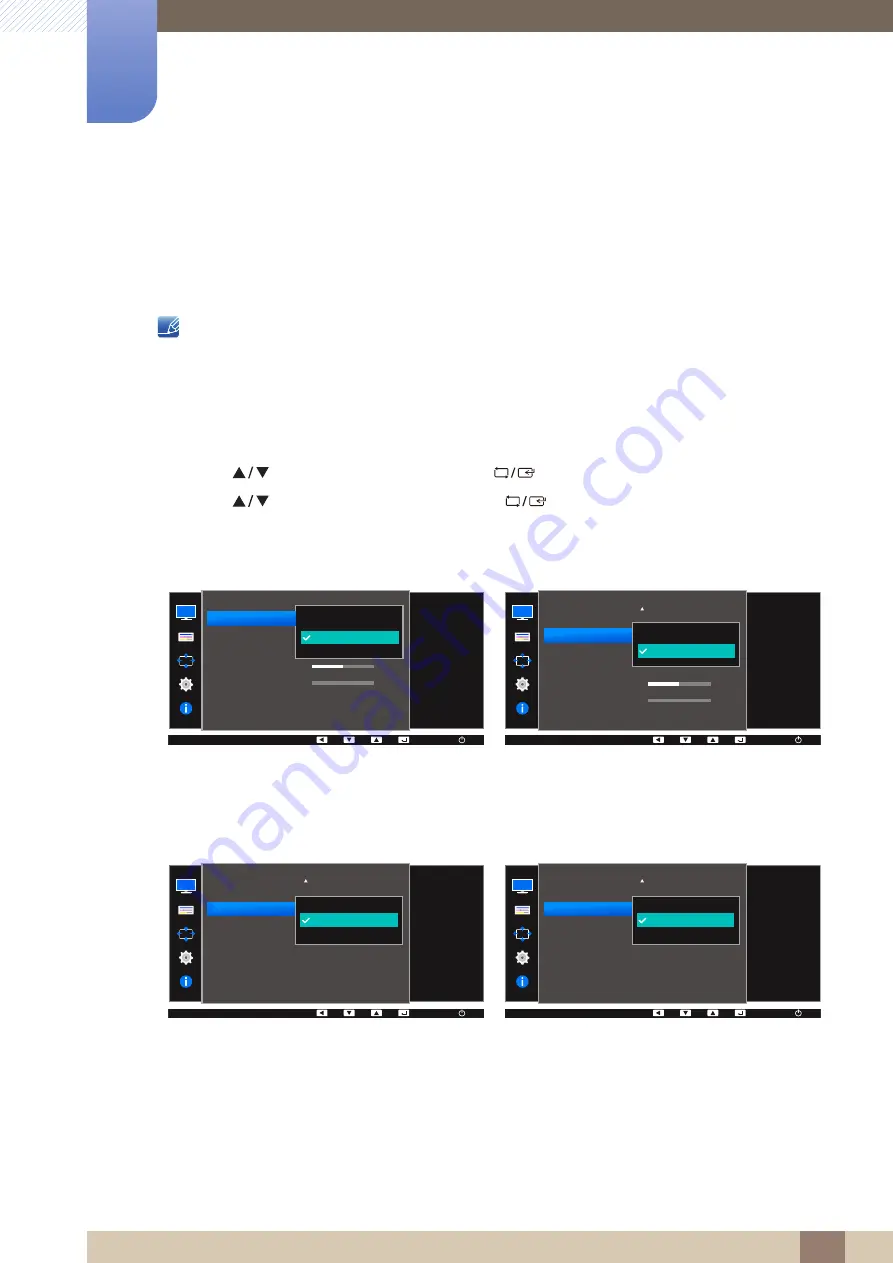
66
Screen Setup
3
3 Screen Setup
3.9
Image Size (Except S19E200BR / S19E450BR /
S19E450MR)
Change the picture size.
The functions available on the monitor may vary depending on the model. Refer to the actual product.
3.9.1
Changing the Image Size
1
Press any button on the front of the product to display the Key Guide. Next, press [
] to display
the corresponding menu screen.
2
Press [
] to move to
PICTURE
and press [
] on the product.
3
Press [
] to move to
Image Size
and press [
] on the product. The following screen will
appear.
Auto
: Display the picture according to the aspect ratio of the input source.
Wide
: Display the picture in full screen regardless of the aspect ratio of the input source.
4:3
: Display the picture with an aspect ratio of 4:3. Suitable for videos and standard broadcasts.
16:9
: Display the picture with an aspect ratio of 16:9.
Screen Fit
: Display the picture with the original aspect ratio without cutting off.
Wide
: Display the picture in full screen regardless of the aspect ratio of the input source.
(S19E200NW, S19E200BW, S22E200BW, S19E450BW, S19E450MW, S22E450BW,
S22E450MW, S22E450DW)
In
PC
mode
In
AV
mode
MENU
PICTURE
Auto
Wide
Choose the size and
aspect ratio of the
picture displayed on
screen.
AUTO
Image Size
H-Position
V-Position
Coarse
Fine
2200
0
AUTO
AUTO
Auto
Wide
Choose the size and
aspect ratio of the
picture displayed on
screen.
AUTO
SAMSUNG
M A G I CUpscale
PICTURE
Image Size
H-Position
V-Position
Coarse
Fine
AUTO
AUTO
2200
0
Choose the size and
aspect ratio of the
picture displayed on
screen.
AUTO
4:3
16:9
Screen Fit
SAMSUNG
M A G I CUpscale
PICTURE
Image Size
H-Position
V-Position
Coarse
Fine
AUTO
AUTO
Choose the size and
aspect ratio of the
picture displayed on
screen.
AUTO
4:3
Wide
Screen Fit
SAMSUNG
M A G I CUpscale
PICTURE
Image Size
H-Position
V-Position
Coarse
Fine
AUTO
AUTO