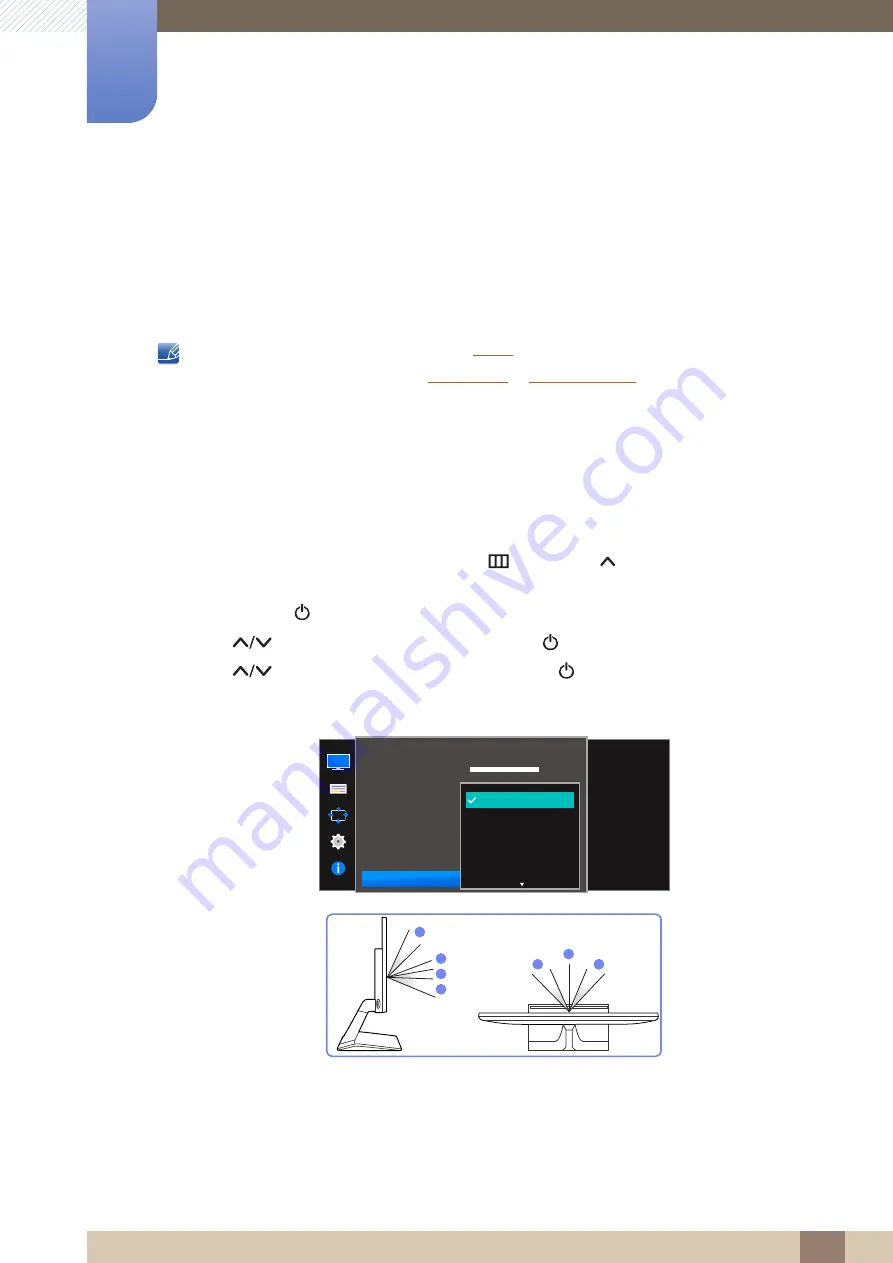
49
Screen Setup
3
3 Screen Setup
3.7
SAMSUNG MAGIC Angle (S19E310HY / S19E410HY /
S22E310HY / S22E410HY / S22E310H / S27E310H)
Angle
allows you to configure the settings to obtain the optimum picture quality according to your
viewing angle.
This option is not available when
is in
Cinema
or
Dynamic Contrast
mode.
This menu is not available when
or
The functions available on the monitor may vary depending on the model. Refer to the actual
product.
This feature provides the viewing angle, brightness, and tint to suit your preferences.
3.7.1
Configuring SAMSUNG MAGIC Angle
1
When the Function Key Guide appears, select [
] by pressing [
] button on the DOME Type JOG
Button.
Next, press the [
] button.
2
Press [
] button to move to
PICTURE
and press [
] button on the monitor.
3
Press [
] button to move to
Angle
and press [
] button on the monitor.
The following screen will appear.
Off
: Select this option to view directly in front of the product.
Lean Back Mode 1
: Select this option to view from a place slightly lower than the product.
Lean Back Mode 2
: Select this option to view from a place lower than Lean Back Mode 1.
Standing Mode
: Select this option to view from a place higher than the product.
Side Mode
: Select this option to view from either side of the product.
SAMSUNG
MAGIC
SAMSUNG
SAMSUNG
MAGIC
100
75
60
50
50
2200
0
100
75
60
Custom
Off
Off
Wide
off
Lean Back Mode 1
Lean Back Mode 2
Standing Mode
Side Mode
Brightness
Contrast
Sharpness
Eye Saver Mode
Game Mode
SAMSUNG
M A G I CBright
SAMSUNG
M A G I CAngle
Select an angle that
best suits your
viewing position.
PICTURE
4
2
3
1
1
5
5
①
②
③
④
⑤
















































