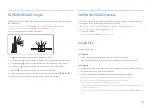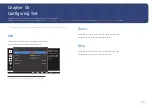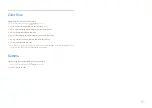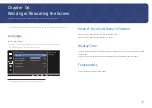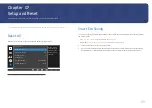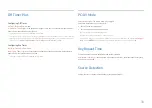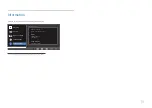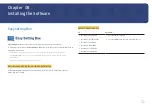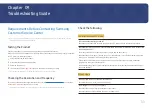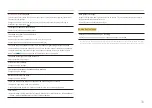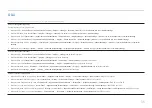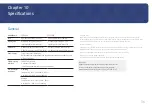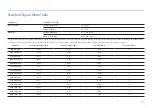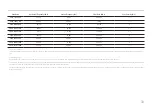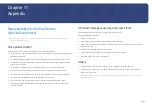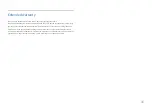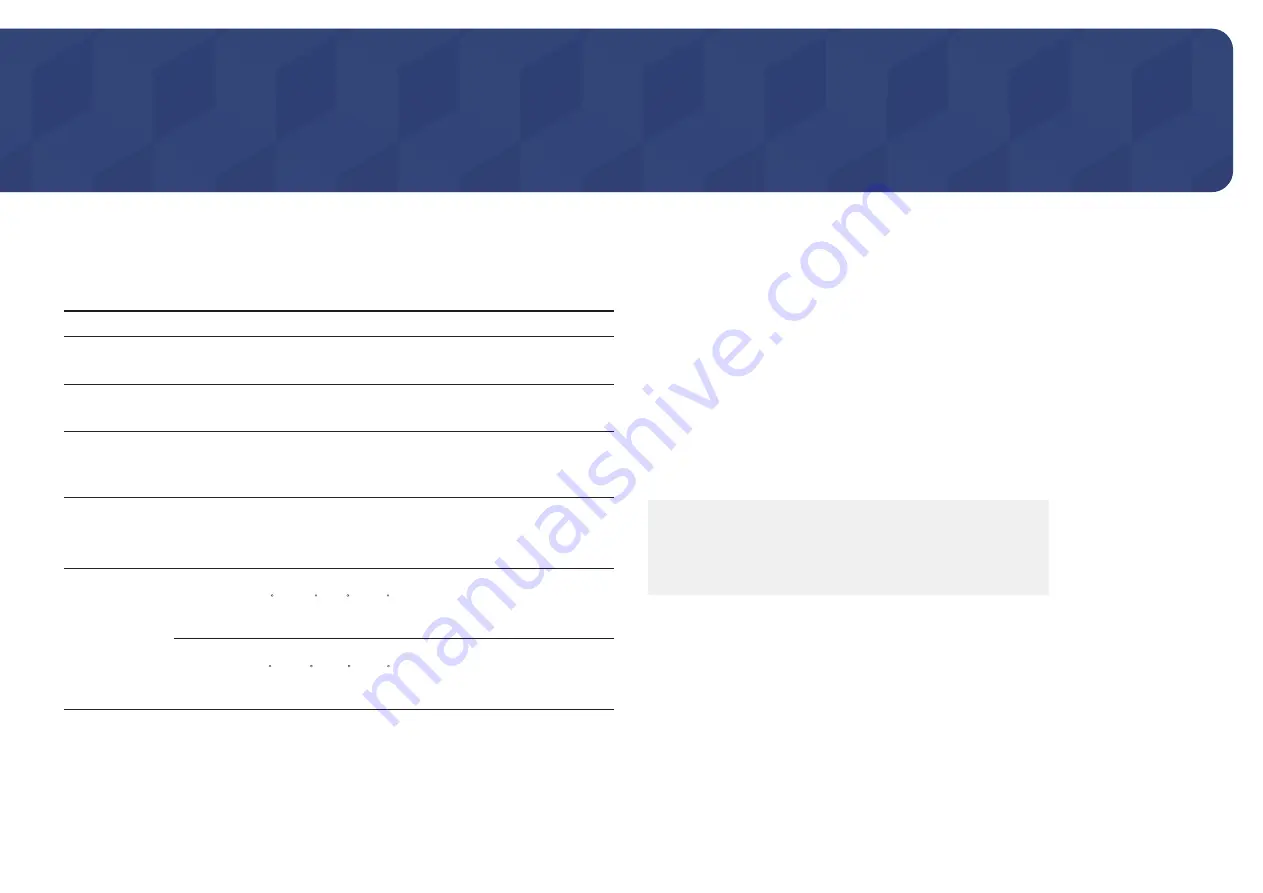
36
Specifications
Chapter 10
General
Model Name
S22E348A
S24E348A
Size
22 Class (21.5 Inches / 54.6 cm)
24 Class (24.0 Inches / 60.9 cm)
Display area
476.64 mm (H) x 268.11 mm (V)
18.8 Inches (H) x 10.6 Inches (V)
531.36 mm (H) x 298.89 mm (V)
20.9 Inches (H) x 11.8 Inches (V)
Pixel Pitch
0.24825 mm (H) x 0.24825 mm (V)
0.009774 Inches (H) x 0.009774 Inches (V)
0.27675 mm (H) x 0.27675 mm (V)
0.010896 Inches (H) x 0.010896 Inches (V)
Power Supply
This product uses 100 to 240 V.
Refer to the label at the back of the product as the standard voltage can vary in
different countries.
VESA Mounting
Interface
100.0 mm x 100.0 mm
3.9 Inches x 3.9 Inches
(For use with Specialty(Arm) Mounting hardware.)
Environmental
conditions
Operating
Temperature: 50 F – 104 F (10 C – 40 C)
Humidity: 10% – 80%, non-condensing
Storage
Temperature: -4 F – 113 F (-20 C – 45 C)
Humidity: 5% – 95%, non-condensing
― Plug-and-Play
This monitor can be installed and used with any Plug-and-Play compatible systems. Two-way data
exchange between the monitor and PC system optimizes the monitor settings. Monitor installation takes
place automatically. However, you can customize the installation settings if desired.
― Panel Dots (Pixels)
Due to the nature of the manufacturing of this product, approximately 1 pixel per million (1ppm) may be
brighter or darker on the LCD panel. This does not affect product performance.
― The above specifications are subject to change without notice to improve quality.
― This device is a Class B digital apparatus.
― For detailed device specifications, visit the Samsung Electronics website.
(USA only)
Dispose unwanted electronics through an approved recycler.
To find the nearest recycling location, go to our website:
www.samsung.com/recyclingdirect or call, (877) 278 - 0799