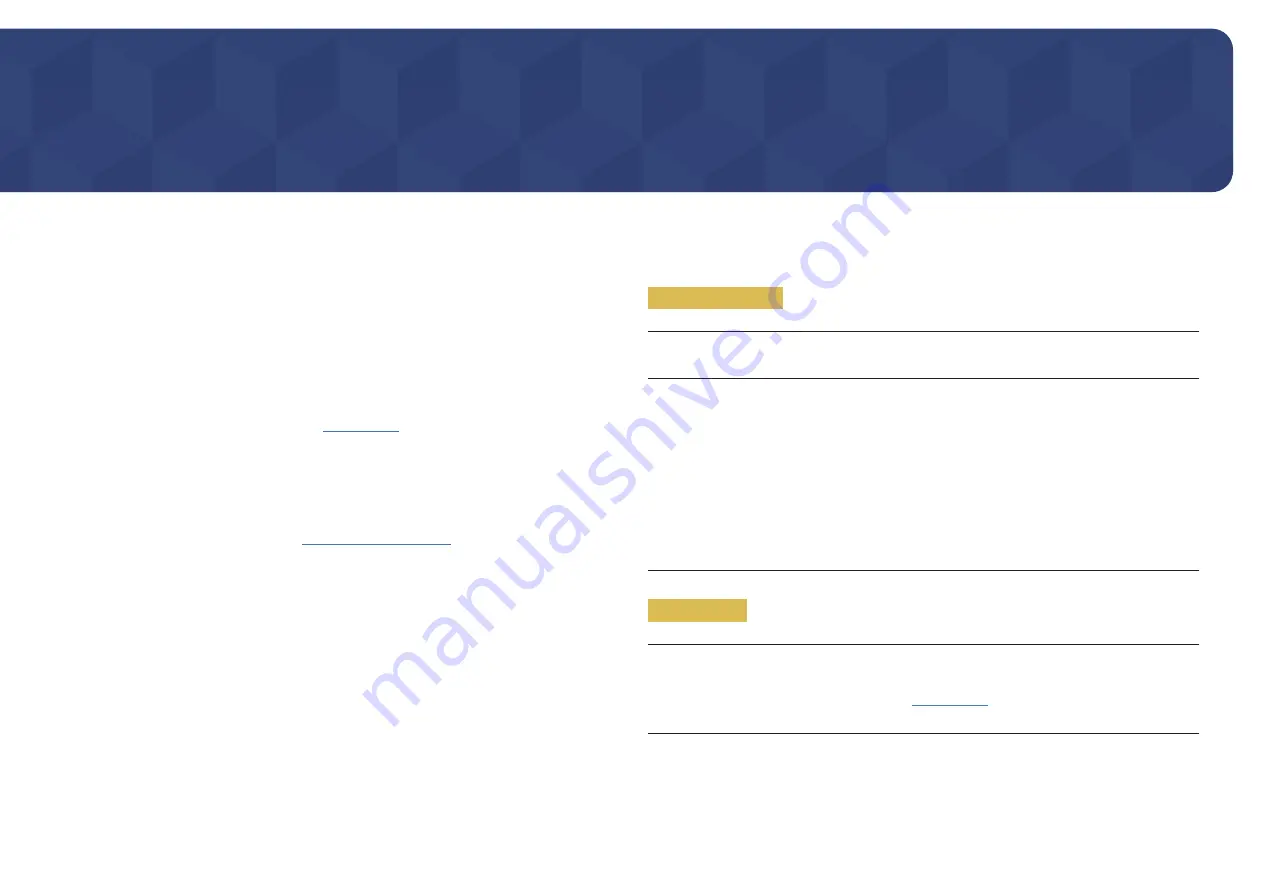
25
Troubleshooting Guide
Chapter 06
Requirements Before Contacting Samsung
Customer Service Centre
―
Before calling Samsung Customer Service Centre, test your product as follows. If the problem persists,
contact Samsung Customer Service Centre.
Product diagnosis (Screen issue)
If a problem occurs with the product screen, run
to check that the product is working
properly.
Check the following.
Installation issue
The screen keeps switching on and off.
Check the cable connection between the product and PC, and ensure the connectors are locked.
Blank spaces are found on all four sides of the screen when an HDMI or HDMI-DVI cable is connected
to the product and PC.
The blank spaces found on the screen have nothing to do with the product.
Blank spaces on the screen are caused by the PC or graphics card. To resolve the problem, adjust the
screen size in the HDMI or DVI settings for the graphics card.
If the graphics card settings menu does not have an option to adjust the screen size, update the
graphics card driver to the latest version.
(Please contact the graphics card or PC manufacturer for further details about how to adjust the
screen settings.)
Screen issue
The power LED is off. The screen will not switch on.
Check that the power cable is connected properly.
If a problem occurs with the product screen, run
to check that the product is working
properly.
Checking the Resolution and Frequency
If a resolution that is not supported (see the
) is selected, the
Out Of Range
message may appear for a short time or the screen may not be displayed properly.
―
The displayed resolution may vary, depending on the PC system settings and cables.








































