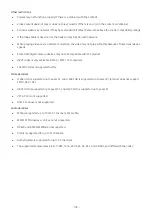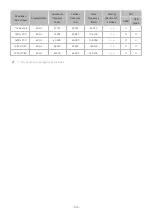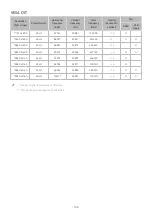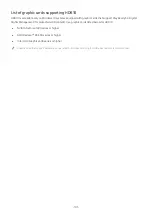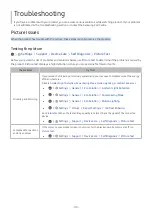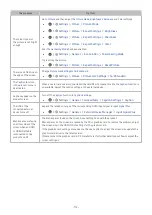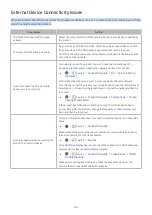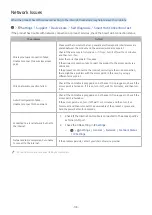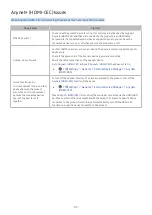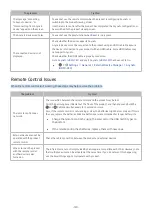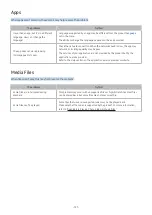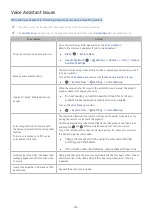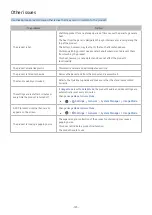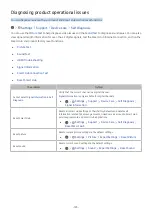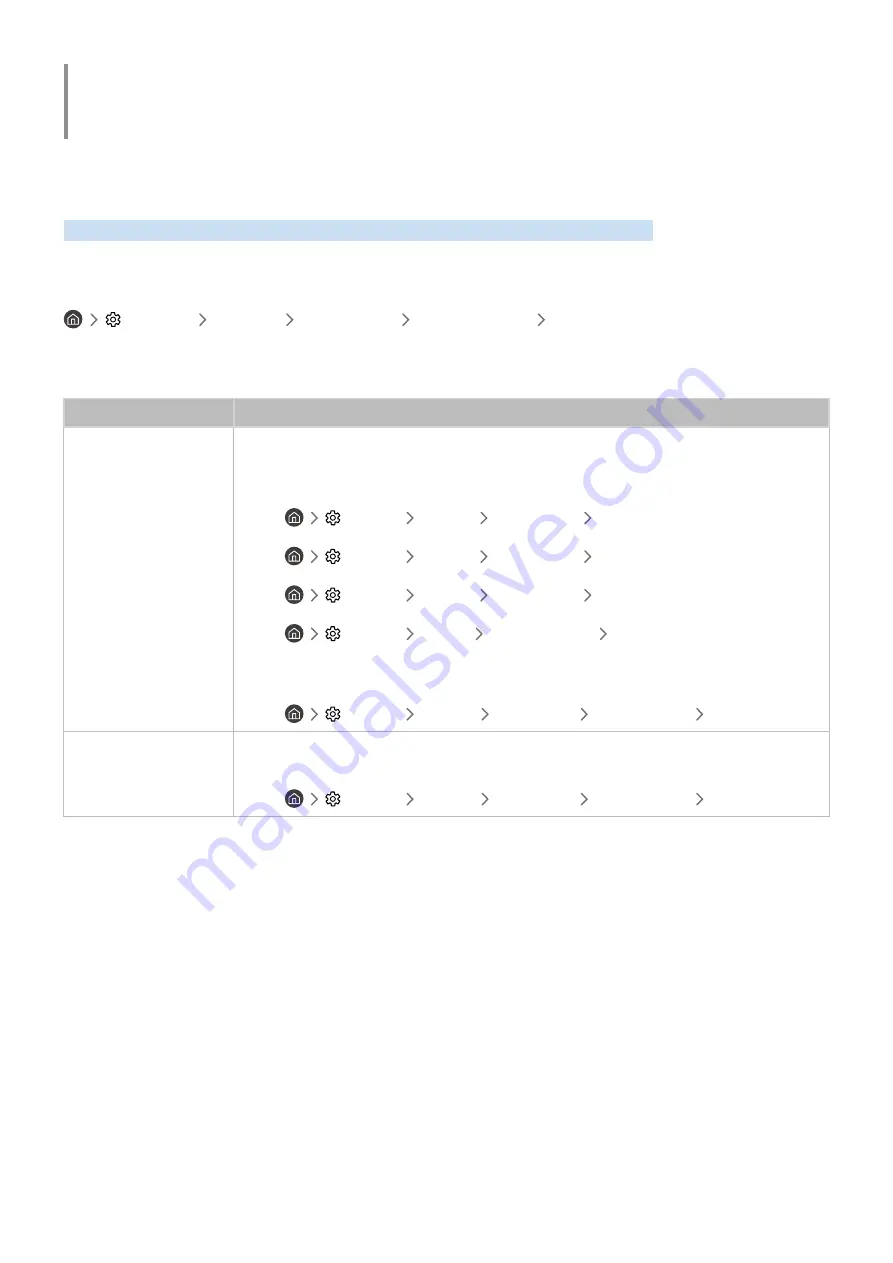
- 110 -
Troubleshooting
If you have a problem with your product, you can access various solutions while watching product. If your problem
is not addressed in the Troubleshooting section or contact the Samsung Call Centre.
Picture Issues
When the product has trouble with the picture, these steps may help resolve the problem.
Testing the picture
Settings
Support
Device Care
Self Diagnosis
Picture Test
Before you review the list of problems and solutions below, use
Picture Test
to determine if the problem is caused by
the product.
Picture Test
displays a high definition picture you can examine for flaws or faults.
The problem
Try this!
Flickering and Dimming
If your product is flickering or dimming sporadically, you may need to disable some of the energy
efficiency features.
Disable
Ambient Light Detection
,
Power Saving Mode
,
Motion Lighting
, or
Contrast Enhancer
.
●
Settings
General
Eco Solution
Ambient Light Detection
●
Settings
General
Eco Solution
Power Saving Mode
●
Settings
General
Eco Solution
Motion Lighting
●
Settings
Picture
Expert Settings
Contrast Enhancer
Run
Picture Test
. When the tested image quality is normal, check the signal of the connected
device.
●
Settings
Support
Device Care
Self Diagnosis
Picture Test
Component Connections
and Screen Colour
If the colour on your product screen is not correct or the black and white colours are off, run
Picture Test
.
●
Settings
Support
Device Care
Self Diagnosis
Picture Test