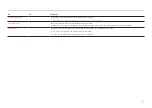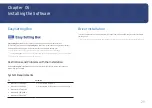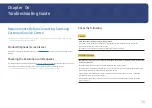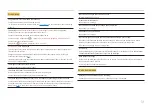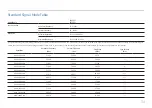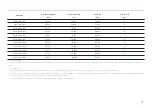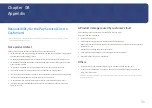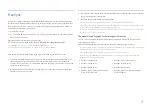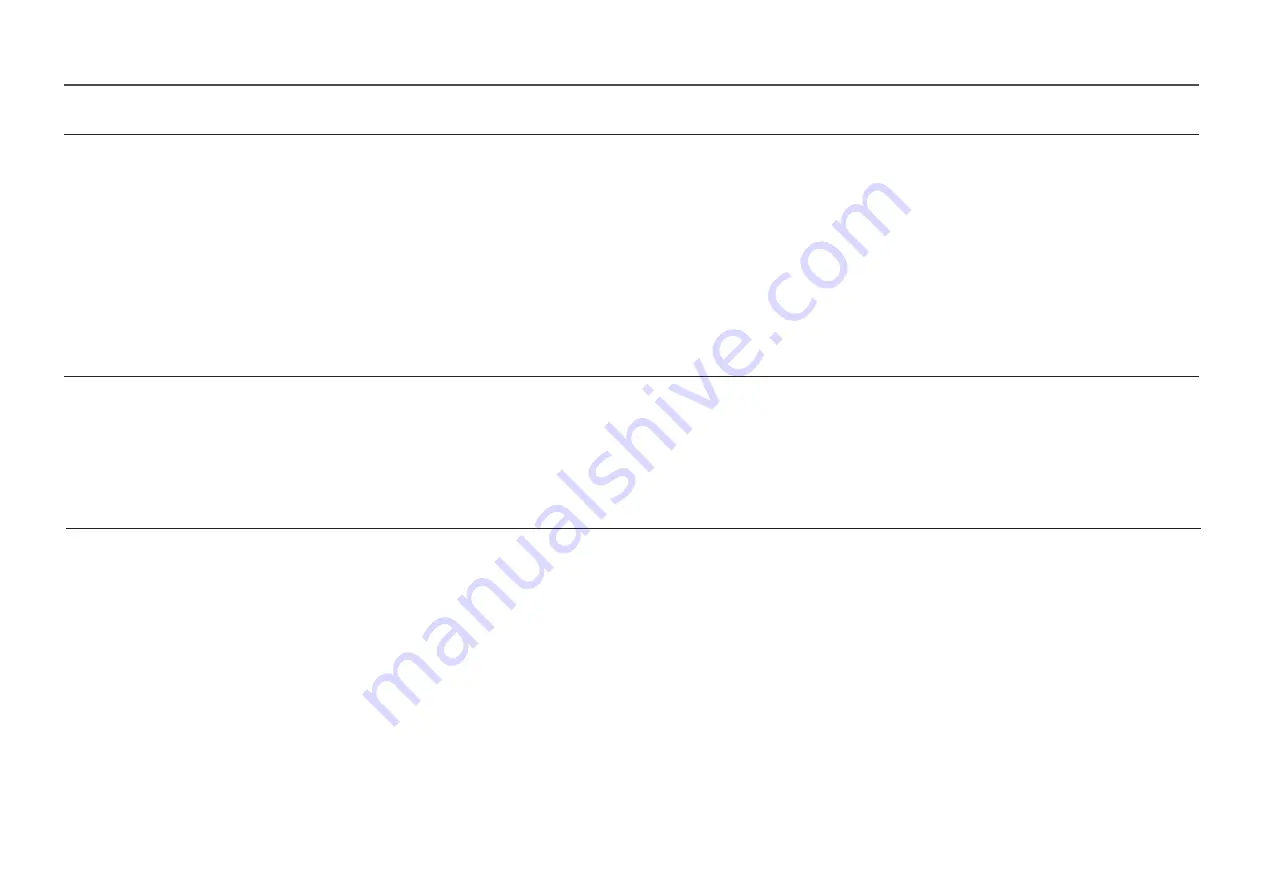
22
2nd
3rd
Description
Color
Adjust the tint of the screen.
•
Color Tone:
Select a colour tone that best suits your viewing needs.
•
Red
: Adjust the red saturation level. Values closer to 100 mean greater intensity for the colour.
•
Green
: Adjust the green saturation level. Values closer to 100 mean greater intensity for the colour.
•
Blue
: Adjust the blue saturation level. Values closer to 100 mean greater intensity for the colour.
•
Gamma
: Adjust the middle level of luminance.
•
Saturation
: Adjust the saturation level. Values closer to 100 mean greater intensity for the colour.
― This menu is not available when
Picture Mode
is set to Cinema.
― This menu is not available when
Game Mode
is enabled.
― This menu is not available when
Eye Saver Mode
is enabled.
Black Level
If a DVD player or set-top box etc is connected to the product via HDMI, image quality degradation (contrast/colour degradation, black level, etc.)
may occur, depending on the connected source device.
In such case,
Black Level
can be used to adjust the image quality.
•
Normal
/
Low
― This function is only available in
HDMI
mode.
―
Black Level
may not be compatible with some source devices.
― The
Black Level
feature is only activated at a certain
AV
resolution, such as 480p @ 60 Hz, 576p @ 50 Hz, 720p @ 60 Hz and 1080p @ 60 Hz
Eye Saver Mode
Set to an optimum quality suitable for eye relaxation.
TÜV Rheinland “Low Blue Light Content” is a certification for products which meet requirements for lower blue light levels. When Eye Saver Mode is
'High', the blue light that wavelength is around 400nm will decrease, and it will provide an optimum picture quality suitable for eye relaxation. At the
same time, the blue light level is lower than in the default settings, and it was tested by TÜV Rheinland and certified as it met the requirements of TÜV
Rheinland “Low Blue Light Content” standards.