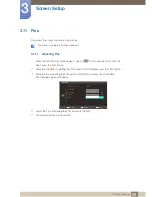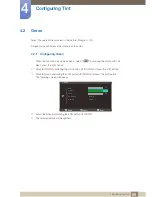65
Setup and Reset
6
6 Setup and Reset
6.3
Off Timer
You can set the product to automatically turn off.
6.3.1
Configuring Off Timer
1
When the Function Key Guide appears, select
[
]
by moving the JOG button UP.
Next, press the JOG button.
2
Move to
SETUP&RESET
controlling the JOG button UP/DOWN and press the JOG button.
3
Move to
Off Timer
controlling the JOG button UP/DOWN and press the JOG button.
The following screen will appear.
Off
: Deactivate the off timer so that the product does not power off automatically.
On
: Activate the off timer so that the product powers off automatically.
4
Move to the desired option controlling the JOG button UP/DOWN and press the JOG button.
5
The selected option will be applied.
SETUP&RESET
2II
Acceleration
Manual
Reset
Eco Saving
Off Timer
Turn Off After
PC/AV Mode
Key Repeat Time
Source Detection
Off
On
Return
Enter
Move