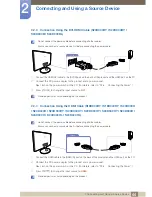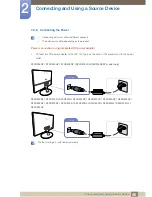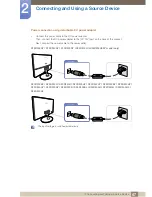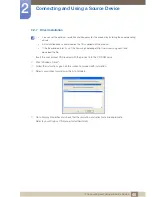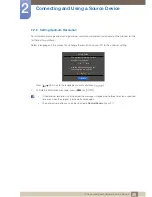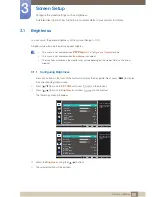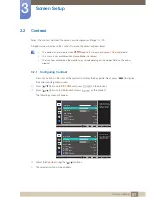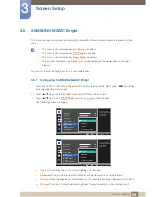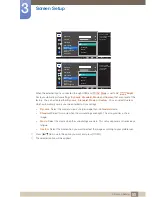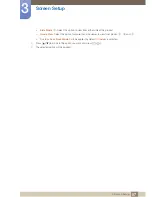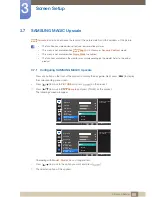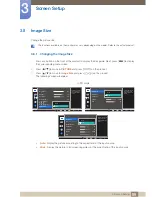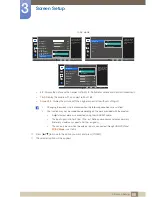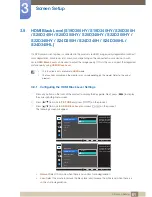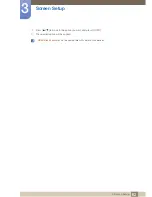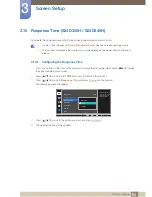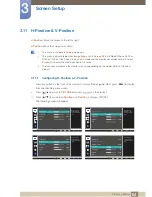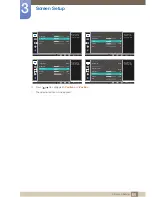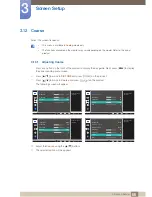51
Screen Setup
3
3 Screen Setup
3.2
Contrast
Adjust the contrast between the objects and background. (Range: 0~100)
A higher value will increase the contrast to make the object appear clearer.
z
This option is not available when
Bright
is in
Cinema
or
Dynamic Contrast
mode.
z
This menu is not available when
Game Mode
is enabled.
z
The functions available on the monitor may vary depending on the model. Refer to the actual
product.
3.2.1
Configuring Contrast
1
Press any button on the front of the product to display the Key guide. Next, press [
] to display
the corresponding menu screen.
2
Press [
] to move to
PICTURE
and press [
] on the product.
3
Press [
] to move to
Contrast
and press [
] on the product.
The following screen will appear.
4
Adjust the
Contrast
using the [
] buttons.
5
The selected option will be applied.
SAMSUNG
MAGIC
MENU
SAMSUNG
M A G I CBright
SAMSUNG
M A G I CUpscale
Brightness
Contrast
Sharpness
Game Mode
Image Size
100
75
60
Off
Custom
Off
Wide
Adjust the contrast
level. Values closer to
100 mean a bigger
light/dark contrast.
AUTO
100
75
60
Off
Custom
Off
Off
Brightness
Contrast
Sharpness
Game Mode
SAMSUNG
M A G I CBright
SAMSUNG
M A G I CAngle
Upscale
SAMSUNG
M A G I C
Adjust the contrast
level. Values closer to
100 mean a bigger
light/dark contrast.
AUTO