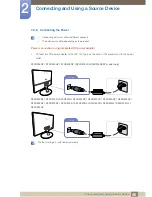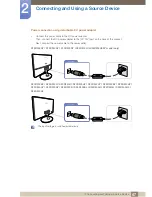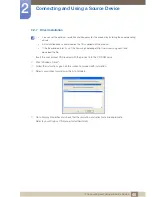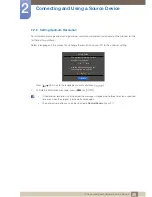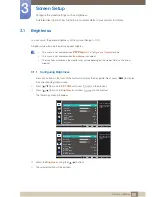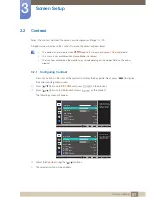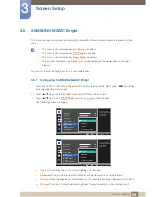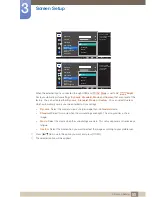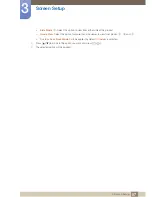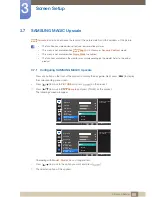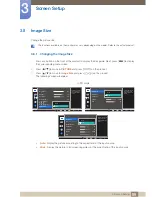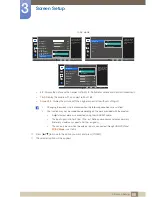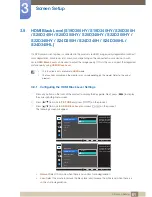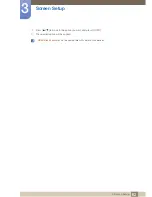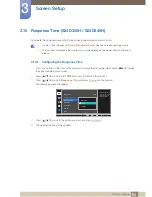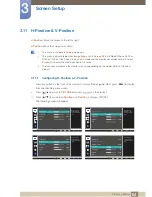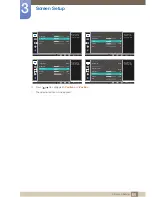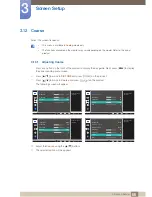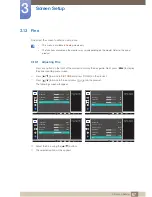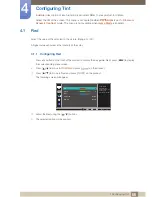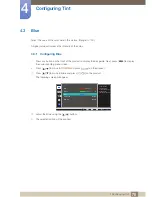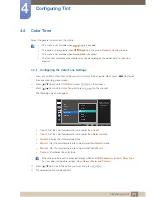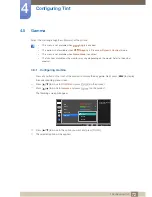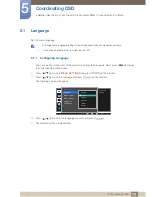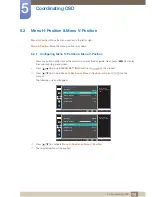59
Screen Setup
3
3 Screen Setup
3.8
Image Size
Change the picture size.
The functions available on the monitor may vary depending on the model. Refer to the actual product.
3.8.1
Changing the Image Size
1
Press any button on the front of the product to display the Key guide. Next, press [
] to display
the corresponding menu screen.
2
Press [
] to move to
PICTURE
and press [
] on the product.
3
Press [
] to move to
Image Size
and press [
] on the product.
The following screen will appear.
z
Auto
: Display the picture according to the aspect ratio of the input source.
z
Wide
: Display the picture in full screen regardless of the aspect ratio of the input source.
In
PC
mode
MENU
PICTURE
100
75
60
Off
Brightness
Contrast
Sharpness
Game Mode
Image Size
SAMSUNG
M A G I CBright
SAMSUNG
M A G I CUpscale
Auto
Wide
Choose the size and
aspect ratio of the
picture displayed on
screen.
AUTO
PICTURE
75
50
2200
70
Auto
Wide
Image Size
H-Position
V-Position
Coarse
Fine
Choose the size and
aspect ratio of the
picture displayed on
screen.
AUTO
PICTURE
100
75
50
50
2200
0
Auto
Wide
Image Size
HDMI Black Level
Response Time
H-Position
V-Position
Coarse
Fine
Choose the size and
aspect ratio of the
picture displayed on
screen.
AUTO