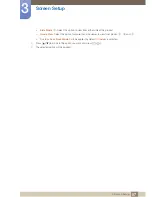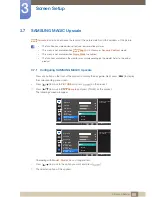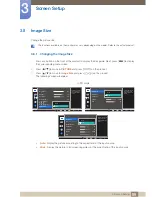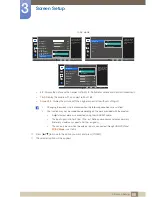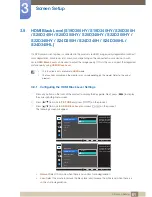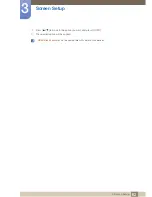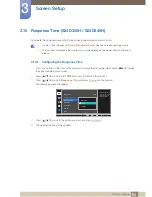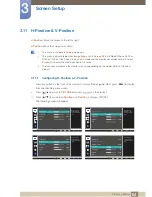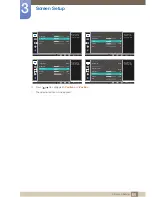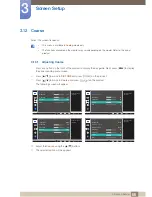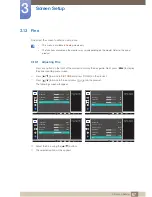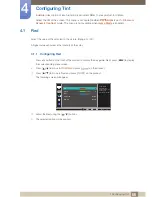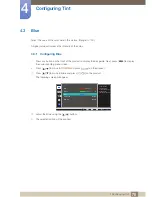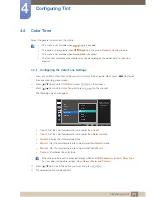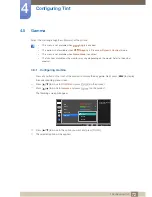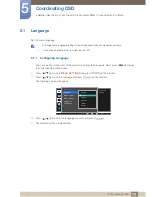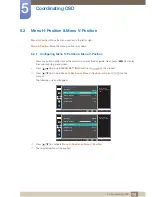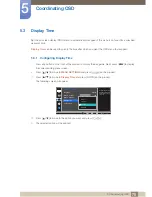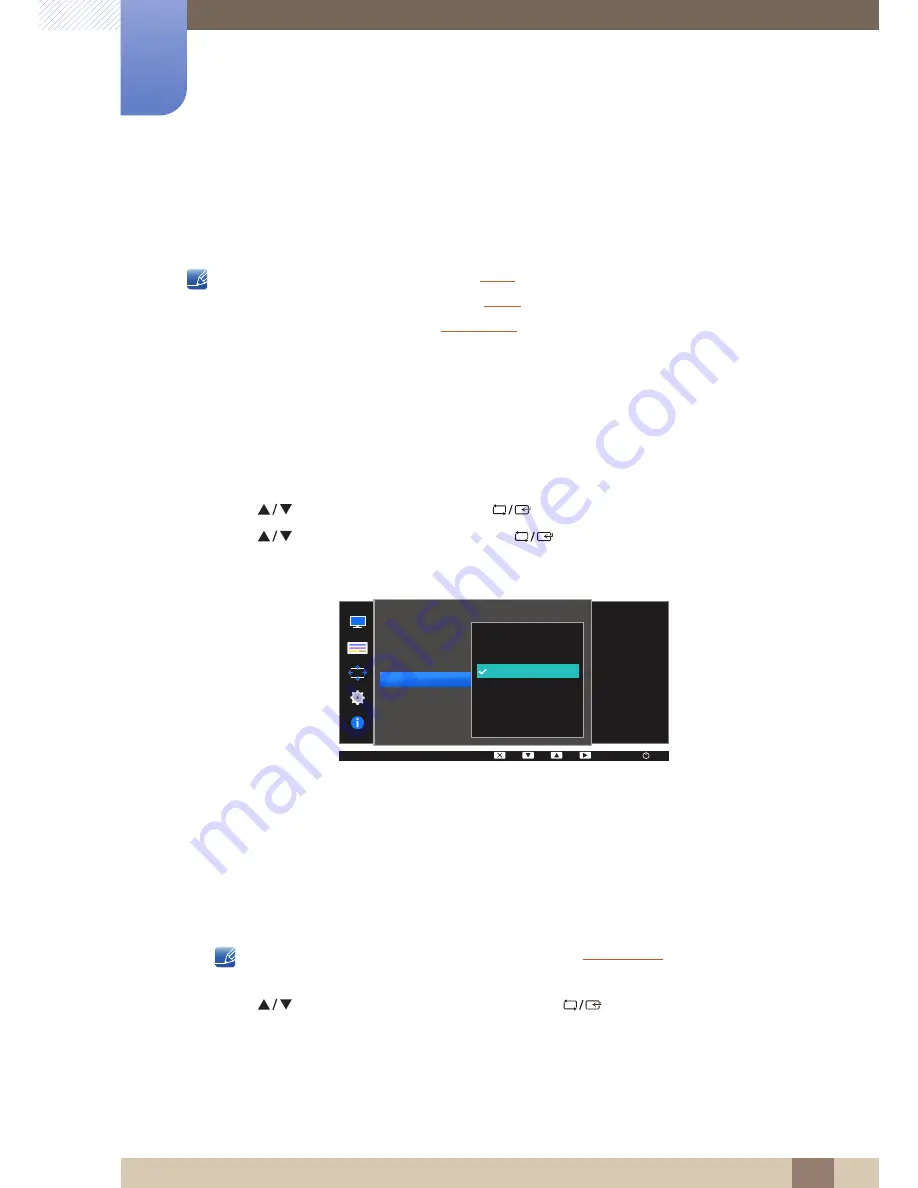
71
Configuring Tint
4
4 Configuring Tint
4.4
Color Tone
Adjust the general color tone of the picture.
z
This menu is not available when
Angle
is enabled.
z
This option is not available when
Bright
is in
Cinema
or
Dynamic Contrast
mode.
z
This menu is not available when
Game Mode
is enabled.
z
The functions available on the monitor may vary depending on the model. Refer to the actual
product.
4.4.1
Configuring the Color Tone Settings
1
Press any button on the front of the product to display the Key guide. Next, press [
] to display
the corresponding menu screen.
2
Press [
] to move to
COLOR
and press [
] on the product.
3
Press [
] to move to
Color Tone
and press [
] on the product.
The following screen will appear.
z
Cool 2
: Set the color temperature to be cooler than
Cool 1
.
z
Cool 1
: Set the color temperature to be cooler than
Normal
mode.
z
Normal
: Display the standard color tone.
z
Warm 1
: Set the color temperature to be warmer than
Normal
mode.
z
Warm 2
: Set the color temperature to be warmer than
Warm 1
.
z
Custom
: Customize the color tone.
When the external input is connected through HDMI and
PC/AV Mode
is set to
AV
,
Color Tone
has four color temperature settings (
Cool
,
Normal
,
Warm
and
Custom
).
4
Press [
] to move to the option you want and press [
].
5
The selected option will be applied.
SAMSUNG
MAGIC
SAMSUNG
MAGIC
MENU
COLOR
50
50
50
Normal
Mode1
Red
Green
Blue
Color Tone
Gamma
Cool 2
Cool 1
Normal
Warm 1
Warm 2
Custom
Select a color tone
that best suits your
viewing needs.
AUTO