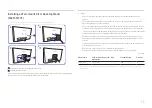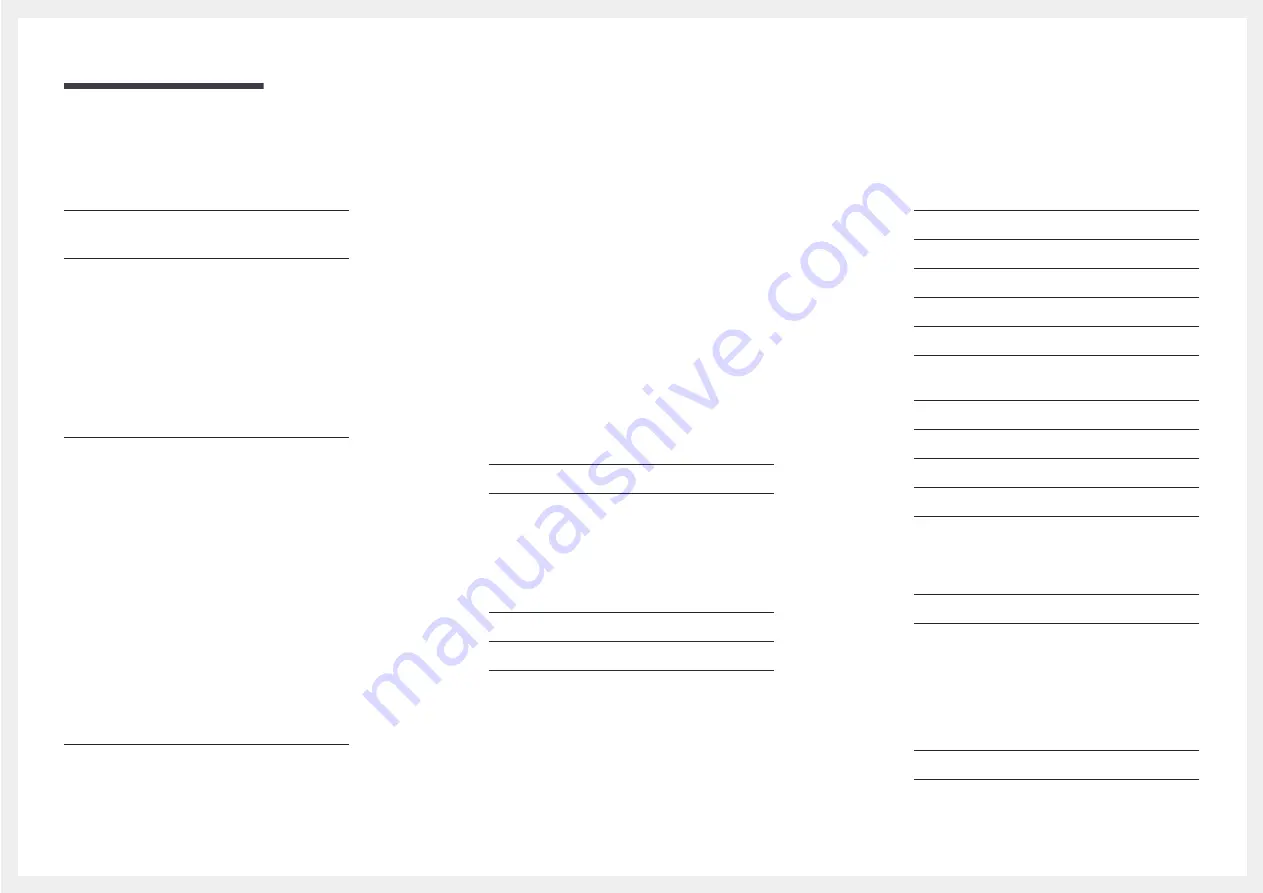
2
Table of contents
Securing the Installation Space
Symbols 4
Electricity and Safety
Changing Brightness, Contrast and Sharpness
Installing a Wall-mount Kit or Desktop Stand
(S22F350FH*/S22F352FH*/S22F354FH*/
S24F350FH*/S24F352FH*/S24F354FH*/
S24F356FH*/S24F359FH*/S27F350FH*/
S27F352FH*/S27F354FH*/S27F358FW*/
S27F359FH*) 15
Installing a Wall-mount Kit or Desktop Stand
Attaching the Stand (S22F350FH*/S22F352FH*/
S22F354FH*/S24F350FH*/S24F352FH*/
S24F354FH*/S24F359FH*/S27F350FH*/
S27F352FH*/S27F354FH*/S27F359FH*/
S32F351FU*) 19
Removing the Stand (S22F350FH*/S22F352FH*/
S22F354FH*/S24F350FH*/S24F352FH*/
S24F354FH*/S24F359FH*/S27F350FH*/
S27F352FH*/S27F354FH*/S27F359FH*/
S32F351FU*) 20
Attaching the Stand (S24F356FH*/S27F358FW*) 21
Removing the Stand (S24F356FH*/S27F358FW*) 22
Connecting and Using a Source Device
Connection Using the D-SUB Cable
Connection Using the HDMI or HDMI-DVI Cable 24
Connection Using an DP Cable
Correct posture to use the product
SAMSUNG MAGIC Angle (S22F350FH*/
Response Time (S24F350FH*/S24F352FH*/
S24F354FH*/S24F356FH*/S24F359FH*/
S27F350FH*/S27F352FH*/S27F354FH*/
S27F358FW*/S27F359FH*/S32F351FU*) 30