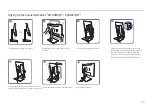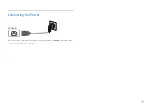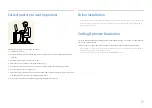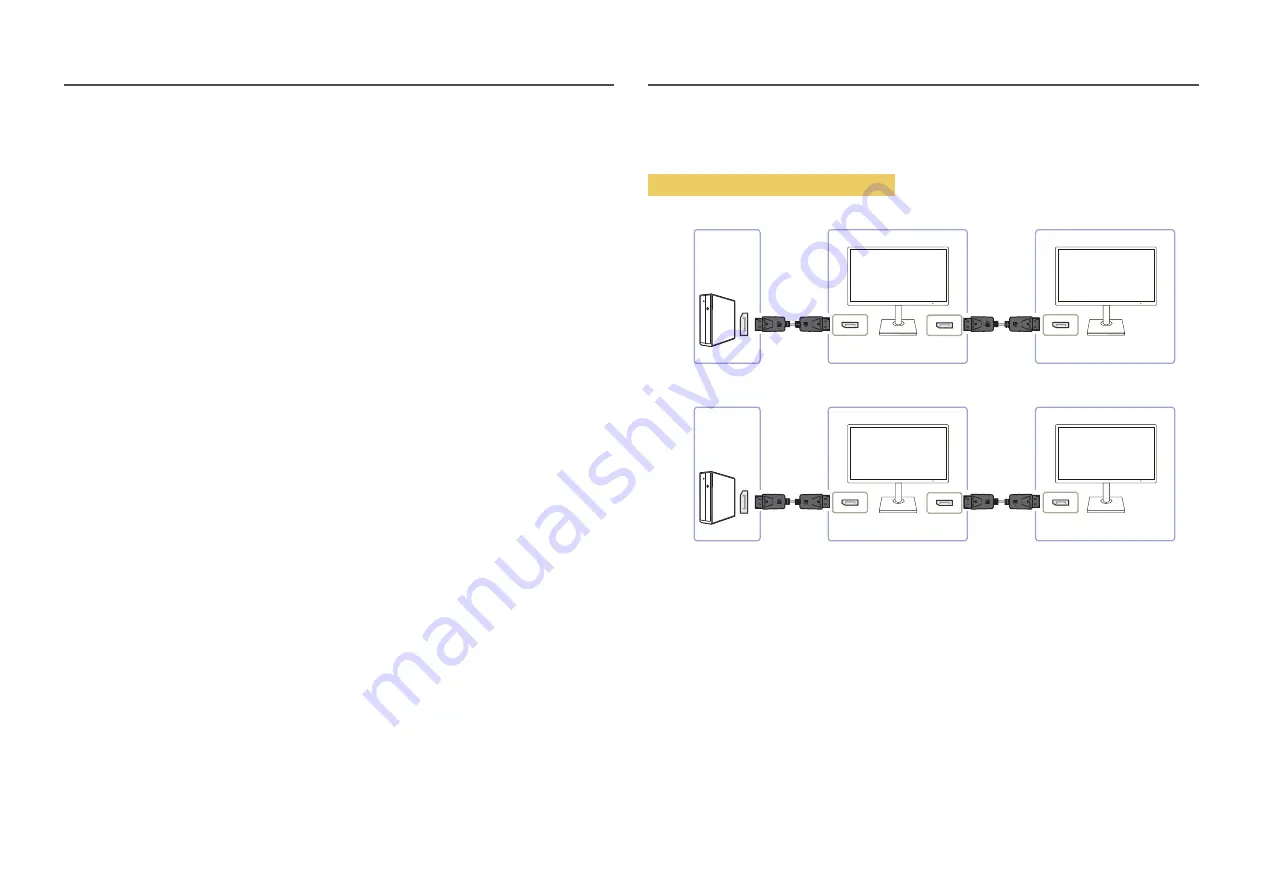
42
DP OUT
Select the input signal to output to the next monitor and the output mode to simplify the connection
and control of displaying devices.
―
If the
MST
mode is selected for
DP OUT
,
FreeSync
is not supported for all connected monitors.
―
Before selecting the
MST
mode for
DP OUT
, make sure that the device supports
DisplayPort:MST
(Daisy
Chain)/HBR2 (High Bit Rate). Incorrect settings may lead to black screen or inconsistency between the
actual output mode and the selected output mode. If a black screen occurs, change the
DP OUT
output
mode.
•
MST/SST
: A technology used for connection and driving of multi-stream display signals.
‒
MST
: Stands for Multi-Stream Transport. Can transport multiple video and audio streams, but
needs the support of both the drive capacity of the graphics card and the resolution of the
monitor.
‒
SST
: Stands for Single Stream Transport. Can transport only a combination of a single video
stream and a single audio stream.
•
DP OUT mode: 5 modes
USB Type-C:MST
USB Type-C:SST
DisplayPort:MST
DisplayPort:SST
HDMI:SST
DP OUT (MST/SST) Function Implementation
Connecting a PC via DisplayPort
MST
DP IN
DP IN
DP OUT
SST
DP IN
DP IN
DP OUT
•
Make sure that the graphics card supports the MST (Daisy Chain) function. To check this, visit the
website of the graphics card manufacturer.
•
The output mode of
DP OUT
varies with the settings of DisplayPort Ver. When
DisplayPort Ver.
is
set to
1.1
,
DP OUT
only supports
SST
.
•
When connecting a PC using DP cable, you must set DP OUT mode to "DisplayPort: MST (SST)" on
the OSD menu. (OSD –
System
–
DP OUT
-
DisplayPort:MST
/
DisplayPort:SST
)
•
Because of the bandwidth limit of DisplayPort Ver. 1.2, up to two 2560 x 1440 @ 60 Hz monitors
can be connected and used. But this specification may vary depending on the cable used and the
performance of the graphics card.
PC
Monitor 1
Monitor 2
OSD →
DisplayPort:SST
Screen A
Screen A
PC
Monitor 1
Monitor 2
OSD →
DisplayPort:MST
Screen A
Screen B
DP Cable
DP Cable
DP Cable
DP Cable
Summary of Contents for S24H851QF Series
Page 46: ...46...