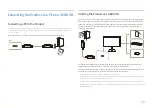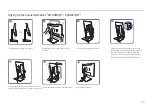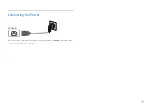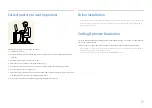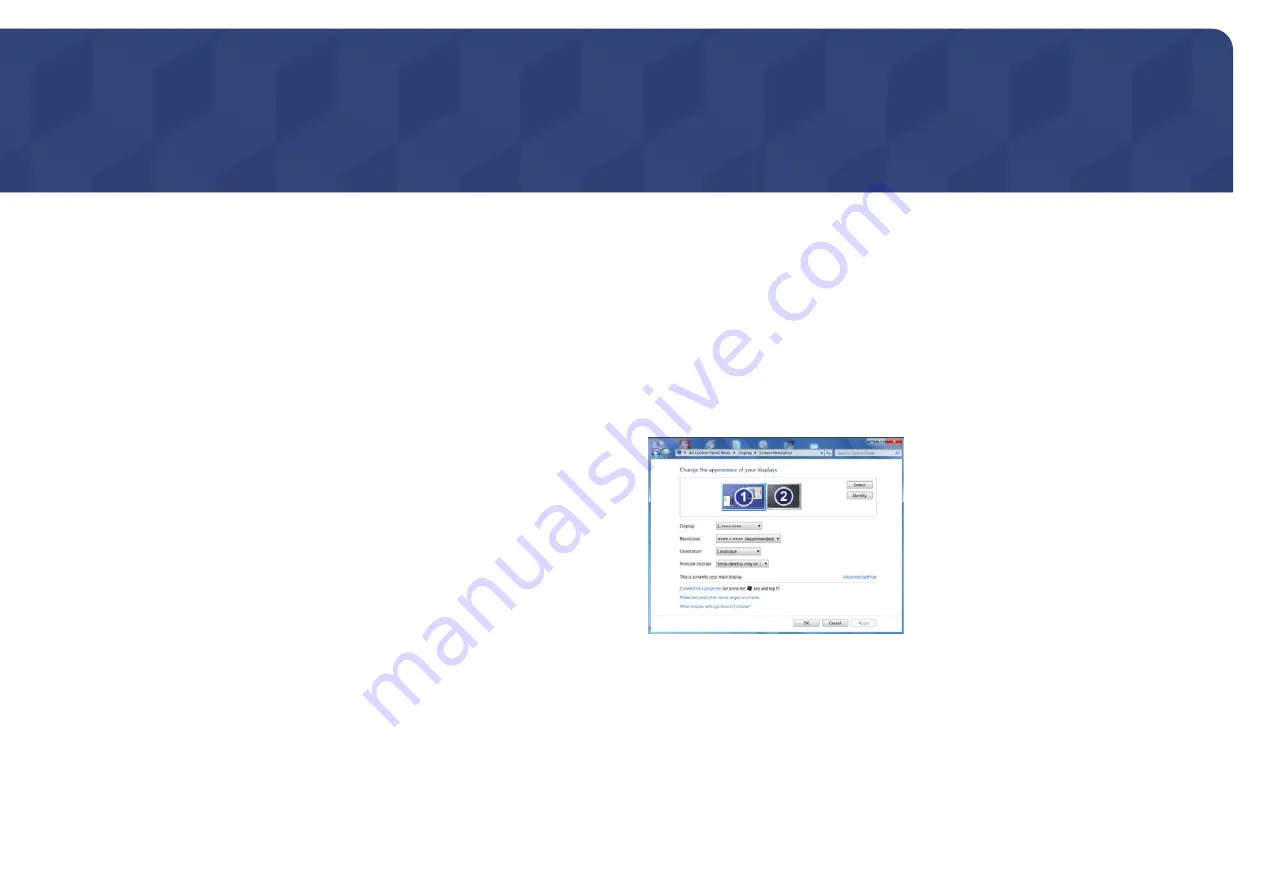
36
Configuring the PIP/PBP Settings
A detailed description of each function is provided. Refer to your product for details.
Chapter 05
―
The functions available may vary depending on the product model. The color and shape of parts may differ
from what is shown. Specifications are subject to change without notice to improve quality.
PIP/PBP Mode
Enable or disable the
PIP/PBP Mode
function.
The PIP (Picture in Picture) function separates the screen into two parts. One source device is displayed
on the main screen at the same time the another source device is displayed in inset windows.
The PBP (Picture by Picture) function separates the screen in half displaying output from two different
source devices simultaneously on the left and right sides of the screen.
―
PIP/PBP
mode is compatible with Windows 7, Windows 8, and Windows 10.
―
The
PIP/PBP
function may not be available depending on the specifications of the graphics card used. If the
screen is blank in
PIP/PBP
mode when the optimum resolution is selected, go to
Control Panel
→
Display
→
Screen Resolution
and click
Detect
on the PC. (Instructions are based on Windows 7.) If the screen is blank
when the resolution is set to the optimum resolution, change the resolution to 1280 x 1024.
―
The screen may flicker briefly or appear after a delay when you enable or disable the
PIP/PBP
function or
when you change the screen size with the
PIP/PBP
function activated.
This can typically arise when a PC and a monitor are connected to two or more input sources. It has nothing
to do with the performance of a monitor.
The issue is mainly caused when the video signals are delayed in transmission to the monitor depending on
the graphics card performance.
―
When the
PIP/PBP
function is enabled, the resolution will not be able to automatically switch to the
optimum resolution due to a compatibility issue between the graphics card and the Windows system.
Set
PIP/PBP Mode
to
Off
. Alternatively, restart the monitor, then set the resolution to the optimum setting
using the Windows interface.
Summary of Contents for S24H851QF Series
Page 46: ...46...