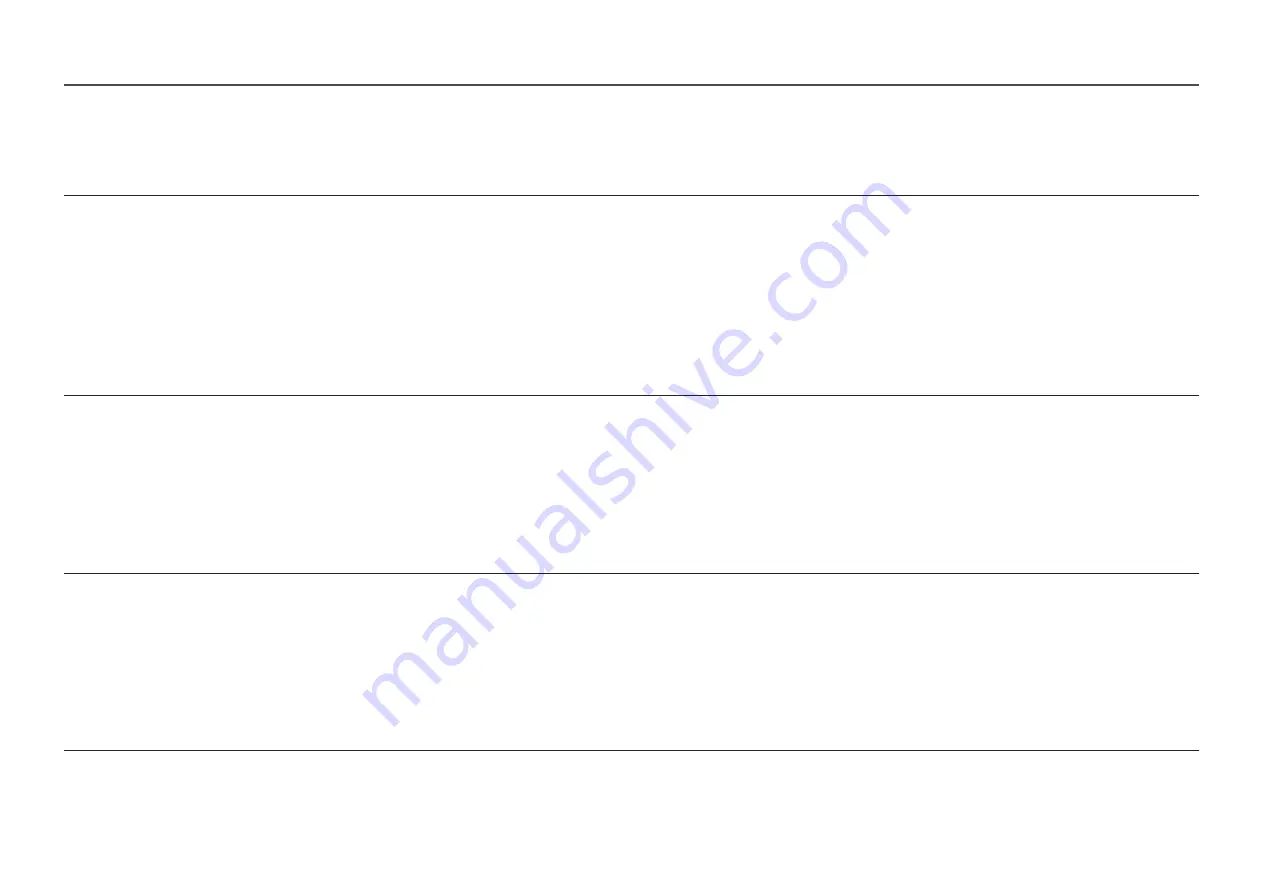
52
Q & A
―
Refer to the user manual for your PC or graphics card for further instructions on adjustment.
How can I change the frequency?
Set the frequency on your graphics card.
•
Windows XP: Go to
Control Panel
→
Appearance and Themes
→
Display
→
Settings
→
Advanced
→
Monitor
, and adjust
Refresh rate
under
Monitor settings
.
•
Windows ME/2000: Go to
Control Panel
→
Display
→
Settings
→
Advanced
→
Monitor
, and adjust
Refresh rate
under
Monitor settings
.
•
Windows Vista: Go to
Control Panel
→
Appearance and Personalization
→
Personalization
→
Display Settings
→
Advanced Settings
→
Monitor
, and adjust
Refresh rate
under
Monitor settings
.
•
Windows 7: Go to
Control Panel
→
Appearance and Personalization
→
Display
→
Screen Resolution
→
Advanced settings
→
Monitor
, and adjust
Refresh rate
under
Monitor settings
.
•
Windows 8(Windows 8.1): Go to
Settings
→
Control Panel
→
Appearance and Personalization
→
Display
→
Screen Resolution
→
Advanced settings
→
Monitor
, and adjust
Refresh rate
under
Monitor settings
.
•
Windows 10: Go to
Settings
→
System
→
Display
→
Advanced display settings
→
Display adapter properties
→
Monitor
, and adjust
Screen refresh rate
under
Monitor settings
.
How can I change the resolution?
•
Windows XP: Go to
Control Panel
→
Appearance and Themes
→
Display
→
Settings
, and adjust the resolution.
•
Windows ME/2000: Go to
Control Panel
→
Display
→
Settings
, and adjust the resolution.
•
Windows Vista: Go to
Control Panel
→
Appearance and Personalization
→
Personalize
→
Display Settings
, and adjust the resolution.
•
Windows 7: Go to
Control Panel
→
Appearance and Personalization
→
Display
→
Adjust Resolution
, and adjust the resolution.
•
Windows 8(Windows 8.1): Go to
Settings
→
Control Panel
→
Appearance and Personalization
→
Display
→
Adjust Resolution
, and adjust the resolution.
•
Windows 10: Go to
Settings
→
System
→
Display
→
Advanced display settings
, and adjust the resolution.
How do I set power-saving mode?
•
Windows XP: Set power-saving mode in
Control Panel
→
Appearance and Themes
→
Display
→
Screen Saver Settings
→
Power options
or BIOS SETUP on the PC.
•
Windows ME/2000: Set power-saving mode in
Control Panel
→
Display
→
Screen Saver Settings
→
Power options
or BIOS SETUP on the PC.
•
Windows Vista: Set power-saving mode in
Control Panel
→
Appearance and Personalization
→
Personalize
→
Screen Saver Settings
→
Power options
or BIOS SETUP on the PC.
•
Windows 7: Set power-saving mode in
Control Panel
→
Appearance and Personalization
→
Personalize
→
Screen Saver Settings
→
Power options
or BIOS SETUP on the PC.
•
Windows 8(Windows 8.1): Set power-saving mode in
Settings
→
Control Panel
→
Appearance and Personalization
→
Personalize
→
Screen Saver Settings
→
Power options
or BIOS SETUP on the PC.
•
Windows 10: Set power-saving mode in
Settings
→
Personalization
→
Lock screen
→
Screen timeout settings
→
Power & sleep
or BIOS SETUP on the PC.
Summary of Contents for S24H851QF Series
Page 46: ...46...





































