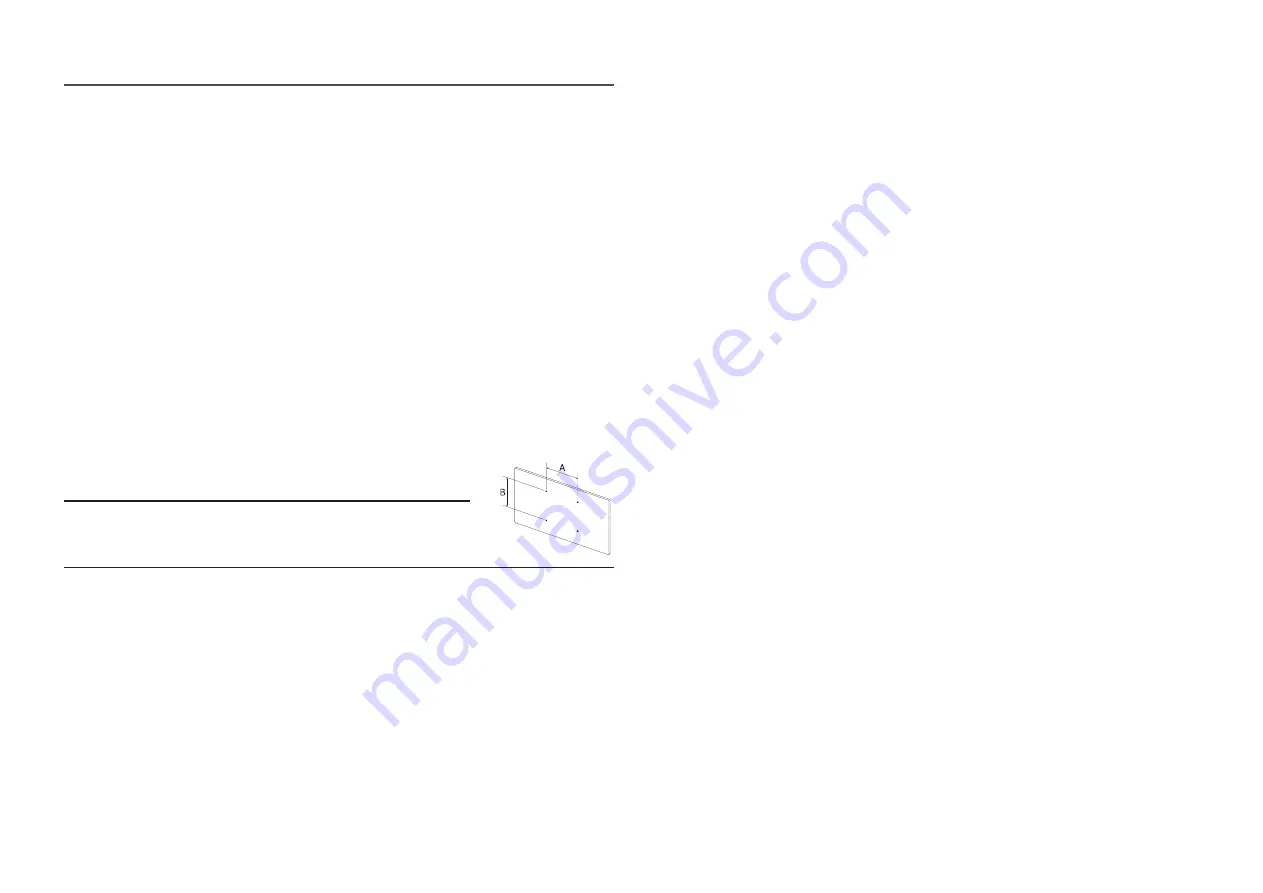
12
Wall Mount Kit Specifications (VESA)
―
Install your wall mount on a solid wall perpendicular to the floor. Before attaching the wall mount to
surfaces other than plaster board, please contact your nearest dealer for additional information. If you
install the product on a slanted wall, it may fall and result in severe personal injury. Samsung wall mount
kits contain a detailed installation manual and all parts necessary for assembly are provided.
•
Do not use screws that are longer than the standard length or do not comply with the VESA standard
screw specifications. Screws that are too long may cause damage to the inside of the product.
•
For wall mounts that do not comply with the VESA standard screw specifications, the length of the
screws may differ depending on the wall mount specifications.
•
Do not fasten the screws too firmly. This may damage the product or cause the product to fall,
leading to personal injury. Samsung is not liable for these kinds of accidents.
•
Samsung is not liable for product damage or personal injury when a non-VESA or non-specified wall
mount is used or the consumer fails to follow the product installation instructions.
•
Do not mount the product at more than a 15 degree tilt.
•
Standard dimensions for wall mount kits are shown in the table below.
Model name
VESA screw hole specs
(A * B) in millimetres
Standard Screw
Quantity
S24R35
*
75.0 x 75.0
M4
4
―
Do not install your Wall Mount Kit while your product is turned on. It may result in personal injury due to
electric shock.













































