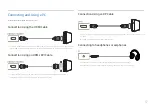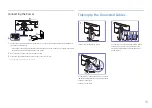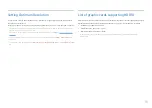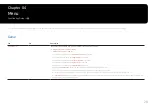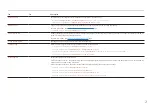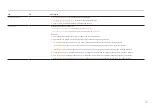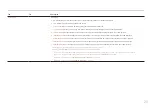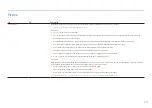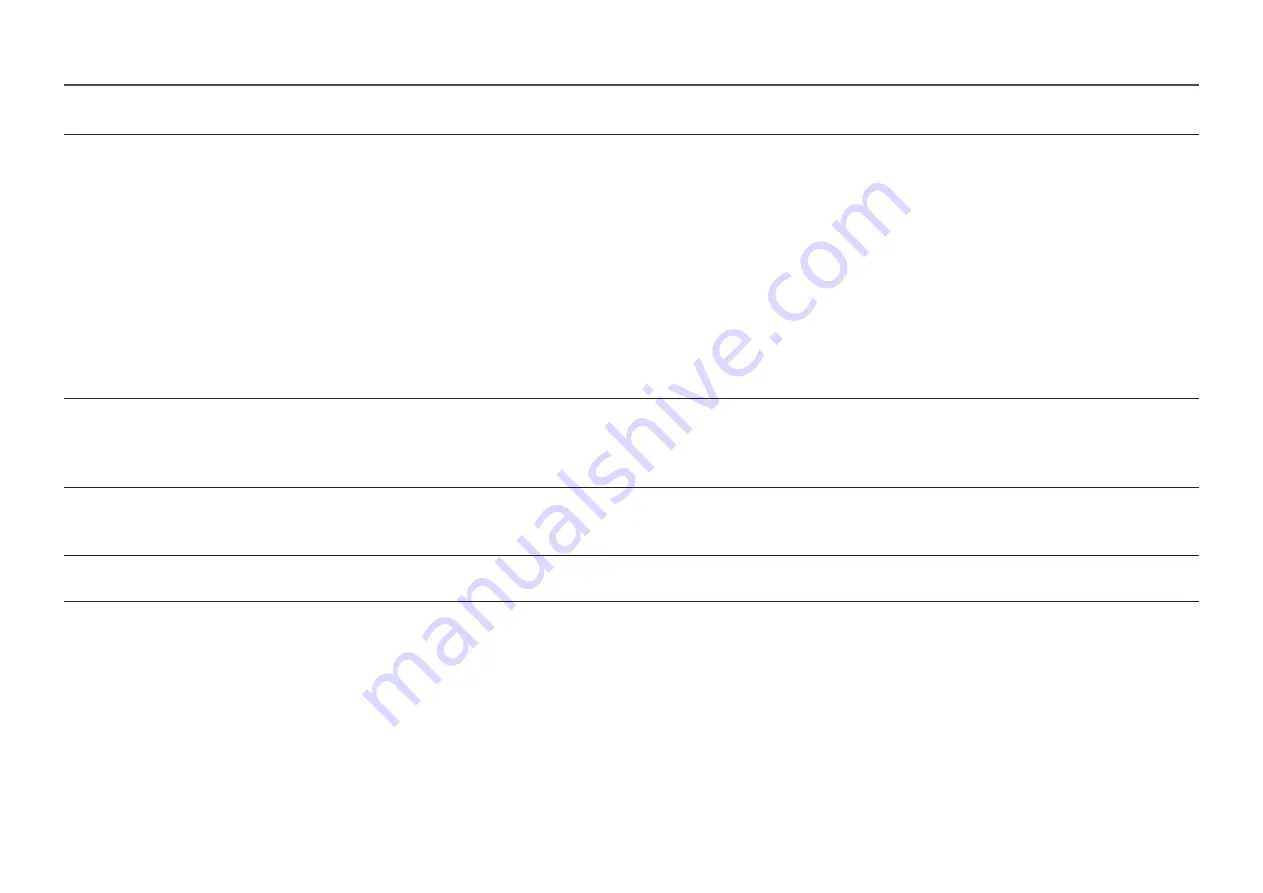
25
2nd
3rd
Description
Picture Mode
In
HDR
mode
Set to an optimum picture quality suitable for the working environment.
•
Custom
: Customize the screen settings.
•
FPS
: Increase the brightness of darker areas of the FPS (First-Person Shooter) game screen. This mode increases visibility of your enemies
during a FPS (First-Person Shooter) game.
•
RTS
: Increase the color temperature and contrast ratio to improve visibility of the RTS (Real-Time Strategy) screen and minimap.
•
RPG
: This mode is optimized for 3D graphics and instant messaging on the RPG (Role Playing Game) game screen.
•
Sports
: Obtain the brightness and sharpness of monitors suitable for enjoying sports contents.
•
sRGB
: Adjust the color system to
sRGB
mode. This is the standard mode of this monitor.
•
Cinema
: Obtain the brightness and sharpness of monitors suitable for enjoying video and DVD content.
•
Dynamic Contrast
: Obtain balanced brightness through automatic contrast adjustment.
Brightness
You can adjust the general brightness of the picture. (Range: 0~100)
A higher value will make the picture appear brighter.
―
This menu is not available when
Eye Saver Mode
is enabled.
―
This menu is not available when
Response Time
is set to
Extreme (MBR)
mode.
Contrast
Adjust the contrast between the objects and background. (Range: 0~100)
A higher value will increase the contrast to make the object appear clearer.
―
This menu is not available when
Picture Mode
is set to
sRGB
mode.
Sharpness
Make the outline of objects more clear or blurry. (Range: 0~100)
A higher value will make the outline of objects clearer.