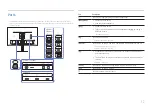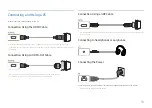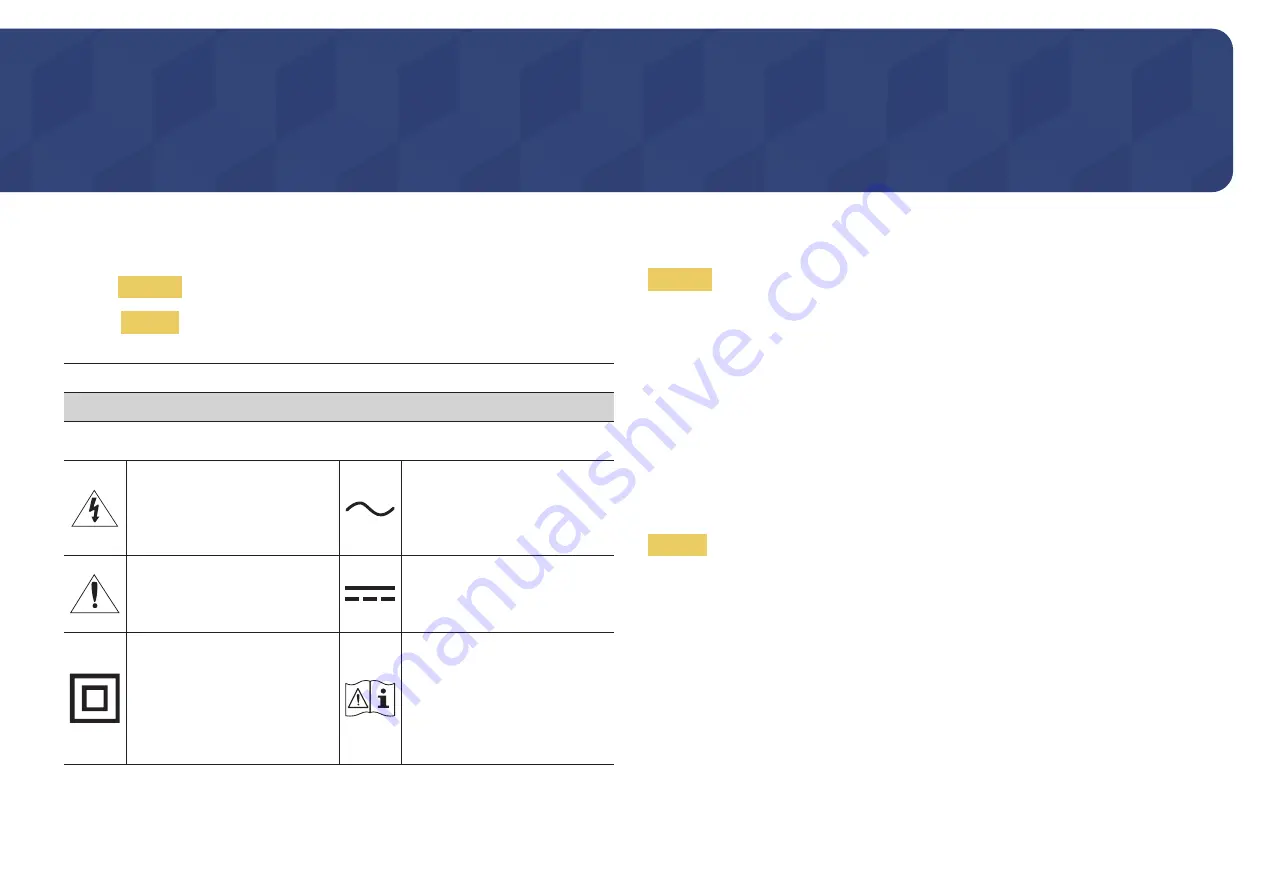
4
Safety Precautions
Warning
A serious or fatal injury may result if instructions are not followed.
Caution
Personal injury or damage to properties may result if instructions are
not followed.
CAUTION
RISK OF ELECTRIC SHOCK. DO NOT OPEN.
CAUTION: TO REDUCE THE RISK OF ELECTRIC SHOCK, DO NOT REMOVE COVER (OR BACK). THERE
ARE NO USER SERVICEABLE PARTS INSIDE. REFER ALL SERVICING TO QUALIFIED PERSONNEL.
This symbol indicates that high
voltage is present inside. It is
dangerous to make any kind of
contact with any internal part of this
product.
AC voltage: Rated voltage marked
with this symbol is AC voltage.
This symbol indicates that this
product has included important
literature concerning operation and
maintenance.
DC voltage: Rated voltage marked
with this symbol is DC voltage.
Class II product: This symbol indicates
that a safety connection to electrical
earth (ground) is not required. If this
symbol is not present on a product
with a mains lead, the product
MUST have a reliable connection to
protective earth (ground).
Caution. Consult instructions for use:
This symbol instructs the user to
consult the user manual for further
safety related information.
Electricity and Safety
Warning
•
Do not use a damaged power cord or plug, or a loose power socket.
•
Do not use multiple products with a single power socket.
•
Do not touch the power plug with wet hands.
•
Insert the power plug all the way in so it is not loose.
•
Connect the power plug to a grounded power socket (type 1 insulated devices only).
•
Do not bend or pull the power cord with force. Be careful not to leave the power cord under a heavy
object.
•
Do not place the power cord or product near heat sources.
•
Clean any dust around the pins of the power plug or the power socket with a dry cloth.
Caution
•
Do not disconnect the power cord while the product is being used.
•
Only use the power cord provided with your product by Samsung. Do not use the power cord with
other products.
•
Keep the power socket where the power cord is connected unobstructed.
‒
The power cord must be disconnected to cut off power to the product when an issue occurs.
•
Hold the plug when disconnecting the power cord from the power socket.
Before Using the Product
Chapter 01