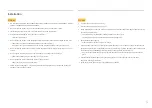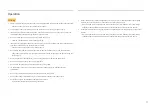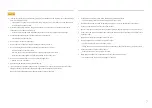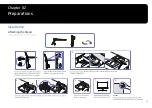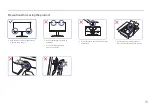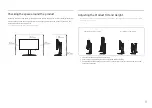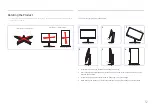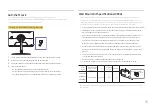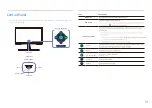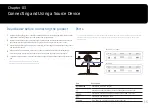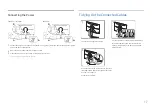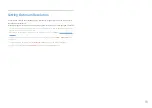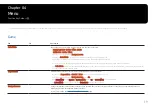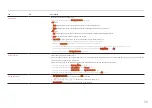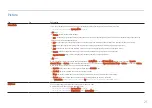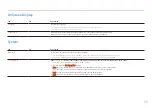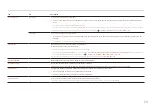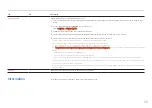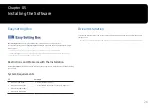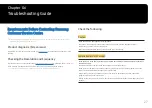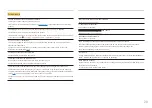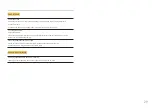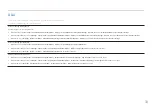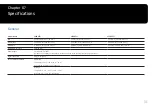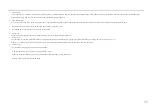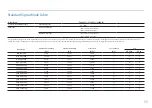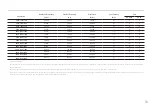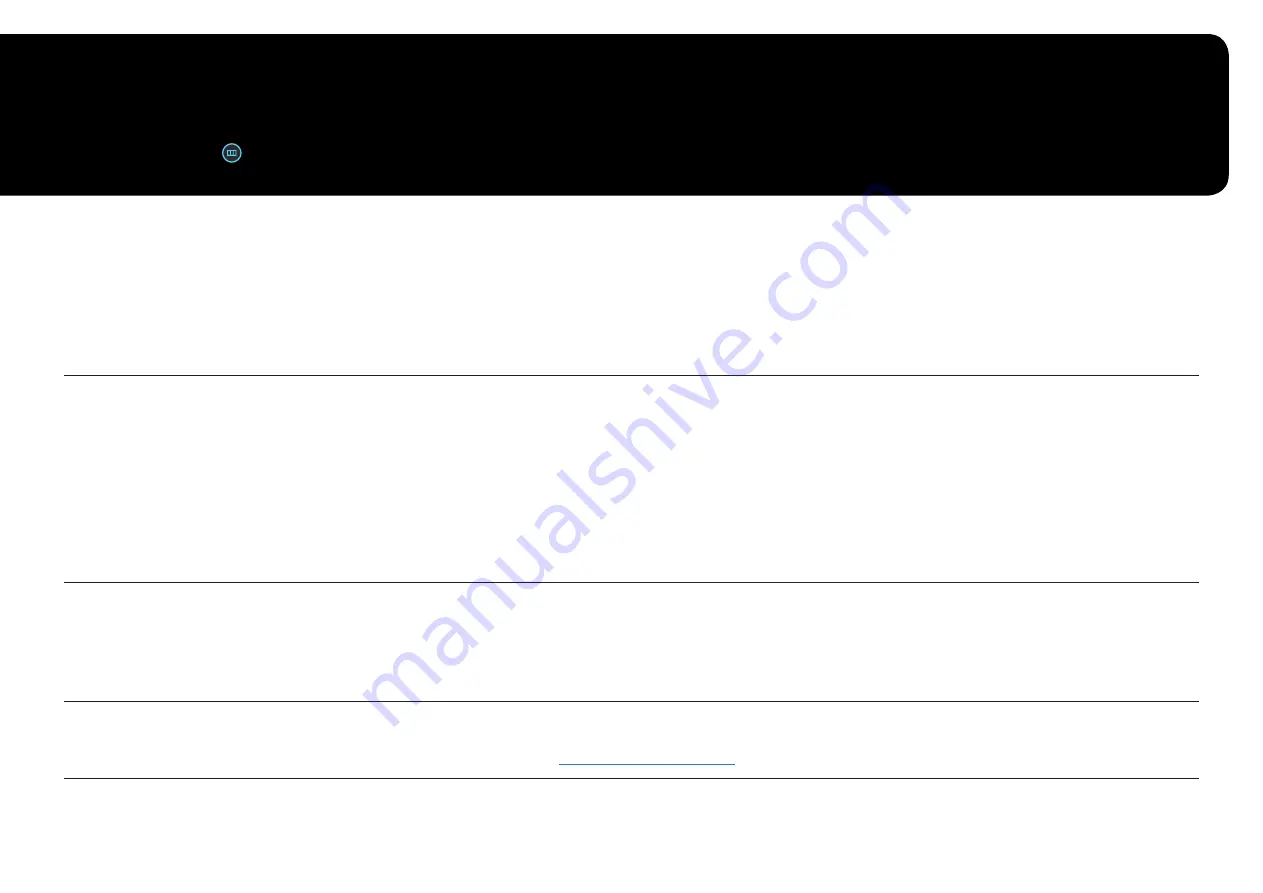
Chapter 04
Menu
Function Key Guide →
― The functions available may vary depending on the product model. The colo
u
r and shape of parts may differ from what is shown. Specifications are subject to change without notice to improve quality.
Game
2nd
3rd
Description
19
Refresh Rate
Change the screen refresh rate. A higher refresh rate can reduce eye strain.
•
DisplayPort
:
60 Hz
/
120 Hz
/
144 Hz
/
165 Hz
HDMI
:
60 Hz
/
120 Hz
/
144 Hz
― This option is not available when
FreeSync Premium
― Changing the
Refresh Rate
may cause screen flickering, depending on the PC's graphics card.
― The function is available in a PC equipped with the graphics card that can change the refresh rate.
It is unavailable in the devices (e.g. AV devices) with fixed refresh rates. If the function is applied, the screen may have malfunction.
― If the
Refresh Rate
function is in use and the text displayed on the PC screen looks blurry or corrupted, resolve the issue by changing the resolution of the
PC screen to the recommended resolution.
Response Time
Accelerate the panel response rate to make video appear more vivid and natural.
― It is best to set
Response Time
to
Standard
or
Faster
when you are not viewing a movie or game.
― This option is not available when
FreeSync Premium
is set to
On
.
― When
Picture Mode
is set to
Dynamic
or
Eye Saver Mode
is set to
On
, the
Fastest (MBR)
menu is deactivated.
― The
Fastest (MBR)
menu is only available when
Refresh Rate
is set to 144Hz and 165Hz.
FreeSync Premium
FreeSync technology is solution that eliminates screen tearing without all the usual lag and latency. FreeSync can be operated when you use
AMD's graphic card with supporting FreeSync solution.
For more information, see