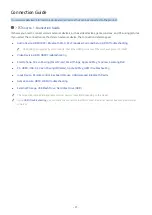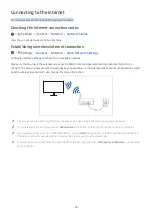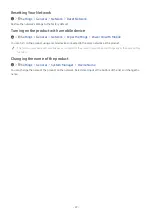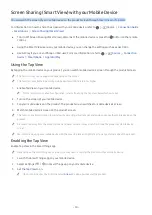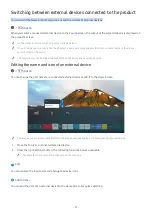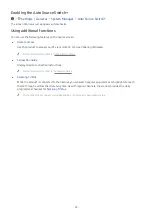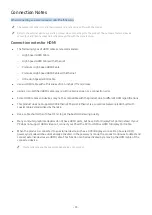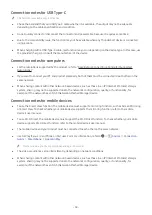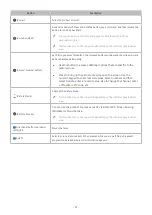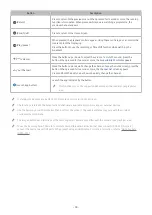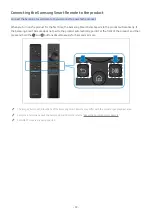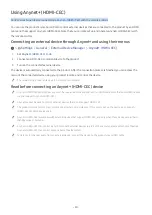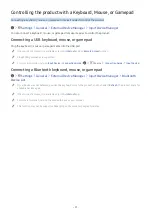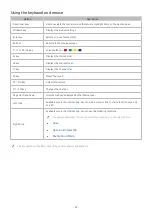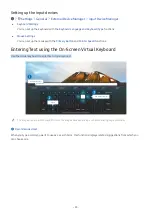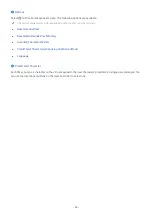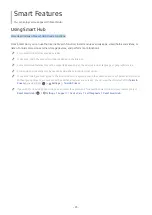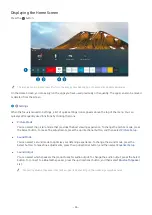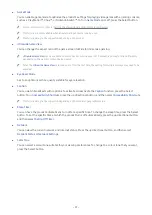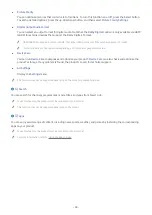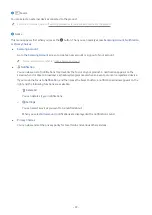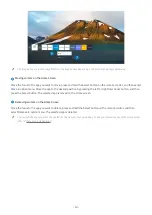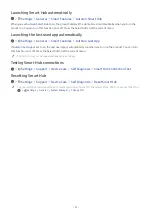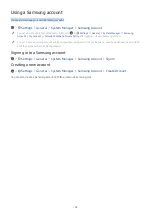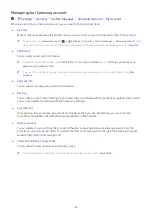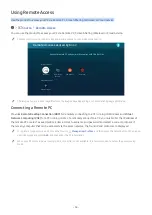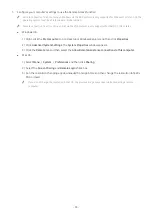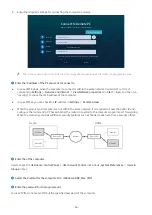- 41 -
Controlling the product with a Keyboard, Mouse, or Gamepad
Connecting a keyboard, mouse, or gamepad to make it easier to control the product.
Settings
General
External Device Manager
Input Device Manager
You can connect a keyboard, mouse, or gamepad to make it easier to control the product.
Connecting a USB keyboard, mouse, or gamepad
Plug the keyboard, mouse or gamepad cable into the USB port.
"
If you connect a mouse, it is available only in the
Internet
app and
Remote Access
function.
"
XInput USB gamepads are supported.
"
For more information, refer to
Input Device
in
Connection Guide
(
Source
Connection Guide
Input Device
).
Connecting a Bluetooth keyboard, mouse, or gamepad
Settings
General
External Device Manager
Input Device Manager
Bluetooth
Device List
"
If your device was not detected, position the keyboard close to the product, and then select
Refresh
. The product scans for
available devices again.
"
If you connect a mouse, it is available only in the
Internet
app.
"
For more information, refer to the Bluetooth device's user manual.
"
This function may not be supported depending on the model or geographical area.