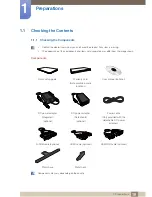Reviews:
No comments
Related manuals for S27D590P

CT32HX41E - 32" COLOR TV
Brand: Panasonic Pages: 6

HF-229HPB
Brand: HANNspree Pages: 18

HF-229HPB
Brand: HANNspree Pages: 23

HB-175APB
Brand: Hanns.G Pages: 1

D9100 Series
Brand: Wells-Gardner Pages: 25

HR-RED
Brand: Badger Meter Pages: 4

W410/BAT
Brand: NAVIS Pages: 4

CH-618
Brand: Citizen Pages: 60

SPBP-04
Brand: Advocate Pages: 26

Premium Digital 01-561
Brand: smartheart Pages: 68

Dome EX
Brand: Planar Pages: 62

PRO-30
Brand: B.Well Pages: 72

HH191
Brand: Hanns.G Pages: 22

1020TSH
Brand: Xenarc Pages: 15

BM52
Brand: Lloyds Pharmacy Pages: 15

Clarity MX46HD
Brand: Planar Pages: 36

710C
Brand: Daewoo Pages: 54

NITRO XZ272U
Brand: Acer Pages: 112