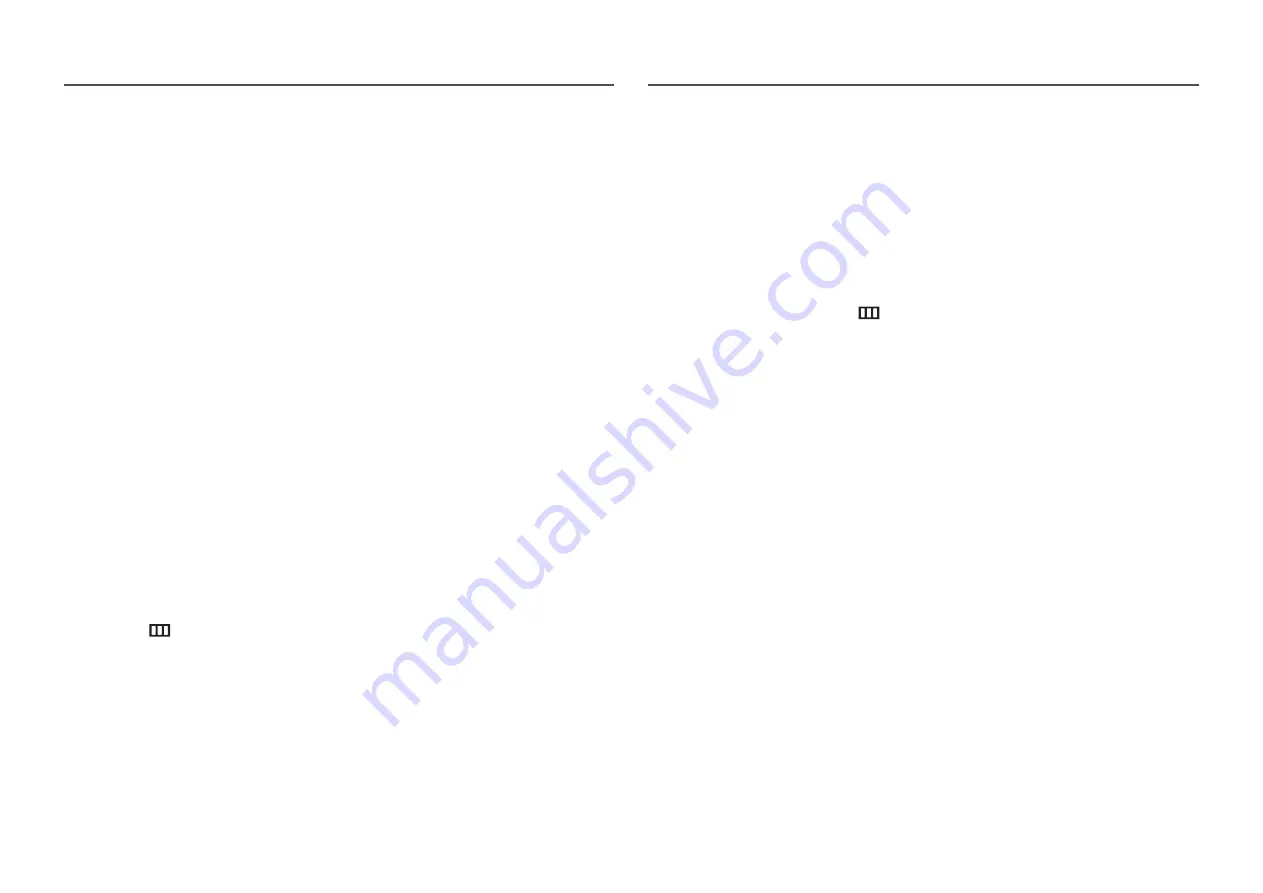
32
Eco Saving Plus
The
Eco Saving Plus
function reduces power consumption by controlling the electric current used by the
product panel.
―
This option is not available when
SAMSUNG
MAGIC
Bright
is in
Dynamic Contrast
mode.
―
This menu is not available when
Game Mode
is enabled.
―
This menu is not available when
Eye Saver Mode
is enabled.
•
Off
: Deactivate the
Eco Saving Plus
function.
•
Auto
: The power consumption will automatically be reduced by about 10% over the current setting.
(The reduction of power consumption depends on the customer screen brightness condition.)
•
Low
: The power consumption will be reduced by 25% over the default setting.
•
High
: The power consumption will be reduced by 50% over the default setting.
Off Timer
Off Timer
: Turn on
Off Timer
mode.
Turn Off After
: The off timer can be set within a range of 1 to 23 hours. The product will automatically
power off after the specified number of hours.
―
This option is only available when
Off Timer
is set to
On
.
―
For products for the market in some regions, the
Off Timer
is set to automatically activate 4 hours after the
product powers on. This is done in accordance with power supply regulations. If you do not want the timer to
activate, go to
→
System
and set
Off Timer
to
Off
.
PC/AV Mode
Set
PC/AV Mode
to
AV
. The picture size will be enlarged.
This option is useful when you view a movie.
•
Set to
PC
when connected to a PC.
•
Set to
AV
when connected to an AV device.
―
Products with a display area of 16:9 or 16:10 are only supported.
―
If the product is in
HDMI
mode and the screen says
Check Signal Cable
, press the JOG button to display the
function-button screen and then select
→
System
→
PC/AV Mode
→
HDMI
→
PC
or
AV
.
Source Detection
Select either
Auto
or
Manual
as the method to recognize input signal.
Key Repeat Time
Control the response rate of a button when the button is pressed.
Acceleration
,
1 sec
, or
2 sec
can be selected. If
No Repeat
is selected, a command responds only once
when a button is pressed.












































