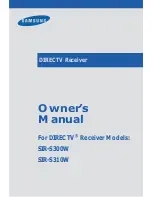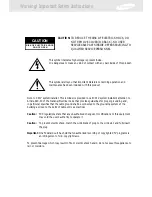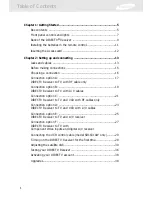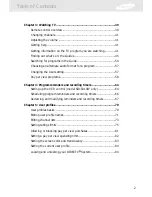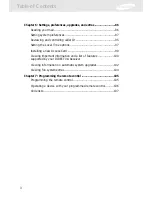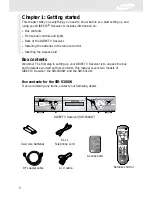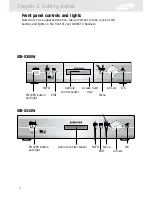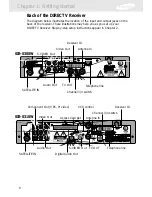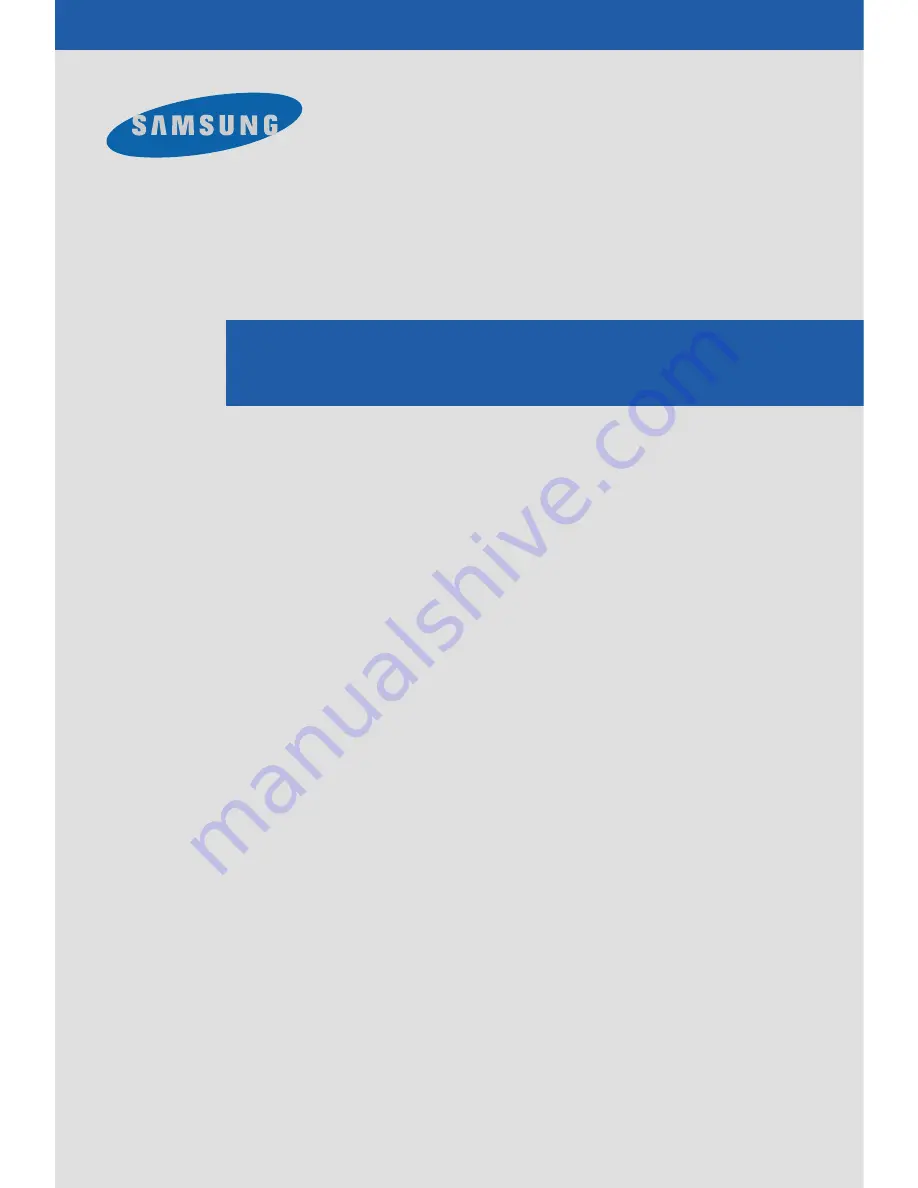Reviews:
No comments
Related manuals for S300W - SIR Satellite TV Receiver

TV
Brand: Samsung Pages: 10

900 Series
Brand: Garod Radio Pages: 29

L39Z10A
Brand: Haier Pages: 24

L19A11W
Brand: Haier Pages: 160

FV300
Brand: Labgear Pages: 14

TU-DST52
Brand: Panasonic Pages: 44

CXD1334
Brand: Samsung Pages: 34

T-100
Brand: Pansat Pages: 32

UFT 171si
Brand: Kathrein Pages: 40

Boston
Brand: Salora Pages: 7

ET6500
Brand: Xtrend Pages: 65

Z3-MVE-02
Brand: Z3 Technology Pages: 16

HDR230
Brand: Zenith Pages: 44

CT-1421ANF
Brand: Akai Pages: 33

IMPERIAL HD 2 basic
Brand: DigitalBox Pages: 96

SHDFSAT14
Brand: Sandstrom Pages: 36

Broadway HD-S2
Brand: PCTV Systems Pages: 2

UFD 574/S
Brand: Kathrein Pages: 64