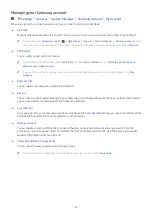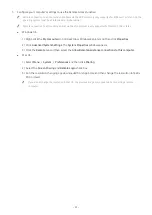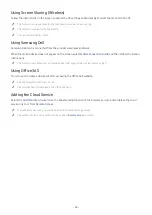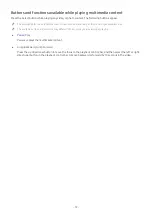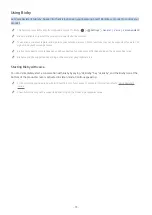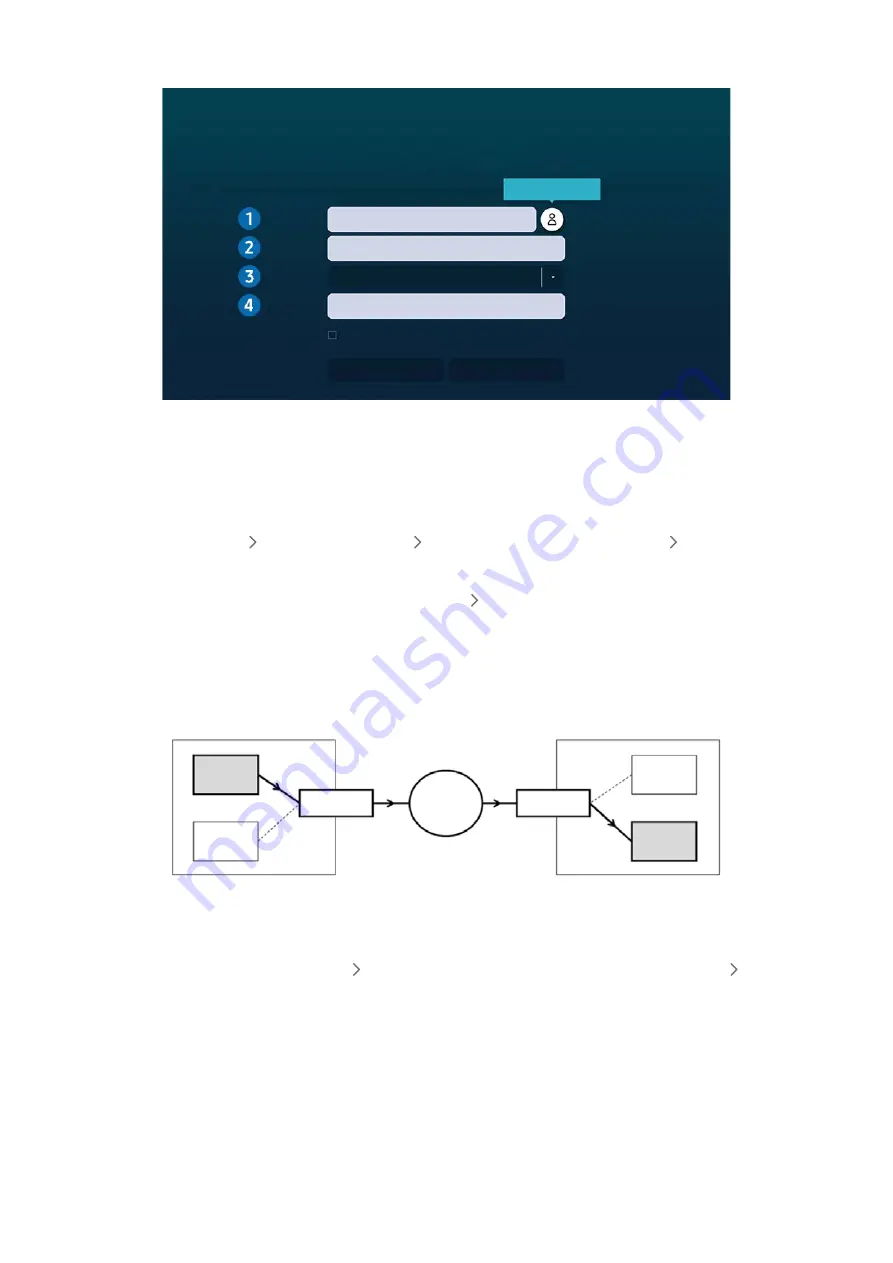
- 62 -
2. Enter the required settings for connecting the computer remotely.
Connect to Remote PC
Make sure the PC is on and remote access is set to “Allow”.
PC/Profile
IP address or profile
Enter a username.
Enter a password.
Manage User Profiles
RDP (for Windows users)
Connect
Cancel
Remember my credentials (PC/Profile, Username, Protocol and Password)
Username
Protocol
Password
"
The image on your product may differ from the image above depending on the model and geographical area.
1
Enter the IP address of the PC you want to connect to.
●
In case of Windows, when the computer to connect is within the same network (router/AP), run “cmd"
command in
Settings
Network and Internet
View Network properties
or in
Start
Run
, and then run
“ipconfig” to check the IPv4 address of the computer.
●
In case of Mac, you can check the
IP
address in
Settings
Remote Access
.
●
When the product and computer are not within the same network, it is required to know the public IP and
configure the router and AP. Check whether the router connected to the computer supports port forwarding.
When the company provides additional security features such as firewall, seek help from a security officer.
Home
Monitor
Monitor
Router/AP
Router/AP
Internet
Home PC
Office PC
Office
2
Enter the of the computer.
How to check the
Username
:
Control Panel
User Account Control
in Windows,
System Preferences
Users &
Groups
in Mac.
3
Select the Protocol for the computer’s OS. (Windows: RDP, Mac: VNC)
4
Enter the password for the login account.
For use of PIN, do not enter PIN but the specified password of the computer.