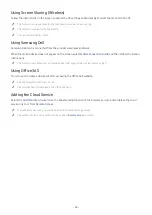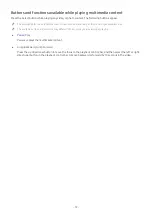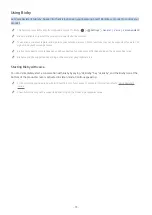- 77 -
Learning about the Explore Bixby Screen
Explore Bixby
You can say something like:
All Services
"
The image on your product may differ from the image above depending on the model and geographical area.
1
My Profile
Log out after going to the
My Profile
screen.
"
If you are signed out of your Samsung account, select
My Profile
to sign in.
"
These functions can be set in
Bixby Voice settings
(
Settings
General
Voice
Bixby Voice settings
).
2
Tutorials
The pop-up window on using Bixby appears.
3
Settings
You can change the settings for using Bixby.
"
These functions may not be supported depending on the model or geographical area.
"
These functions can be set in
Bixby Voice settings
(
Settings
General
Voice
Bixby Voice settings
).
●
Language
You can change Bixby’s language.
"
The languages of the product and other apps will not change.
"
Bixby only supports some languages.