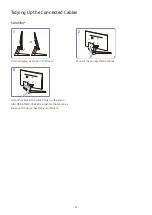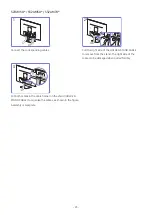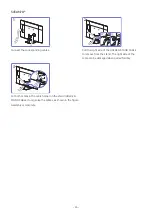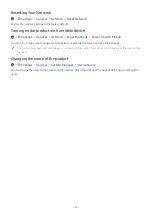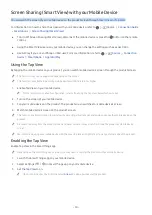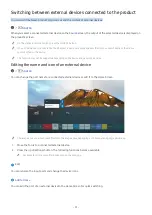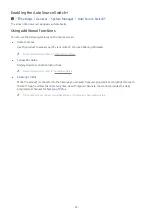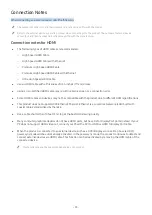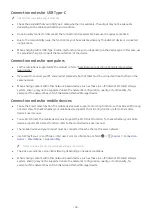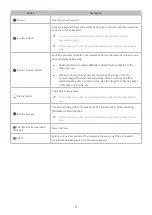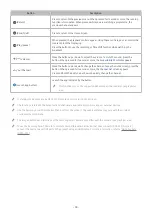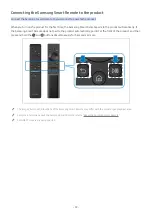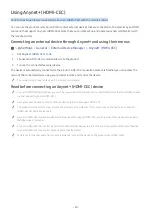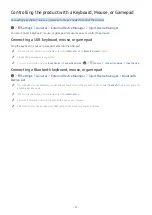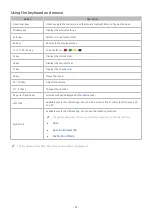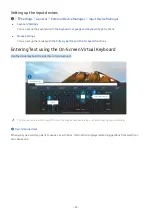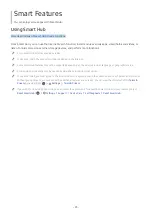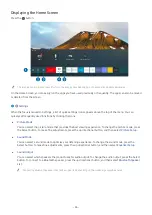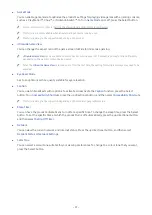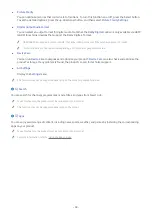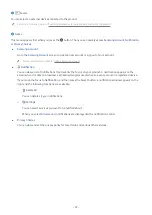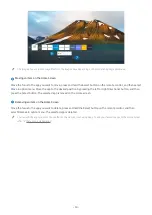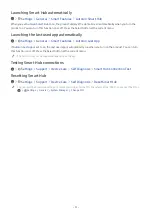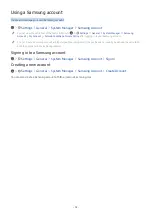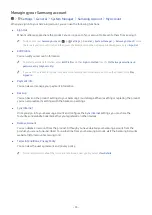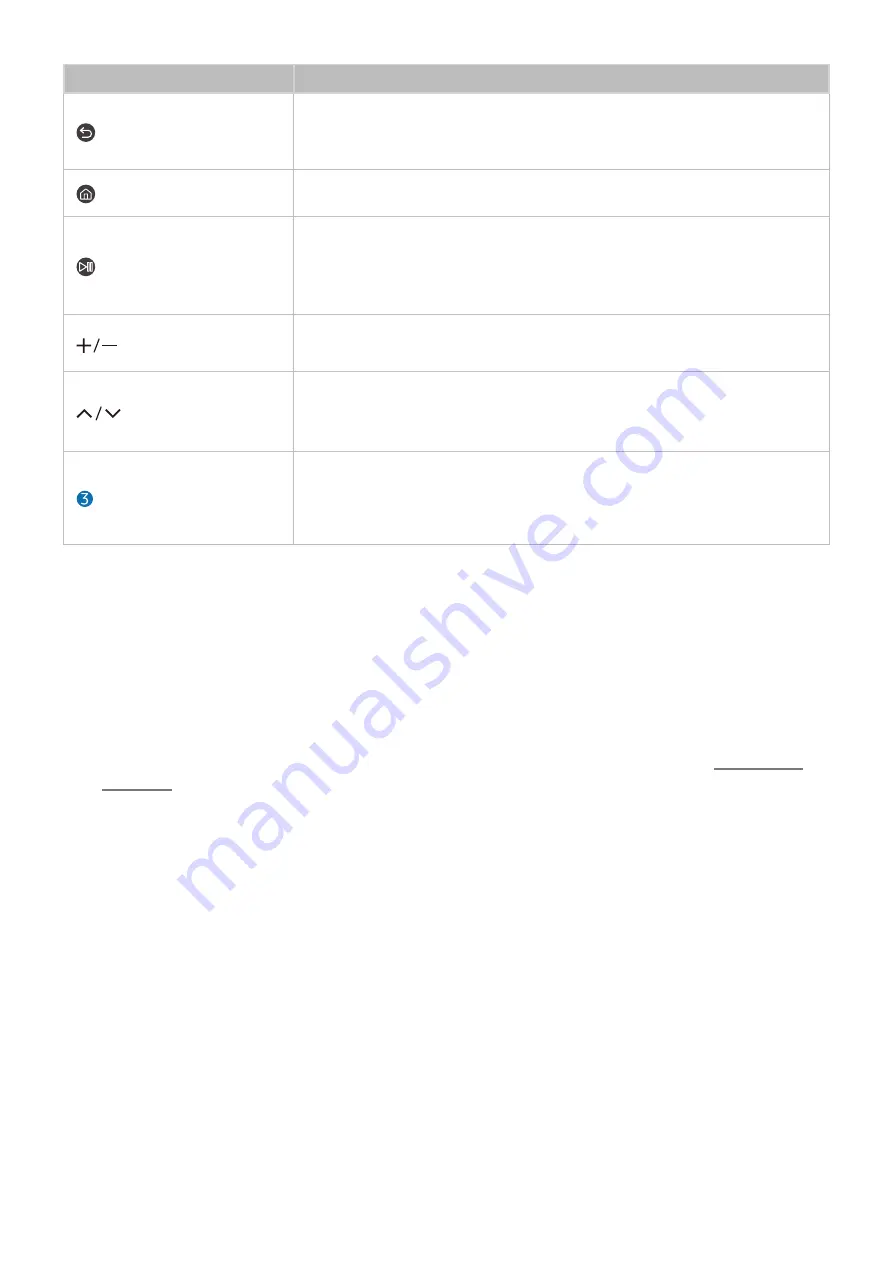
- 38 -
Button
Description
(Return)
Press to return to the previous menu. When pressed for 1 second or more, the running
function is terminated. When pressed while you are watching a programme, the
previous channel appears.
(Smart Hub)
Press to return to the Home Screen.
(Play/pause)
When pressed, the playback controls appear. Using these controls, you can control the
media content that is playing.
Press the button to use the recording or Timeshift function while watching the
broadcast.
(Volume)
Move the button up or down to adjust the volume. To mute the sound, press the
button. When pressed for 1 second or more, the
Accessibility Shortcuts
appears.
(Channel)
Move the button up or down to change the channel. To see the
Guide
screen, press the
button. When pressed for 1 second or more, the
Channel List
screen appears.
Press and hold the button up or down to quickly change the channel.
(Launch app button)
Launch the app indicated by the button.
"
This function may not be supported depending on the model or geographical
area.
"
In standby mode, press any button on the remote control to turn on the screen.
"
The functions related to the broadcast and channel are available only in some apps or external devices.
"
Use the Samsung Smart Remote less than 6 m from the product. The usable distance may vary with the wireless
environmental conditions.
"
The images, buttons and functions of the Samsung Smart Remote may differ with the model or geographical area.
"
To use the Samsung Smart Remote to control a compatible external device that does support HDMI-CEC (),
connect the device to an HDMI port on the product using an HDMI cable. For more information, refer to “Using
(HDMI-CEC)”.