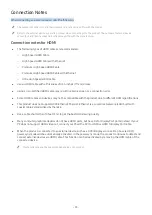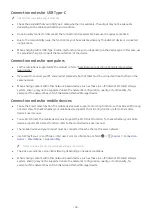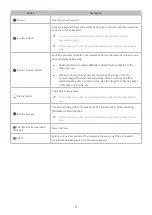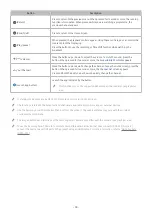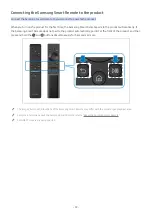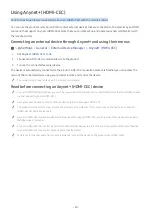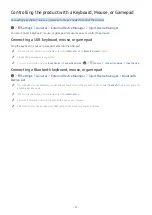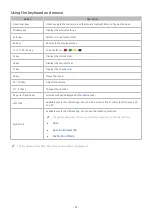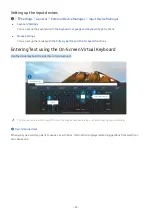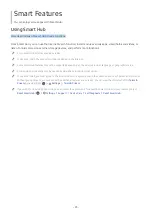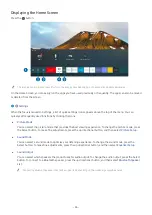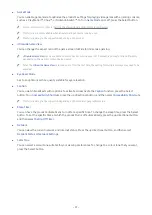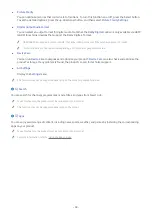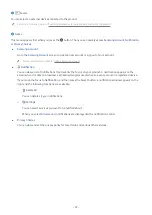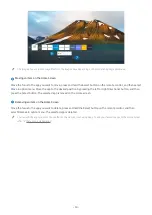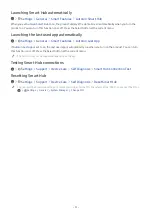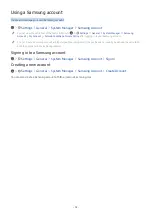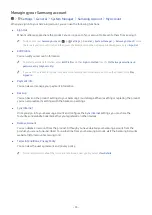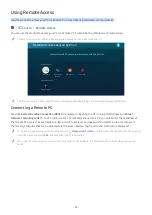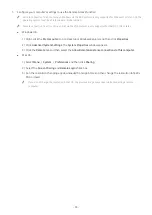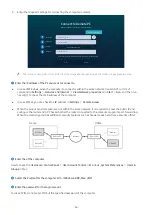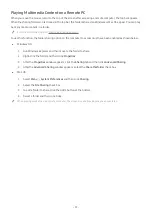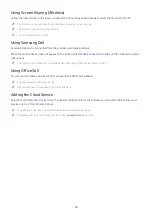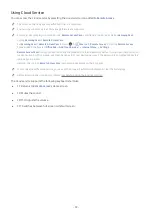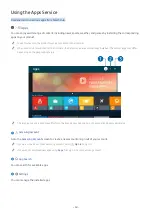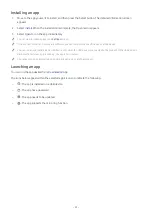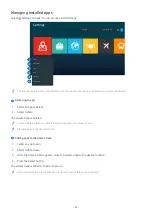- 47 -
●
Game Mode
You can enable game mode to optimise the product’s settings for playing video games with a gaming console,
such as a PlayStation™, Xbox™, or Nintendo Switch™. To turn
Game Mode
on or off, press the Select button.
"
For more information, refer to "Setting the Viewing Environment for External Devices."
"
This function is only available when an external input source is being used.
"
This function may not be supported depending on the model.
●
Ultrawide Game View
You can change the aspect ratio of the game screen to Wide for immersive gaming.
"
Ultrawide Game View
is only available on source devices which support 21:9 outputs, and may function differently
depending on the game or content being viewed.
"
When the
Ultrawide Game View
is turned on or off for the first time, the setting for Multiple displays may need to be
adjusted.
●
Eye Saver Mode
Set to an optimum picture quality suitable for eye relaxation.
●
Caption
You can watch broadcasts with captions. To activate or deactivate the
Caption
function, press the Select
button. To run
Accessibility Shortcuts
, press the up directional button, and then select
Accessibility Shortcuts
.
"
This function may not be supported depending on the model or geographical area.
●
Sleep Timer
You can have the product automatically turn off at a specific time. To change the sleep time, press the Select
button. To set the specific time at which the product turns off automatically, press the up directional button,
and then select
Set Up Off Timer
.
●
Network
You can view the current network and Internet status. Press the up directional button, and then select
Network Status
or
Network Settings
.
●
Color Tone
You can select a colour tone suitable for your viewing preferences. To change to a colour tone that you want,
press the Select button.