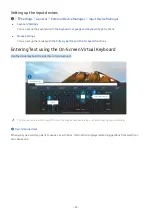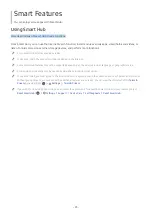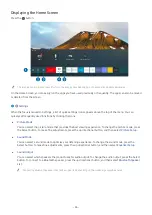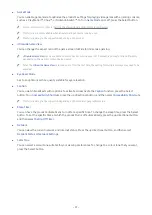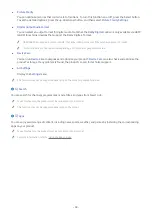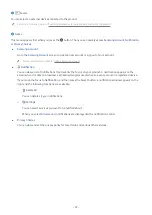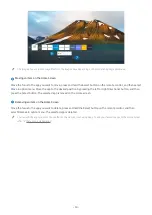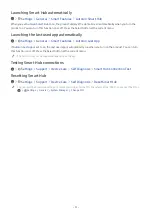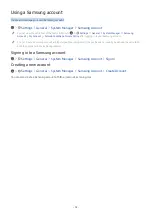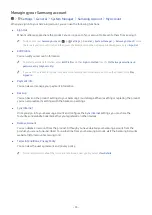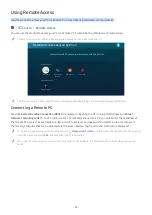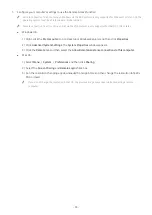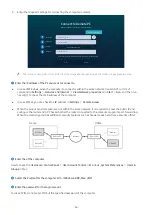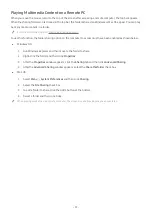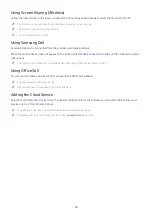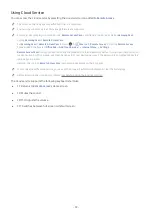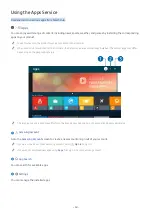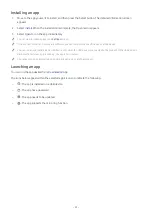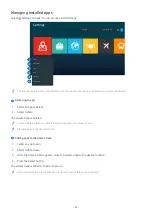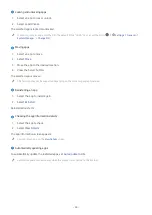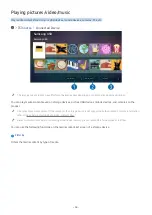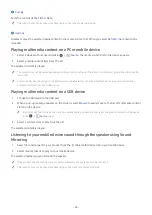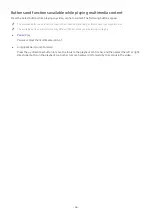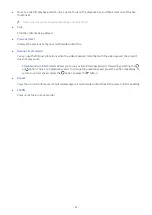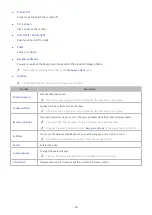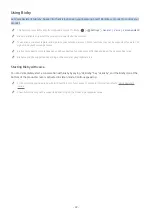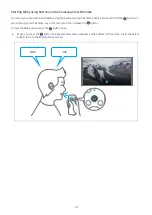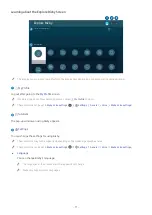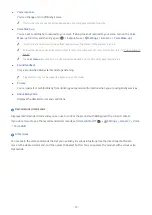- 57 -
Playing Multimedia Content on a Remote PC
When you move the mouse cursor to the top of the screen after accessing a remote computer, the top bar appears.
When the sharing folder icon is clicked in the top bar, the folders shared on Windows or Mac OS appear. You can play
back any media content in a folder.
"
For more information, refer to "Playing pictures/video/music."
To use this function, the folder sharing option on the computer to access must have been enabled as shown below:
●
Windows OS:
1. Run Windows Explorer and then move to the folder to share.
2. Right-click the folder and then click
Properties
.
3. After the
Properties
window appears, click the
Sharing
tab and then click
Advanced Sharing
.
4. After the
Advanced Sharing
window appears, select the
Share this folder
check box.
●
Mac OS:
1. Select
Menu
System Preferences
and then click
Sharing
.
2. Select the
File Sharing
check box.
3. To add a folder to share, click the Add
+
button at the bottom.
4. Select a folder and then click Add
+
.
"
When playing a video file via a remote computer, the screen or sound breaking may be encountered.