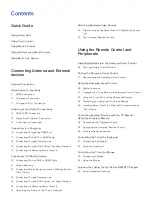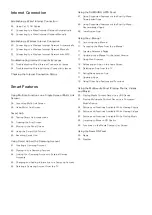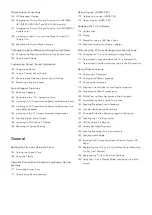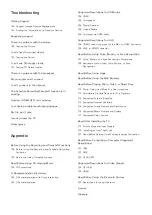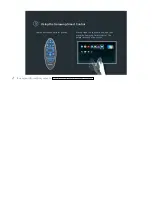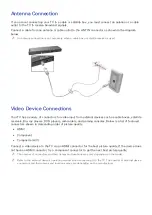Reviews:
No comments
Related manuals for S9 series

TX-L42DT50Y
Brand: Panasonic Pages: 116

UN32D6000SF
Brand: Samsung Pages: 10

24EHS2000
Brand: Salora Pages: 128

32 VLE 5506 BG
Brand: Grundig Pages: 60

TX-29AD1E
Brand: Panasonic Pages: 44

TX-28PX10DM
Brand: Panasonic Pages: 32

QE55LST7TCUXZT
Brand: Samsung Pages: 80

Q70T
Brand: Samsung Pages: 108

QN90B
Brand: Samsung Pages: 44

L1927
Brand: Haier Pages: 34

C1411R
Brand: Hitachi Pages: 24

CD202SL8
Brand: Sylvania Pages: 84

TTV-299
Brand: Telefunken Pages: 22

SC-29FAS
Brand: Sampo Pages: 54

CELED483DMLA3
Brand: CONTINENTAL EDISON Pages: 133

25F83
Brand: SITRONICS Pages: 47

DDT-21H9ZDF(21")
Brand: Daewoo Pages: 116

M19-28E-GB-TCUP-UK
Brand: UMC Pages: 28