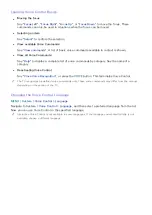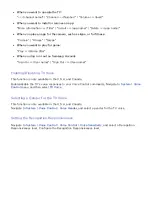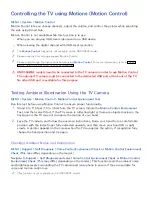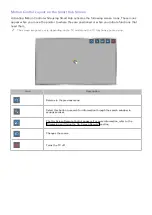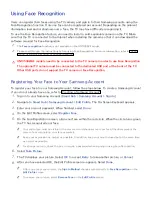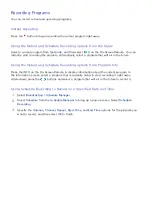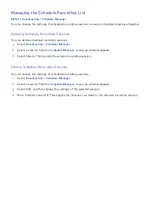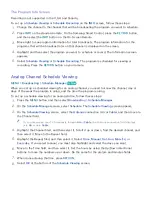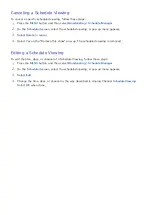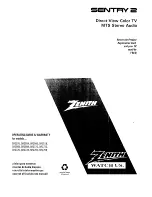110
Changing Your Login Method to Face Recognition
To change your log in method to
Face Recognition
, follow these steps:
1.
Sign in to your Samsung Account (
Smart Hub
>
Samsung Account
>
Sign In
).
2.
Navigate to
Smart Hub
>
Samsung Account
>
Edit Profile
. The on-screen keyboard appears.
Enter your password, and then select
Done
.
3.
On the Edit Profile screen, select
Sign-in Method
. In the drop down list that appears, select
Face
Recognition
.
4.
Select
Done
.
Signing in to a Samsung Account Using Face Recognition
To log in using
Face Recognition
, follow these steps:
1.
Navigate to
Smart Hub
>
Samsung Account
, and then select
Sign In
.
2.
Select your Samsung account.
3.
If you have set the Samsung account sign in option to Face Recognition, the TV automatically
recognizes your face. If recognition fails, try again.
"
If you checked the Password Required box when you set up Face Recognition, you must also enter your
password to log in.
"
Your entire face must be visible to the camera. Avoid shadows over your face. Shadows prevent the
camera from recognizing your face accurately.
"
Keep your expression as neutral as possible. In addition, keep your mouth closed but at the same time
as neutral as possible.
"
Once recognition succeeds, the TV logs in to Smart Hub automatically. If the TV recognizes two or
more registered faces, a list of corresponding accounts appears. Select the appropriate account. If the
TV detects an unregistered face, it displays “Unregistered” on the screen.