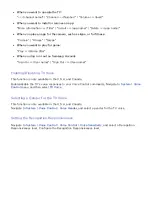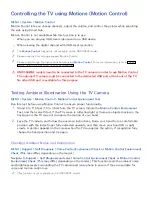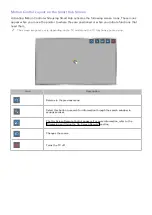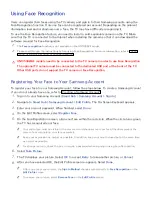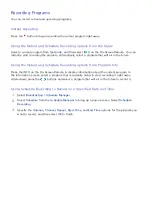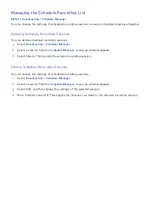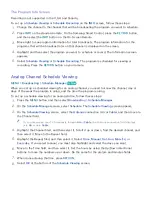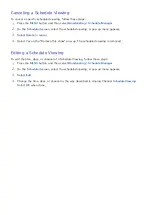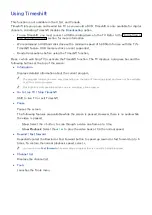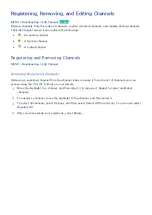114
Recording Programs
This function is not available in the U.S.A. and Canada.
You can record current and upcoming programs using a USB device instead of a video recorder.
However, this is only available for digital channels. The
icon appears next to programs and
channels for which a Schedule Recording has been set.
"
We recommend a USB hard disk drive with a minimum speed of 5,400rpm for TV recording. USB memory
sticks are not supported.
"
Read all precautions before using the recording feature.
Formatting a USB Recording Device
To record programs on a USB device connected to the TV, the device must first be formatted for the
TV. Use the
Format Device
option to prepare the USB device.
"
Formatting a USB device erases all data contained on the device. Back up data you want to retain before
proceeding. Samsung will not be held responsible for damaged or lost files.
1.
Press the
button to open the
First Screen
, and select the Panel icon. You will move to the
Panel screen.
2.
Select
USB Drive
from the bottom of the
MULTIMEDIA
screen. A list of connected devices
appears.
3.
Select the USB device to use. A pop-up window appears.
4.
Select
Yes
. This will bring up the
Format Device
screen and allow you to format the device for
TV recordings.
5.
Once formatting is complete, the USB device is tested to see if it has been properly formatted.
You will be able to start using the device after the test is completed. If the device fails the test, it
means that this device cannot be used to record TV programs.