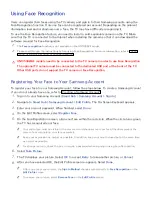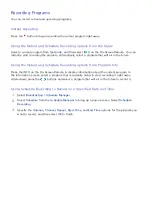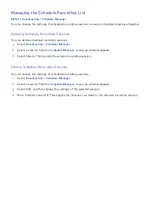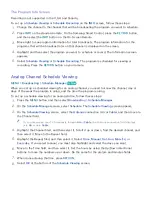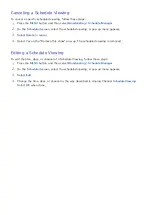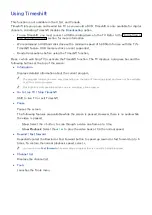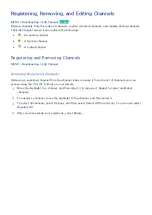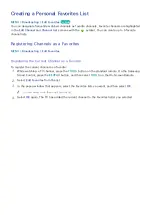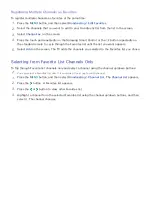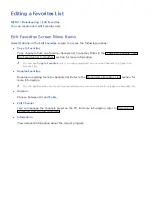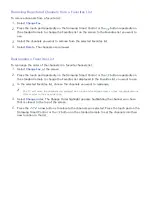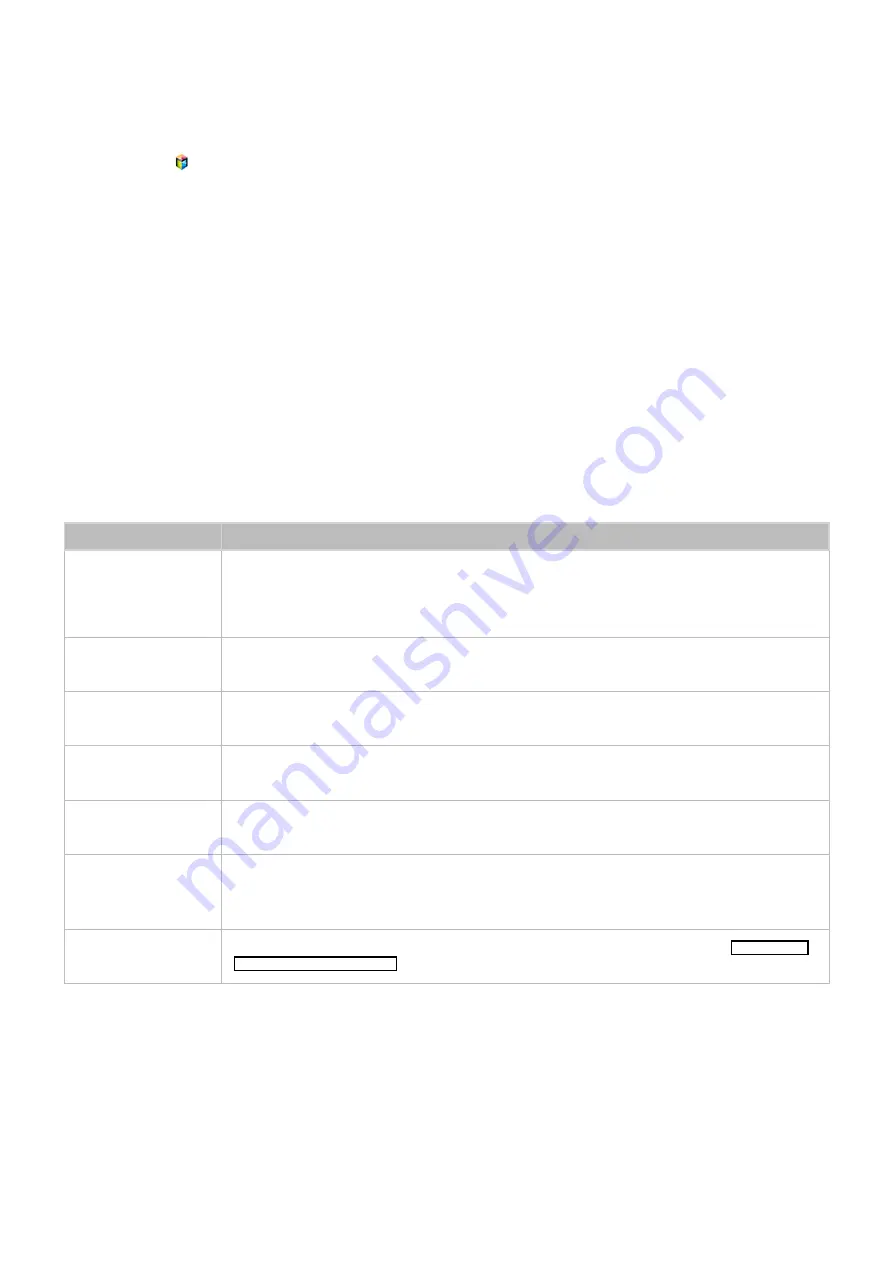
122
Managing Recorded Files
Select
USB Drive
on the
MULTIMEDIA
screen to lock/unlock, rename, delete, and generally manage
recorded files.
1.
Press the button to open the
First Screen
, and select the Panel icon. You will move to the Panel
screen.
2.
Select
USB Drive
from the
MULTIMEDIA
screen.
3.
Select a USB recording device. A list of recordings appears.
Saved File List Features
●
Sorting the Saved File List
Sorting with
Sort By
: Select
Sort By
at the top of the screen, and then select a viewing mode.
The list is sorted based on the selected viewing mode.
Grouping with
Filter
: Select
Filter
at the top of the screen, and then select a filter. The list is
refreshed to show only files that match the selected filter.
●
Options
Function
Description
Play Selected
Select files from the file list to create a playlist, and then select
Play
. The TV plays the
files you selected.
If the
View
mode is set to
Folder view
, only the files contained in the same folder can
be selected. To add files from other folders to the playlist, change the
View
mode.
Lock
Locking files prevents them from being deleted. Select the files, and then select
Lock
.
This locks all selected files.
Unlock
Use this option to unlock any locked files. Select the files, and then select
Unlock
.
This unlocks all selected files.
Delete
Deletes recorded files. Select the files, and then select
Delete
. This deletes all selected
files, except files that are locked.
Rename
Renames a file. Enter the new name using the On-Screen Keyboard. When finished,
select
Done
. The new name can be up to 29 characters long.
Index
When searching through a large number of media items, select a character. Media
items starting with that character appear.
"
This is not available when
View
is set to
Folder view
.
Manage Device
Used to manage USB recording devices connected to the TV. Refer to the "Managing
USB Recording Devices" section for more information.