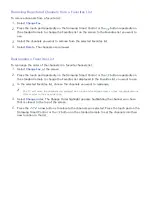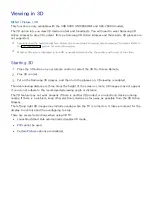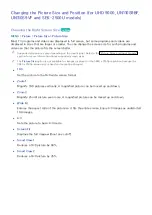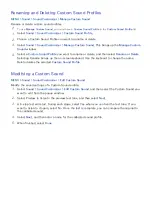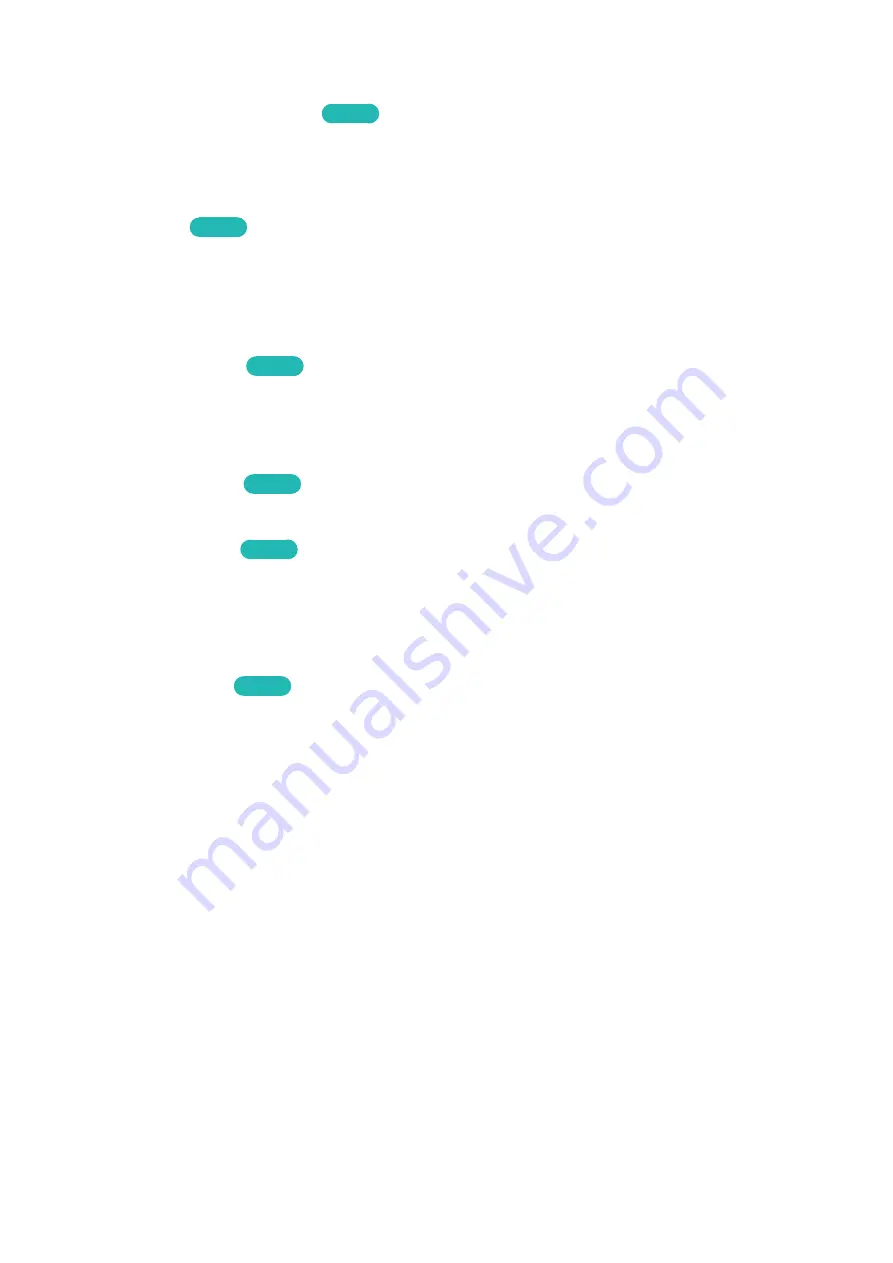
150
Adjusting the Picture for Easier Viewing (Picture Options)
MENU
>
Picture
>
Picture Options
Try Now
Select
Picture
>
Picture Options
to make additional adjustments for a better viewing experience.
"
When the TV is connected to a computer via an HDMI-DVI cable, only
Color Tone
can be adjusted.
Choose a
Picture Mode
and then adjust the settings.
●
Color Tone
Try Now
Adjusts the color tone. The setting is applied on an individual
Picture Mode
basis. When
you select a new
Picture Mode
, the TV applies the Color Tone you selected for that mode
automatically.
"
If the
Picture Mode
is set to
Dynamic
, you will only be able to choose
Cool
or
Standard
.
●
Digital Clean View
Try Now
Reduces static and ghosting caused by a weak signal. Selecting
Auto Visualization
displays the
signal strength on the screen. Green indicates the best possible signal.
"
This function is only available for analog channels.
●
MPEG Noise Filter
Try Now
Reduces MPEG noise and improves video quality.
●
HDMI Black Level
Try Now
Some external devices connected to the TV via an HDMI cable can have issues such as low black
level, low contrast, and dull colors. Use HDMI Black Level to adjust the black level to compensate.
"
This is only available when the Input Signal, connected to the TV via an HDMI connector, is set to
RGB444.
●
HDMI UHD Color
Try Now
If an external UHD player is connected to the TV, follow these steps to convert the TV's HDMI
connector to a mode optimized for the UHD 50P/60P signals.
"
Each HDMI connector can be individually optimized for
HDMI UHD Color
. However,
HDMI UHD Color
is
available only with a video source featuring the UHD 50P/60P 4:4:4 and 4:2:2 specifications.
1.
Turn off the external UHD player, and then disconnect the HDMI cable between the TV and the
external device.
2.
Navigate to
Picture
>
Picture Options
, and then select
HDMI UHD Color
. The Settings screen
appears.
3.
In the Settings screen, set the UHD player-connected HDMI connector to
On
. A popup window
appears.