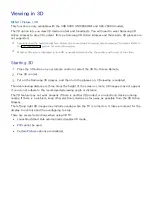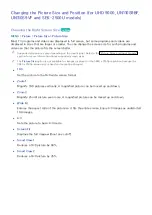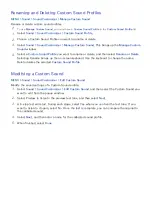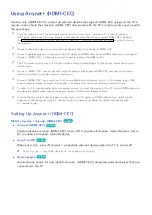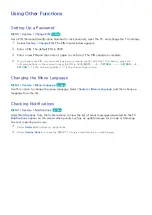164
Listening to TV Sound through Samsung Multiroom Link
compatible Speakers
MENU
>
Sound
>
Speaker Settings
>
Multiroom Link
Availability depends on the specific model.
Configure this product for connection to a Samsung Multiroom Link compatible speaker and enjoy rich
sound.
"
To use this feature, at least one Samsung Multiroom Link compatible speaker must be connected.
"
Sound quality may be affected by the condition of the wireless network.
"
Network connection status can be negatively influenced and even can be lost, if the network environment
getting worse by time.
"
For further details, refer to the Multiroom Link manual from the web site. (www.samsung.com > SUPPORT >
Firmware Manuals & Downloads)
"
The audio from each device may lag behind the video and audio of the device which is playing the source
contents.
"
While playing the
Multi-Link Screen
, you can hear the selected audio.
"
Activating
Screen Mirroring
disables
Multiroom Link
.
●
Settings
Set the configuration of Samsung Multiroom Link compatible speaker(s) you connected to the TV.
"
Audio and visual sync mismatches may occur, depending on the model.
"
Network speakers can disconnect depending on the network environment.
"
While playing the
Multi-Link Screen
, you can hear the selected audio.
–
Surround
Set numbers of Samsung Multiroom Link compatible speaker(s) in a space and enjoy
surround system.
–
Multiroom
Configure the network speakers so that all play the same, combined audio. Channels are
ignored.
–
SSurround
If you have connected a Sound Bar, set
SSurround
to rear speakers. The Sound Bar
already includes the Center and Front Left and Right channels.
"
Activating
Screen Mirroring
disables
Multiroom Link
.
●
Volume Level
Adjust the volume of each speaker individually or all speakers at once.
●
Speaker Test
Send a test sound to each speaker to make sure your system is working properly.
●
Edit Name
You can give each speaker a name.